Product docs and API reference are now on Akamai TechDocs.
Search product docs.
Search for “” in product docs.
Search API reference.
Search for “” in API reference.
Search Results
results matching
results
No Results
Filters
Use MySQL Relational Databases on Ubuntu 10.10 (Maverick)
Traducciones al EspañolEstamos traduciendo nuestros guías y tutoriales al Español. Es posible que usted esté viendo una traducción generada automáticamente. Estamos trabajando con traductores profesionales para verificar las traducciones de nuestro sitio web. Este proyecto es un trabajo en curso.
DeprecatedThis guide has been deprecated and is no longer being maintained.
MySQL is a popular database management system, used as the data storage provider for thousands of web and server applications. This guide will help beginners get started with MySQL on an Ubuntu 10.10 (Maverick) Linode. It is assumed that you’ve followed the steps outlined in our Setting Up and Securing a Compute Instance, that your system is up to date, and that you’ve logged into your Linode as root via SSH.
Basic System Configuration
Modify your /etc/hosts file to resemble the following example. Replace “example.com” with your own domain name, and select a unique name to replace “systemname” with. This will be your system’s FQDN (fully qualified domain name). Replace “12.34.56.78” with your Linode’s IP address.
- File: /etc/hosts
1 2127.0.0.1 localhost.localdomain localhost 12.34.56.78 systemname.example.com systemname
Issue the following commands to set your system’s hostname, replacing “systemname” with the short hostname you picked above.
echo "systemname" > /etc/hostname
hostname -F /etc/hostname
Install MySQL
Make sure your package repositories and installed programs are up to date by issuing the following commands:
apt-get update
apt-get upgrade --show-upgraded
Begin by issuing the following command in your terminal:
apt-get install mysql-server
You will be prompted to set a password for the MySQL root user. Choose a strong password and keep it in a safe place for future reference.
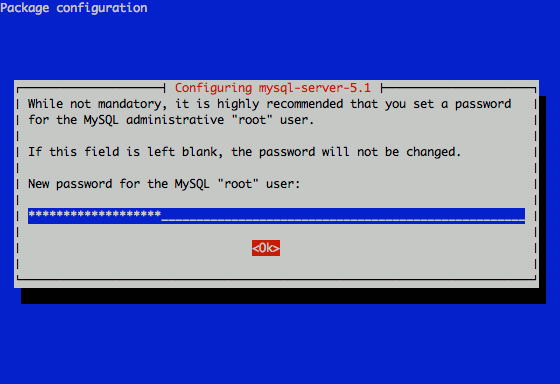
The MySQL server package will be installed on your server, along with dependencies and client libraries. After installing MySQL, it’s recommended that you run mysql_secure_installation in order to help secure MySQL. It is recommended that you accept the program’s default answers. If you are prompted to reload privileges, select “yes.” Run the following command to execute the program:
mysql_secure_installation
After running mysql_secure_installation, MySQL is secure and ready to be configured.
Configure MySQL
By default, MySQL makes some assumptions about your server environment with respect to memory. To configure MySQL more conservatively, you’ll need to edit some settings in its configuration file. Your file should resemble the following:
- File: /etc/mysql/my.cnf
1 2 3 4 5 6key_buffer = 16M max_allowed_packet = 1M thread_stack = 64K table_cache = 4 sort_buffer = 64K net_buffer_length = 2K
These settings are only suggested values for a low memory environment; please feel free to tune them to appropriate values for your server. Consult the “More Information” section at the end of this tutorial for additional resources on this topic.
If you made any changes to MySQL’s configuration, restart it by issuing the following command:
restart mysql
MySQL will bind to localhost (127.0.0.1) by default. Please reference our secure MySQL remote access guide for information on connecting to your databases with local clients.
Allowing unrestricted access to MySQL on a public IP is not advised, but you may change the address it listens on by modifying the bind-address parameter. If you decide to bind MySQL to your public IP, you should implement firewall rules that only allow connections from specific IP addresses.
Using MySQL
The standard tool for interacting with MySQL is the mysql client program. To get started, issue the following command at your prompt:
mysql -u root -p
You will be prompted to enter the root MySQL user’s password. Enter the password you assigned when you installed MySQL, and you’ll be presented with the MySQL monitor display:
Welcome to the MySQL monitor. Commands end with ; or \g.
Your MySQL connection id is 34
Server version: 5.1.49-1ubuntu8 (Ubuntu)
Copyright (c) 2000, 2010, Oracle and/or its affiliates. All rights reserved.
This software comes with ABSOLUTELY NO WARRANTY. This is free software,
and you are welcome to modify and redistribute it under the GPL v2 license
Type 'help;' or '\h' for help. Type '\c' to clear the current input statement.
mysql>
If you’ve forgotten your root password, use the package reconfiguration tool to change that password:
dpkg-reconfigure mysql-server-5.1
To generate a list of commands for the MySQL prompt type \h:
List of all MySQL commands:
Note that all text commands must be first on line and end with ';'
? (\?) Synonym for `help'.
clear (\c) Clear the current input statement.
connect (\r) Reconnect to the server. Optional arguments are db and host.
delimiter (\d) Set statement delimiter.
edit (\e) Edit command with $EDITOR.
ego (\G) Send command to mysql server, display result vertically.
exit (\q) Exit mysql. Same as quit.
go (\g) Send command to mysql server.
help (\h) Display this help.
nopager (\n) Disable pager, print to stdout.
notee (\t) Don't write into outfile.
pager (\P) Set PAGER [to_pager]. Print the query results via PAGER.
print (\p) Print current command.
prompt (\R) Change your mysql prompt.
quit (\q) Quit mysql.
rehash (\#) Rebuild completion hash.
source (\.) Execute an SQL script file. Takes a file name as an argument.
status (\s) Get status information from the server.
system (\!) Execute a system shell command.
tee (\T) Set outfile [to_outfile]. Append everything into given outfile.
use (\u) Use another database. Takes database name as argument.
charset (\C) Switch to another charset. Might be needed for processing binlog with multi-byte charsets.
warnings (\W) Show warnings after every statement.
nowarning (\w) Don't show warnings after every statement.
For server side help, type 'help contents'
mysql>
Let’s create a database and assign a user to it. Issue the following commands at the MySQL prompt:
CREATE DATABASE testdb;
CREATE USER 'testuser'@localhost IDENTIFIED BY 'changeme';
GRANT ALL PRIVILEGES ON testdb.* TO 'testuser'@localhost;
exit
Now let’s log back into the MySQL client as testuser and create a sample table called “customers.” Issue the following commands:
mysql -u testuser -p
USE testdb;
CREATE TABLE customers (customer_id INT NOT NULL AUTO_INCREMENT PRIMARY KEY, first_name TEXT, last_name TEXT);
This creates a table with a customer ID field of the type INT for integer (auto-incremented for new records and used as the primary key), as well as two fields for storing the customer’s name.
By default, access to databases will be limited to connections from localhost. To securely administer your databases from a remote location, please follow our guide for securely administering mysql with an SSH tunnel. It is not a good practice to run MySQL on your public IP address, unless you have a very good reason for doing so.
More Information
You may wish to consult the following resources for additional information on this topic. While these are provided in the hope that they will be useful, please note that we cannot vouch for the accuracy or timeliness of externally hosted materials.
This page was originally published on