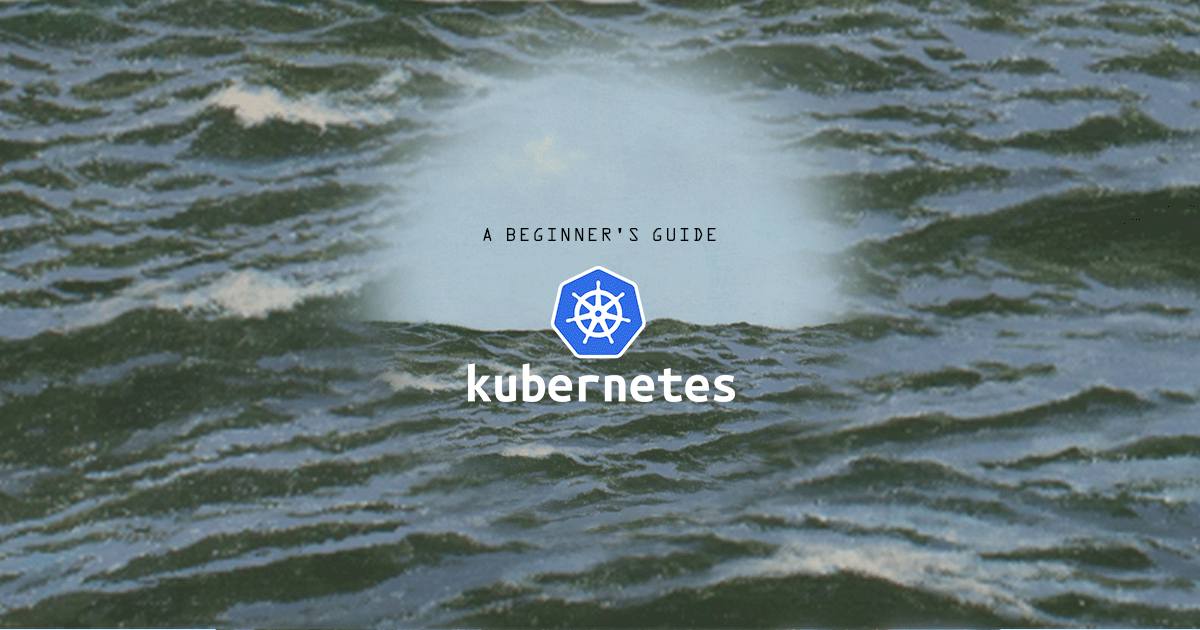A Beginner's Guide to Kubernetes (Part 3): Pods, Services, and Namespaces.
Traducciones al EspañolEstamos traduciendo nuestros guías y tutoriales al Español. Es posible que usted esté viendo una traducción generada automáticamente. Estamos trabajando con traductores profesionales para verificar las traducciones de nuestro sitio web. Este proyecto es un trabajo en curso.

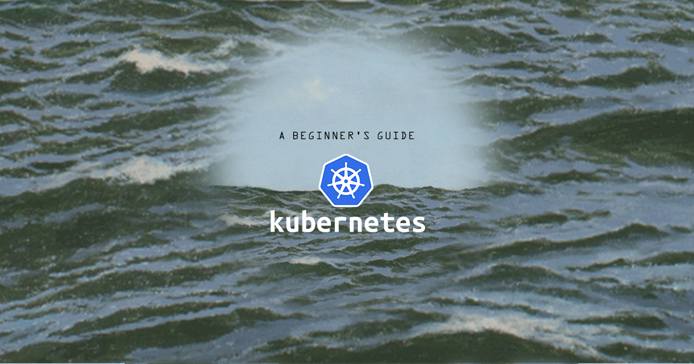
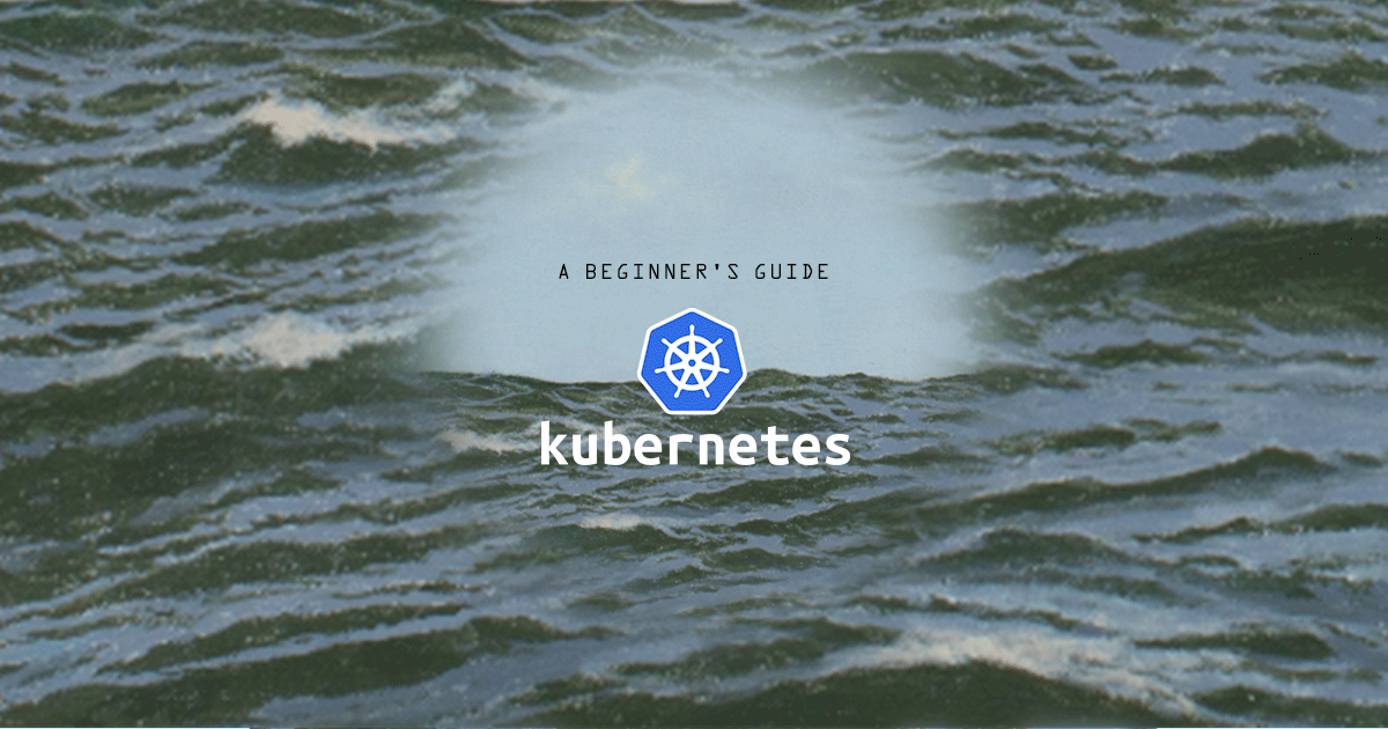
In Kubernetes, there are a number of objects that are abstractions of your Kubernetes system’s desired state. These objects represent your application, its networking, and disk resources – all of which together form your application.
In this guide you will learn about Pods, Services, Volumes, and Namespaces.
Pods
In Kubernetes, all containers exist within Pods. Pods are the smallest unit of the Kubernetes architecture, and can be viewed as a kind of wrapper for your container. Each Pod is given its own IP address with which it can interact with other Pods within the cluster.
Usually, a Pod contains only one container, but a Pod can contain multiple containers if those containers need to share resources. If there is more than one container in a Pod, these containers can communicate with one another via localhost.
Pods in Kubernetes are “mortal,” which means that they are created, and destroyed depending on the needs of the application. For instance, you might have a web app backend that sees a spike in CPU usage. This might cause the cluster to scale up the amount of backend Pods from two to ten, in which case eight new Pods would be created. Once the traffic subsides, the Pods might scale back to two, in which case eight pods would be destroyed.
It is important to note that Pods are destroyed without respect to which Pod was created first. And, while each Pod has its own IP address, this IP address will only be available for the life-cycle of the Pod.
Below is an example of a Pod manifest:
- File: my-apache-pod.yaml
1 2 3 4 5 6 7 8 9 10apiVersion: v1 kind: Pod metadata: name: apache-pod labels: app: web spec: containers: - name: apache-container image: httpd
Each manifest has four necessary parts:
- The version of the API in use
- The kind of resource you’d like to define
- Metadata about the resource
- Though not required by all objects, a spec which describes the desired behavior of the resource is necessary for most objects and controllers.
In the case of this example, the API in use is v1, and the kind is a Pod. The metadata field is used for applying a name, labels, and annotations. Names are used to differentiate resources, while labels are used to group like resources. Labels will come into play more when defining Services and Deployments. Annotations are for attaching arbitrary data to the resource.
The spec is where the desired state of the resource is defined. In this case, a Pod with a single Apache container is desired, so the containers field is supplied with a name, ‘apache-container’, and an image, the latest version of Apache. The image is pulled from Docker Hub, as that is the default container registry for Kubernetes.
For more information on the type of fields you can supply in a Pod manifest, refer to the Kubernetes Pod API documentation.
Now that you have the manifest, you can create the Pod using the create command:
kubectl create -f my-apache-pod.yamlTo view a list of your pods, use the get pods command:
kubectl get podsYou should see output like the following:
NAME READY STATUS RESTARTS AGE
apache-pod 1/1 Running 0 16sTo quickly view which Node the Pod exists on, issue the get pods command with the -o=wide flag:
kubectl get pods -o=wideTo retrieve information about the Pod, issue the describe command:
kubectl describe pod apache-podYou should see output like the following:
...
Events:
Type Reason Age From Message
---- ------ ---- ---- -------
Normal Scheduled 2m38s default-scheduler Successfully assigned default/apache-pod to mycluster-node-1
Normal Pulling 2m36s kubelet, mycluster-node-1 pulling image "httpd"
Normal Pulled 2m23s kubelet, mycluster-node-1 Successfully pulled image "httpd"
Normal Created 2m22s kubelet, mycluster-node-1 Created container
Normal Started 2m22s kubelet, mycluster-node-1 Started containerTo delete the Pod, issue the delete command:
kubectl delete pod apache-podServices
Services group identical Pods together to provide a consistent means of accessing them. For instance, you might have three Pods that are all serving a website, and all of those Pods need to be accessible on port 80. A Service can ensure that all of the Pods are accessible at that port, and can load balance traffic between those Pods. Additionally, a Service can allow your application to be accessible from the internet. Each Service is given an IP address and a corresponding local DNS entry. Additionally, Services exist across Nodes. If you have two replica Pods on one Node and an additional replica Pod on another Node, the service can include all three Pods. There are four types of Service:
- ClusterIP: Exposes the Service internally to the cluster. This is the default setting for a Service.
- NodePort: Exposes the Service to the internet from the IP address of the Node at the specified port number. You can only use ports in the 30000-32767 range.
- LoadBalancer: This will create a load balancer assigned to a fixed IP address in the cloud, so long as the cloud provider supports it. In the case of Linode, this is the responsibility of the Linode Cloud Controller Manager, which will create a NodeBalancer for the cluster. This is the best way to expose your cluster to the internet.
- ExternalName: Maps the service to a DNS name by returning a CNAME record redirect. ExternalName is good for directing traffic to outside resources, such as a database that is hosted on another cloud.
Below is an example of a Service manifest:
- File: my-apache-service.yaml
1 2 3 4 5 6 7 8 9 10 11 12 13 14apiVersion: v1 kind: Service metadata: name: apache-service labels: app: web spec: type: NodePort ports: - port: 80 targetPort: 80 nodePort: 30020 selector: app: web
The above example Service uses the v1 API, and its kind is Service. Like the Pod example in the previous section, this manifest has a name and a label. Unlike the Pod example, this spec uses the ports field to define the exposed port on the container (port), and the target port on the Pod (targetPort). The type NodePort unlocks the use of nodePort field, which allows traffic on the host Node at that port. Lastly, the selector field is used to target only the Pods that have been assigned the app: web label.
For more information on Services, visit the Kubernetes Service API documentation.
To create the Service from the YAML file, issue the create command:
kubectl create -f my-apache-service.yamlTo view a list of running services, issue the get services command:
kubectl get servicesYou should see output like the following:
NAME TYPE CLUSTER-IP EXTERNAL-IP PORT(S) AGE
apache-service NodePort 10.99.57.13 <none> 80:30020/TCP 54s
kubernetes ClusterIP 10.96.0.1 <none> 443/TCP 46hTo retrieve more information about your Service, issue the describe command:
kubectl describe service apache-serviceTo delete the Service, issue the delete command:
kubectl delete service apache-serviceVolumes
A Volume in Kubernetes is a way to share file storage between containers in a Pod. Kubernetes Volumes differ from Docker volumes because they exist inside the Pod rather than inside the container. When a container is restarted the Volume persists. Note, however, that these Volumes are still tied to the lifecycle of the Pod, so if the Pod is destroyed the Volume will be destroyed with it.
Linode also offers a Container Storage Interface (CSI) driver that allows the cluster to persist data on a Block Storage volume.
Below is an example of how to create and use a Volume by creating a Pod manifest:
- File: my-apache-pod-with-volume.yaml
1 2 3 4 5 6 7 8 9 10 11 12 13 14 15apiVersion: v1 kind: Pod metadata: name: apache-with-volume spec: volumes: - name: apache-storage-volume emptyDir: {} containers: - name: apache-container image: httpd volumeMounts: - name: apache-storage-volume mountPath: /data/apache-data
A Volume has two unique aspects to its definition. In this example, the first aspect is the volumes block that defines the type of Volume you want to create, which in this case is a simple empty directory (emptyDir). The second aspect is the volumeMounts field within the container’s spec. This field is given the name of the Volume you are creating and a mount path within the container.
There are a number of different Volume types you could create in addition to emptyDir depending on your cloud host. For more information on Volume types, visit the Kubernetes Volumes API documentation.
Namespaces
Namespaces are virtual clusters that exist within the Kubernetes cluster that help to group and organize objects. Every cluster has at least three namespaces: default, kube-system, and kube-public. When interacting with the cluster it is important to know which Namespace the object you are looking for is in, as many commands will default to only showing you what exists in the default namespace. Resources created without an explicit namespace will be added to the default namespace.
Namespaces consist of alphanumeric characters, dashes (-), and periods (.).
Here is an example of how to define a Namespace with a manifest:
- File: my-namespace.yaml
1 2 3 4apiVersion: v1 kind: Namespace metadata: name: my-app
To create the Namespace, issue the create command:
kubectl create -f my-namespace.yamlBelow is an example of a Pod with a Namespace:
- File: my-apache-pod-with-namespace.yaml
1 2 3 4 5 6 7 8 9 10 11apiVersion: v1 kind: Pod metadata: name: apache-pod labels: app: web namespace: my-app spec: containers: - name: apache-container image: httpd
To retrieve resources in a certain Namespace, use the -n flag.
kubectl get pods -n my-appYou should see a list of Pods within your namespace:
NAME READY STATUS RESTARTS AGE
apache-pod 1/1 Running 0 7sTo view Pods in all Namespaces, use the --all-namespaces flag.
kubectl get pods --all-namespacesTo delete a Namespace, issue the delete namespace command. Note that this will delete all resources within that Namespace:
kubectl delete namespace my-appFor more information on Namespaces, visit the Kubernetes Namespaces API documentation
Next Steps
To continue in the Beginner’s Guide to Kubernetes series, visit part 4:
Beginner’s Guide to Kubernetes, Part 2: Master, Nodes, and the Control Plane
Beginner’s Guide to Kubernetes, Part 3: Objects (You Are Here)
More Information
You may wish to consult the following resources for additional information on this topic. While these are provided in the hope that they will be useful, please note that we cannot vouch for the accuracy or timeliness of externally hosted materials.
This page was originally published on