Building a CD Pipeline Using LKE (Part 2): Sample Application
Traducciones al EspañolEstamos traduciendo nuestros guías y tutoriales al Español. Es posible que usted esté viendo una traducción generada automáticamente. Estamos trabajando con traductores profesionales para verificar las traducciones de nuestro sitio web. Este proyecto es un trabajo en curso.

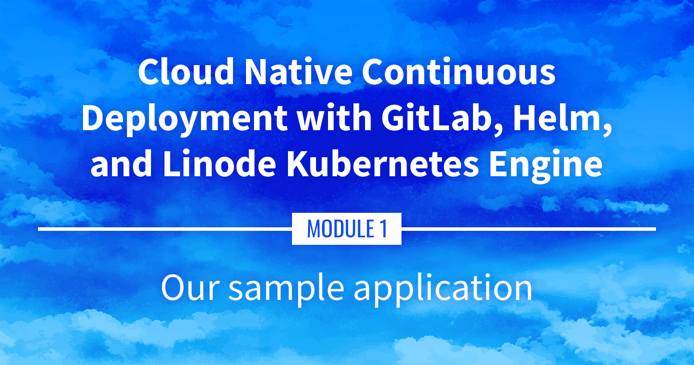
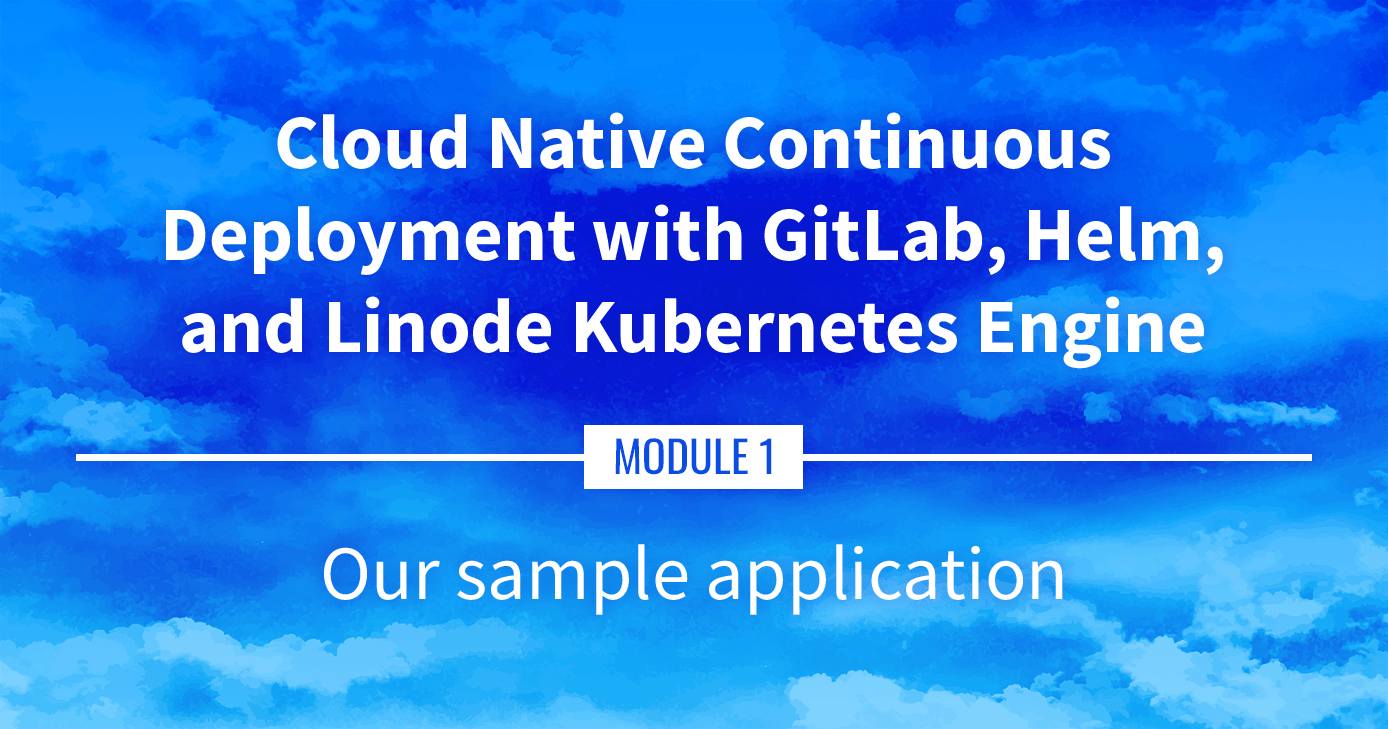
Watch the Presentation: Register to watch this workshop, free of charge.
Our Sample Application
The sample application that we’ll be running on Kubernetes is called DockerCoins (a demo app just for this presentation). This part of the guide will take a look at DockerCoins and examine how it works and how the app can be run locally.
Navigate the Series
- Main guide: Building a Continuous Deployment Pipeline Using LKE
- Previous section: Part 1: Get Ready
- Next section: Part 3: Deploying the LKE Cluster
Presentation Text
Here’s a copy of the text contained within this section of the presentation. A link to the source file can be found within each slide of the presentation. Some formatting may have been changed.
Our sample application
- I’m going to run our demo app locally, with Docker (you don’t have to do that; do it if you like!)
- Clone the repository:
git clone https://github.com/jpetazzo/container.training. You can also fork the repository on GitHub and clone your fork if you prefer that.
Downloading and running the application
Let’s start this before we look around, as downloading will take a little time…
- Go to the
dockercoinsdirectory, in the cloned repo:cd container.training/dockercoins - Use Compose to build and run all containers:
docker-compose up
Compose tells Docker to build all container images (pulling the corresponding base images), then starts all containers, and displays aggregated logs.
What’s this application?
- It is a DockerCoin miner! .emoji[💰🐳📦🚢]
- No, you can’t buy coffee with DockerCoins
- How DockerCoins works:
- generate a few random bytes
- hash these bytes
- increment a counter (to keep track of speed)
- repeat forever!
- DockerCoins is not a crypto-currency (the only common points are “randomness,” “hashing,” and “coins” in the name)
DockerCoins in the microservices era
- DockerCoins is made of 5 services:
rng= web service generating random byteshasher= web service computing hash of POSTed dataworker= background process callingrngandhasherwebui= web interface to watch progressredis= data store (holds a counter updated byworker)
- These 5 services are visible in the application’s Compose file, docker-compose.yml
How DockerCoins works
workerinvokes web servicerngto generate random bytesworkerinvokes web servicehasherto hash these bytesworkerdoes this in an infinite loop- every second,
workerupdatesredisto indicate how many loops were done webuiqueriesredis, and computes and exposes “hashing speed” in our browser
(See diagram on next slide!)
Service discovery in container-land
How does each service find out the address of the other ones?
- We do not hard-code IP addresses in the code
- We do not hard-code FQDNs in the code, either
- We just connect to a service name, and container-magic does the rest (And by container-magic, we mean “a crafty, dynamic, embedded DNS server”)
Example in worker/worker.py
redis = Redis("`redis`")
def get_random_bytes():
r = requests.get("http://`rng`/32")
return r.content
def hash_bytes(data):
r = requests.post("http://`hasher`/",
data=data,
headers={"Content-Type": "application/octet-stream"})
(Full source code available here)
Links, naming, and service discovery
- Containers can have network aliases (resolvable through DNS)
- Compose file version 2+ makes each container reachable through its service name
- Compose file version 1 required “links” sections to accomplish this
- Network aliases are automatically namespaced
- you can have multiple apps declaring and using a service named
database - containers in the blue app will resolve
databaseto the IP of the blue database - containers in the green app will resolve
databaseto the IP of the green database
- you can have multiple apps declaring and using a service named
Show me the code!
- You can check the GitHub repository with all the materials of this workshop:
https://github.com/jpetazzo/container.training - The application is in the
dockercoinssubdirectory - The Compose file (docker-compose.yml) lists all 5 services
redisis using an official image from the Docker Hubhasher,rng,worker,webuiare each built from a Dockerfile- Each service’s Dockerfile and source code is in its own directory (
hasheris in thehasherdirectory,rngis in therngdirectory, etc.)
Compose file format version
This is relevant only if you have used Compose before 2016…
- Compose 1.6 introduced support for a new Compose file format (aka “v2”)
- Services are no longer at the top level, but under a
servicessection - There has to be a
versionkey at the top level, with value"2"(as a string, not an integer) - Containers are placed on a dedicated network, making links unnecessary
- There are other minor differences, but upgrade is easy and straightforward
Our application at work
- On the left-hand side, the “rainbow strip” shows the container names
- On the right-hand side, we see the output of our containers
- We can see the
workerservice making requests torngandhasher - For
rngandhasher, we see HTTP access logs
Connecting to the web UI
- “Logs are exciting and fun!” (No-one, ever)
- The
webuicontainer exposes a web dashboard; let’s view it - With a web browser, connect to
node1on port 8000 - Remember: the
nodeXaliases are valid only on the nodes themselves - In your browser, you need to enter the IP address of your node
A drawing area should show up, and after a few seconds, a blue graph will appear.
If the graph doesn’t load
If you just see a Page not found error, it might be because your
Docker Engine is running on a different machine. This can be the case if:
- you are using the Docker Toolbox
- you are using a VM (local or remote) created with Docker Machine
- you are controlling a remote Docker Engine
When you run DockerCoins in development mode, the web UI static files are mapped to the container using a volume. Alas, volumes can only work on a local environment, or when using Docker Desktop for Mac or Windows.
How to fix this?
Stop the app with ^C, edit dockercoins.yml, comment out the volumes section, and try again.
Why does the speed seem irregular?
- It looks like the speed is approximately 4 hashes/second
- Or more precisely: 4 hashes/second, with regular dips down to zero
- Why?
- The app actually has a constant, steady speed: 3.33 hashes/second (which corresponds to 1 hash every 0.3 seconds, for reasons)
- Yes, and?
The reason why this graph is not awesome
- The worker doesn’t update the counter after every loop, but up to once per second
- The speed is computed by the browser, checking the counter about once per second
- Between two consecutive updates, the counter will increase either by 4, or by 0
- The perceived speed will therefore be 4 - 4 - 4 - 0 - 4 - 4 - 0 etc.
- What can we conclude from this?
- “I’m clearly incapable of writing good frontend code!” 😀 — Jérôme
Stopping the application
- If we interrupt Compose (with
^C), it will politely ask the Docker Engine to stop the app - The Docker Engine will send a
TERMsignal to the containers - If the containers do not exit in a timely manner, the Engine sends a
KILLsignal - Stop the application by hitting
^C
Some containers exit immediately, others take longer.
The containers that do not handle SIGTERM end up being killed after a 10s timeout. If we are very impatient, we can hit ^C a second time!
This page was originally published on
