Deploy Spring Boot Applications for NGINX on Ubuntu 22.04
Traducciones al EspañolEstamos traduciendo nuestros guías y tutoriales al Español. Es posible que usted esté viendo una traducción generada automáticamente. Estamos trabajando con traductores profesionales para verificar las traducciones de nuestro sitio web. Este proyecto es un trabajo en curso.
Java is a powerful and widely used programming language. Unfortunately, it is also very complex and some of the common Java IDEs are difficult to master. Spring Boot and the Spring Framework simplify the Java development environment and make it easier to create applications. This guide explains how to use Spring Boot tools to create a simple Java application that runs on an Apache Tomcat server. It also describes how to register the application as a service and make it available remotely through an NGINX reverse proxy.
What is Spring Boot and the Spring Framework?
The Spring Framework is an application framework and inversion of control container for Java-based programs. It constructs the low-level infrastructure for a Java application, allowing developers to focus on the business logic. Spring Boot is an enhancement to the Spring Framework that constructs default configurations and classes. It is used to create standalone Spring applications that are easy to run. When Spring Boot is used, very little configuration is required. Spring Boot is equipped with integrated metrics and health checks and can embed an Apache Tomcat service directly.
The Spring platform is very powerful and contains a large number of features. For comprehensive information about how to use Spring Boot, see the Spring Boot Documentation.
Before You Begin
If you have not already done so, create a Linode account and Compute Instance. See our Getting Started with Linode and Creating a Compute Instance guides.
Follow our Setting Up and Securing a Compute Instance guide to update your system. You may also wish to set the timezone, configure your hostname, create a limited user account, and harden SSH access.
sudo. If you are not familiar with the sudo command, see the Users and Groups guide.Installing Spring Boot and all Prerequisites on Ubuntu 22.04
A Spring Boot environment relies on several other components. These include the Java JDK, the NGINX web server, and the Gradle build tool. Both Spring Boot and Gradle can be downloaded using the SDKMAN! utility. The following guide is designed for Ubuntu 22.04 users, but the installation process is very similar in Ubuntu 20.04.
Installing Java JDK 17
To use Spring Boot, Java JDK must be installed. Spring Boot works with any release of the JDK between Java 8 and Java 18. However, a reasonably recent release is recommended.
Not all editions of Java are available for free. Starting with Java 11 and until recently, Oracle required a fee to use Java in production. However, beginning with Java 17, the Java software is now available for free again. The new Oracle Java license allows it to be used commercially at no cost.
To install Java JDK release 17, follow these instructions.
Ensure
software-properties-commonis installed. This package is often already installed on the system.sudo apt install software-properties-commonAdd the
linuxuprisingrepository, which provides access to the Java JDK installation program.sudo add-apt-repository ppa:linuxuprising/javaEnsure all binaries are updated.
sudo apt updateUse
aptto install Java JDK 17.sudo apt install oracle-java17-installer --install-recommendsConfirm the system is running the correct release of Java.
java -versionjava version "17.0.1" 2021-10-19 LTS Java(TM) SE Runtime Environment (build 17.0.1+12-LTS-39) Java HotSpot(TM) 64-Bit Server VM (build 17.0.1+12-LTS-39, mixed mode, sharing)
Installing NGINX
Spring Boot works well with the NGINX web server, which is now available as part of the default Ubuntu software library. For more information on NGINX, consult the NGINX website. To install NGINX, follow these instructions.
Install the NGINX server.
sudo apt install nginxConfirm NGINX is properly running using the
systemctlutility.sudo systemctl status nginxnginx.service - A high performance web server and a reverse proxy server Loaded: loaded (/lib/systemd/system/nginx.service; enabled; vendor preset:> Active: active (running) since Wed 2022-05-25 09:43:35 UTC; 19s agoConfigure NGINX to start running automatically upon a system boot.
sudo systemctl enable nginxAdd NGINX to the list of applications with firewall access and enable
ufw. EnsureOpenSSHaccess is also allowed.sudo ufw allow OpenSSH sudo ufw allow in "Nginx Full" sudo ufw enableEnsure the firewall is working and all expected services are allowed.
sudo ufw statusStatus: active To Action From -- ------ ---- OpenSSH ALLOW Anywhere Nginx Full ALLOW Anywhere OpenSSH (v6) ALLOW Anywhere (v6) Nginx Full (v6) ALLOW Anywhere (v6)Ensure the server is working properly. Visit the IP address of the Linode and confirm the default NGINX page appears.
Note To determine the IP address of the Ubuntu system, use the Linode Dashboard.http://server_IP_address/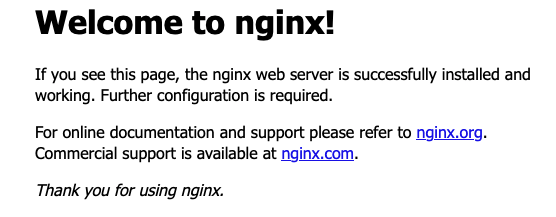
Installing the Spring Boot CLI
The Spring Boot CLI utility can be installed using several different methods. This guide uses SDKMAN!, which is easy to install and use. SDKMAN! allows Ubuntu users to manage different versions of their software development kits. It can run on any Linux-based platform and is able to install, remove, and switch between different releases of an SDK. SDKMAN! simplifies the installation of the Spring Boot CLI and the Gradle build tool.
Install the
unzipandziputilities usingapt.sudo apt install unzip zipInstall SDKMAN!
curl -s https://get.sdkman.io | bashSource the new SDKMAN! shell from the terminal window. Alternatively, open a new terminal to use SDKMAN!. In the following command, replace
userdirwith the name of the user directory.source "/home/userdir/.sdkman/bin/sdkman-init.sh"Verify SDKMAN! is properly installed. The
sdk helpcommand displays information about the release and usage information.sdk helpUse
sdkto install the Spring Boot CLI module.sdk install springbootSpring CLI v2.7.0Install the most recent release of the Gradle build tool. This is currently
7.4.2.sdk install gradle 7.4.2Installing: gradle 7.4.2 Done installing! Setting gradle 7.4.2 as default.
How to Create a Spring Boot Application on Ubuntu 22.04
Building the Spring Boot Application and jar File
Different tools can be used to build Spring Boot applications. The default Spring Boot build tool is Apache Maven, but this guide uses Gradle instead. Some of Gradle’s advantages include greater flexibility and better performance than the alternatives. However, Maven features enhanced IDE support. Gradle is typically used as a command line utility.
To build a Spring application, follow these steps.
Initialize a new project using the Spring Boot CLI. The
spring initcommand creates the project scaffolding. The next command creates a project namedhelloin thehello-worlddirectory.Note The
spring initcommand allows for many possible options. To see all the possible parameters, run the following command.spring init --listspring init --build=gradle --dependencies=web --name=hello hello-worldUsing service at https://start.spring.io Project extracted to '/home/userdir/hello-world'The
initcommand creates aHelloApplication.javafile inside~/hello-world/src/main/java/com/example/helloworld. This file includes some essentialimportdirectives along with a publicHelloApplicationclass. Modify this file as follows:- Add an
importstatement to import theRestControllerandRequestMappingfunctionality beneath the other import statements. - Add a new
Helloclass to display the textHello World. - Precede the class with the
@RestControllerannotation. This annotation simplifies the web service creation and indicates the class returns an object rather than a view. - Inside the class, add the Spring
@RequestMappingannotation. This technique maps a URL to a Spring function. For the root directory/, the class invokes theHellofunction. When a web user accesses the root directory, “Hello World” is printed out.
Modify
HelloApplication.javaso it matches the following example.- File: ~/hello-world/src/main/java/com/example/helloworld/HelloApplication.java
1 2 3 4 5 6 7 8 9 10 11 12 13 14 15 16 17 18 19 20 21 22 23 24package com.example.helloworld; import org.springframework.boot.SpringApplication; import org.springframework.boot.autoconfigure.SpringBootApplication; import org.springframework.web.bind.annotation.RestController; import org.springframework.web.bind.annotation.RequestMapping; @SpringBootApplication public class HelloApplication { public static void main(String[] args) { SpringApplication.run(HelloApplication.class, args); } } @RestController class Hello { @RequestMapping("/") String index() { return "Hello world"; } }
- Add an
From the root directory of the project, use Gradle to build the Java application. This command creates a new
builddirectory inside the project.cd hello-world ./gradlew buildBUILD SUCCESSFUL in 51s 7 actionable tasks: 7 executed
Running and Testing the Spring Boot Application
Run the application inside a Tomcat server. Apache Tomcat provides an HTTP web server environment that can run Java code. The following command runs a servlet at
localhost:8080.java -jar build/libs/hello-world-0.0.1-SNAPSHOT.jar(Optional) Alternatively, it is possible to run the application in place without first building the jar file. This is a faster option for quick internal testing, especially if the application is not yet ready for a final build.
gradle bootRunWith Tomcat or Gradle
bootRunstill running, launch a new terminal. Usecurlto test the application on the local host by sending a request to port8080. This is the default port for Apache Tomcat. If the following command returnsHello World, the application was built correctly and is working as expected.curl localhost:8080Hello worldWhen testing is complete, stop the Tomcat server using CTRL+C.
For more detailed information on creating a Spring Boot application, see the Developing Your First Spring Boot Application guide.
Creating an Init Script for the Spring Boot Application
To access the new application externally across the internet, a few more steps are required. An init script for the Spring Boot application must be created inside the systemd server. This registers Spring Boot as a service and launches it at system start-up time.
Create a service script for
helloworld.servicein the/etc/systemd/systemdirectory as follows. TheExecStartfield must contain the full path to the application.jarfile. This is the same file that ran inside Tomcat server earlier. For the path name, replaceuserdirwith the name of the user directory.- File: /etc/systemd/system/helloworld.service
1 2 3 4 5 6 7 8 9 10 11 12 13 14 15 16[Unit] Description=Spring Boot HelloWorld After=syslog.target After=network.target[Service] User=username Type=simple [Service] ExecStart=/usr/bin/java -jar /home/userdir/hello-world/build/libs/hello-world-0.0.1-SNAPSHOT.jar Restart=always StandardOutput=syslog StandardError=syslog SyslogIdentifier=helloworld [Install] WantedBy=multi-user.target
Start the service.
sudo systemctl start helloworldVerify the service is
active.sudo systemctl status helloworldhelloworld.service - Spring Boot HelloWorld Loaded: loaded (/etc/systemd/system/helloworld.service; disabled; vendor p> Active: active (running) since Wed 2022-05-25 17:27:17 UTC; 5s ago Main PID: 13160 (java)
Configuring a Reverse Proxy for the Spring Boot Application
To implement the application as a web service, a reverse proxy is required. A reverse proxy provides an external shell around a web server. The reverse proxy intercepts incoming requests to the server, and forwards or redirects them as necessary. This technique can improve server performance and enhance security.
In this case, the reverse proxy permits the Java application service to run on an unprivileged port. An unprivileged port does not have an official service associated with it. The proxy receives incoming HTTP requests for the root / directory and redirects them to port 8080 on the same host. The Tomcat server running on this port launches the Java application.
To create and test a reverse proxy for the application, follow these steps.
Create an NGINX configuration file for the service. The file should have the same name as the service and have the
.confextension. Place the file in thesites-availabledirectory in the same manner as a regular site configuration file.- File: /etc/nginx/sites-available/helloworld.conf
1 2 3 4 5 6 7 8 9 10 11 12 13server { listen 80; listen [::]:80; server_name example.com; location / { proxy_pass http://localhost:8080/; proxy_set_header X-Forwarded-For $proxy_add_x_forwarded_for; proxy_set_header X-Forwarded-Proto $scheme; proxy_set_header X-Forwarded-Port $server_port; } }
Create a soft link to the
sites-enableddirectory to enable the proxy.sudo ln -s /etc/nginx/sites-available/helloworld.conf /etc/nginx/sites-enabled/Unlink the default NGINX site.
sudo unlink /etc/nginx/sites-enabled/defaultRun the NGINX test utility and ensure there are no errors.
sudo nginx -tnginx: the configuration file /etc/nginx/nginx.conf syntax is ok nginx: configuration file /etc/nginx/nginx.conf test is successfulRestart the NGINX server.
sudo systemctl restart nginxVisit the IP address of the Linode to test the new service. The browser should display the “Hello World” message, which is the output of the Java application.
http://ip_address
Concluding Thoughts about Deploying Spring Boot Applications with NGINX on Ubuntu 22.04
Spring Boot is an extension of the Spring Framework that makes it easier for Ubuntu Java developers to create applications. Spring Boot is used with the NGINX web server to make standalone Spring applications available over the web. Spring requires a recent release of the Java JDK and can be downloaded and managed using the SDKMAN! package manager.
Spring Boot works with a large number of build tools, including Gradle. Developers can build upon a default Spring Boot configuration and use Spring Boot annotations to quickly add features. After building a .jar file using Gradle, developers can run the application locally using the Apache Tomcat server. To run the application over the web, add a service init file and create a reverse proxy to redirect traffic to the servlet. For more information about Spring Boot, consult the Spring Boot web page.
More Information
You may wish to consult the following resources for additional information on this topic. While these are provided in the hope that they will be useful, please note that we cannot vouch for the accuracy or timeliness of externally hosted materials.
This page was originally published on
