Scrape a Website with Beautiful Soup
Traducciones al EspañolEstamos traduciendo nuestros guías y tutoriales al Español. Es posible que usted esté viendo una traducción generada automáticamente. Estamos trabajando con traductores profesionales para verificar las traducciones de nuestro sitio web. Este proyecto es un trabajo en curso.

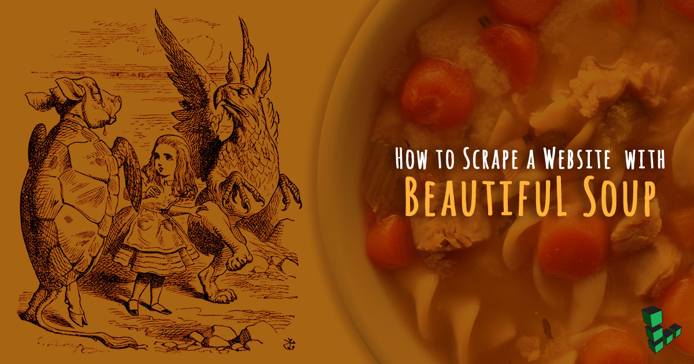

What is Beautiful Soup?
Beautiful Soup is a Python library that parses HTML or XML documents into a tree structure that makes it easy to find and extract data. It is often used for scraping data from websites.
Beautiful Soup features a simple, Pythonic interface and automatic encoding conversion to make it easy to work with website data.
Web pages are structured documents, and Beautiful Soup gives you the tools to walk through that complex structure and extract bits of that information. In this guide, you will write a Python script that will scrape Craigslist for motorcycle prices. The script will be set up to run at regular intervals using a cron job, and the resulting data will be exported to an Excel spreadsheet for trend analysis. You can easily adapt these steps to other websites or search queries by substituting different URLs and adjusting the script accordingly.
Install Beautiful Soup
Install Python
Download and install Miniconda:
curl -OL https://repo.continuum.io/miniconda/Miniconda3-latest-Linux-x86_64.sh bash Miniconda3-latest-Linux-x86_64.shYou will be prompted several times during the installation process. Review the terms and conditions and select “yes” for each prompt.
Restart your shell session for the changes to your PATH to take effect.
Check your Python version:
python --version
Install Beautiful Soup and Dependencies
Update your system:
sudo apt update && sudo apt upgradeInstall the latest version of Beautiful Soup using pip:
pip install beautifulsoup4Install dependencies:
pip install tinydb urllib3 xlsxwriter lxml
Build a Web Scraper
Required Modules
The BeautifulSoup class from bs4 will handle the parsing of the web pages. The datetime module provides for the manipulation of dates. Tinydb provides an API for a NoSQL database and the urllib3 module is used for making http requests. Finally, the xlsxwriter API is used to create an excel spreadsheet.
Open craigslist.py in a text editor and add the necessary import statements:
- File: craigslist.py
1 2 3 4 5from bs4 import BeautifulSoup import datetime from tinydb import TinyDB, Query import urllib3 import xlsxwriter
Add Global Variables
After the import statements, add global variables and configuration options:
- File: craigslist.py
1 2 3 4urllib3.disable_warnings(urllib3.exceptions.InsecureRequestWarning) url = 'https://elpaso.craigslist.org/search/mcy?sort=date' total_added = 0
url stores the URL of the webpage to be scraped, and total_added will be used to keep track of the total number of results added to the database. The urllib3.disable_warnings() function ignores any SSL certificate warnings.
Retrieve the Webpage
The make_soup function makes a GET request to the target url and converts the resulting HTML into a BeautifulSoup object:
- File: craigslist.py
1 2 3 4def make_soup(url): http = urllib3.PoolManager() r = http.request("GET", url) return BeautifulSoup(r.data,'lxml')
The urllib3 library has excellent exception handling; if make_soup throws any errors, check the
urllib3 docs for detailed information.
Beautiful Soup has different parsers available which are more or less strict about how the webpage is structured. The lxml parser is sufficient for the example script in this guide, but depending on your needs you may need to check the other options described in the official documentation.
Process the Soup Object
An object of class BeautifulSoup is organized in a tree structure. In order to access the data you are interested in, you will have to be familiar with how the data is organized in the original HTML document. Go to the initial website in a browser, right click and select View page source (or Inspect, depending on your browser) to review the structure of the data that you would like to scrape:
- File: https://elpaso.craigslist.org/search/mcy?sort=date
1 2 3 4 5 6 7 8 9 10 11 12 13 14 15 16 17 18 19 20 21 22 23 24 25 26 27<li class="result-row" data-pid="6370204467"> <a href="https://elpaso.craigslist.org/mcy/d/ducati-diavel-dark/6370204467.html" class="result-image gallery" data-ids="1:01010_8u6vKIPXEsM,1:00y0y_4pg3Rxry2Lj,1:00F0F_2mAXBoBiuTS"> <span class="result-price">$12791</span> </a> <p class="result-info"> <span class="icon icon-star" role="button"> <span class="screen-reader-text">favorite this post</span> </span> <time class="result-date" datetime="2017-11-01 19:38" title="Wed 01 Nov 07:38:13 PM">Nov 1</time> <a href="https://elpaso.craigslist.org/mcy/d/ducati-diavel-dark/6370204467.html" data-id="6370204467" class="result-title hdrlnk">Ducati Diavel | Dark</a> <span class="result-meta"> <span class="result-price">$12791</span> <span class="result-tags"> pic <span class="maptag" data-pid="6370204467">map</span> </span> <span class="banish icon icon-trash" role="button"> <span class="screen-reader-text">hide this posting</span> </span> <span class="unbanish icon icon-trash red" role="button" aria-hidden="true"></span> <a href="#" class="restore-link"> <span class="restore-narrow-text">restore</span> <span class="restore-wide-text">restore this posting</span> </a> </span> </p> </li>
Select the web page snippets by selecting just the li html tags and further narrow down the choices by selecting only those li tags that have a class of result-row. The results variable contains all the web page snippets that match this criteria:
results = soup.find_all("li", class_="result-row")Attempt to create a record according to the structure of the target snippet. If the structure doesn’t match, then Python will throw an exception which will cause it to skip this record and snippet:
- File: craigslist.py
1 2 3 4 5 6 7 8 9rec = { 'pid': result['data-pid'], 'date': result.p.time['datetime'], 'cost': clean_money(result.a.span.string.strip()), 'webpage': result.a['href'], 'pic': clean_pic(result.a['data-ids']), 'descr': result.p.a.string.strip(), 'createdt': datetime.datetime.now().isoformat() }
Use Beautiful Soup’s array notation to access attributes of an HTML element:
'pid': result['data-pid']Other data attributes may be nested deeper in the HTML structure, and can be accessed using a combination of dot and array notation. For example, the date a result was posted is stored in
datetime, which is a data attribute of thetimeelement, which is a child of aptag that is a child ofresult. To access this value use the following format:'date': result.p.time['datetime']Sometimes the information needed is the tag content (in between the start and end tags). To access the tag content BeautifulSoup provides the
stringmethod:<span class="result-price">$12791</span>can be accessed with:
'cost': clean_money(result.a.span.string.strip())The value here is further processed by using the Python
strip()function, as well as a custom functionclean_moneythat removes the dollar sign.Most items for sale on Craigslist include pictures of the item. The custom function
clean_picis used to assign the first picture’s URL to pic:'pic': clean_pic(result.a['data-ids'])Metadata can be added to the record. For example, you can add a field to track when a particular record was created:
'createdt': datetime.datetime.now().isoformat()Use the Query object to check if a record already exists in the database before inserting it. This avoids creating duplicate records.
- File: craigslist.py
1 2 3 4 5 6 7Result = Query() s1 = db.search(Result.pid == rec["pid"]) if not s1: total_added += 1 print ("Adding ... ", total_added) db.insert(rec)
Error Handling
Two types of errors are important to handle. These are not errors in the script, but instead are errors in the structure of the snippet that cause Beautiful Soup’s API to throw an error.
An AttributeError will be thrown when the dot notation doesn’t find a sibling tag to the current HTML tag. For example, if a particular snippet does not have the anchor tag, then the cost key will throw an error, because it transverses and therefore requires the anchor tag.
The other error is a KeyError. It will be thrown if a required HTML tag attribute is missing. For example, if there is no data-pid attribute in a snippet, the pid key will throw an error.
If either of these errors occurs when parsing a result, that result will be skipped to ensure that a malformed snippet isn’t inserted into the database:
- File: craigslist.py
1 2except (AttributeError, KeyError) as ex: pass
Cleaning Functions
These are two short custom functions to clean up the snippet data. The clean_money function strips any dollar signs from its input:
- File: craigslist.py
1 2def clean_money(amt): return int(amt.replace("$",""))
The clean_pic function generates a URL for accessing the first image in each search result:
- File: craigslist.py
1 2 3 4 5def clean_pic(ids): idlist = ids.split(",") first = idlist[0] code = first.replace("1:","") return "https://images.craigslist.org/%s_300x300.jpg" % code
The function extracts and cleans the id of the first image, then adds it to the base URL.
Write Data to an Excel Spreadsheet
The make_excel function takes the data in the database and writes it to an Excel spreadsheet.
Add spreadsheet variables:
- File: craigslist.py
1 2Headlines = ["Pid", "Date", "Cost", "Webpage", "Pic", "Desc", "Created Date"] row = 0
The Headlines variable is a list of titles for the columns in the spreadsheet. The row variable tracks the current spreadsheet row.
Use
xlsxwriterto open a workbook and add a worksheet to receive the data.- File: craigslist.py
1 2workbook = xlsxwriter.Workbook('motorcycle.xlsx') worksheet = workbook.add_worksheet()
Prepare the worksheet:
- File: craigslist.py
1 2 3 4 5 6 7worksheet.set_column(0,0, 15) # pid worksheet.set_column(1,1, 20) # date worksheet.set_column(2,2, 7) # cost worksheet.set_column(3,3, 10) # webpage worksheet.set_column(4,4, 7) # picture worksheet.set_column(5,5, 60) # Description worksheet.set_column(6,6, 30) # created date
The first 2 items are always the same in the
set_columnmethod. That is because it is setting the attributes of a section of columns from the first indicated column to the next. The last value is the width of the column in characters.Write the column headers to the worksheet:
- File: craigslist.py
1 2for col, title in enumerate(Headlines): worksheet.write(row, col, title)
Write the records to the database:
- File: craigslist.py
1 2 3 4 5 6 7 8 9for item in db.all(): row += 1 worksheet.write(row, 0, item['pid'] ) worksheet.write(row, 1, item['date'] ) worksheet.write(row, 2, item['cost'] ) worksheet.write_url(row, 3, item['webpage'], string='Web Page') worksheet.write_url(row, 4, item['pic'], string="Picture" ) worksheet.write(row, 5, item['descr'] ) worksheet.write(row, 6, item['createdt'] )
Most of the fields in each row can be written using
worksheet.write;worksheet.write_urlis used for the listing and image URLs. This makes the resulting links clickable in the final spreadsheet.Close the Excel workbook:
- File: craigslist.py
1workbook.close()
Main Routine
The main routine will iterate through every page of search results and run the soup_process function on each page. It also keeps track of the total number of database entries added in the global variable total_added, which is updated in the soup_process function and displayed once the scrape is complete. Finally, it creates a TinyDB database db.json and stores the parsed data; when the scrape is complete, the database is passed to the make_excel function to be written to a spreadsheet.
- File: craigslist.py
1 2 3 4 5 6 7 8 9 10 11 12 13 14 15 16def main(url): total_added = 0 db = TinyDB("db.json") while url: print ("Web Page: ", url) soup = soup_process(url, db) nextlink = soup.find("link", rel="next") url = False if (nextlink): url = nextlink['href'] print ("Added ",total_added) make_excel(db)
A sample run might look like the following. Notice that each page has the index embedded in the URL. This is how Craigslist knows where the next page of data starts:
$ python3 craigslist.py
Web Page: https://elpaso.craigslist.org/search/mcy?sort=date
Adding ... 1
Adding ... 2
Adding ... 3
Web Page: https://elpaso.craigslist.org/search/mcy?s=120&sort=date
Web Page: https://elpaso.craigslist.org/search/mcy?s=240&sort=date
Web Page: https://elpaso.craigslist.org/search/mcy?s=360&sort=date
Web Page: https://elpaso.craigslist.org/search/mcy?s=480&sort=date
Web Page: https://elpaso.craigslist.org/search/mcy?s=600&sort=date
Added 3
Set up Cron to Scrape Automatically
This section will set up a cron task to run the scraping script automatically at regular intervals. The data
Log in to your machine as a normal user:
ssh normaluser@<Linode Public IP>Make sure the complete
craigslist.pyscript is in the home directory:- File: craigslist.py
1 2 3 4 5 6 7 8 9 10 11 12 13 14 15 16 17 18 19 20 21 22 23 24 25 26 27 28 29 30 31 32 33 34 35 36 37 38 39 40 41 42 43 44 45 46 47 48 49 50 51 52 53 54 55 56 57 58 59 60 61 62 63 64 65 66 67 68 69 70 71 72 73 74 75 76 77 78 79 80 81 82 83 84 85 86 87 88 89 90 91 92 93 94 95 96 97 98 99 100 101 102 103 104from bs4 import BeautifulSoup import datetime from tinydb import TinyDB, Query import urllib3 import xlsxwriter urllib3.disable_warnings(urllib3.exceptions.InsecureRequestWarning) url = 'https://elpaso.craigslist.org/search/mcy?sort=date' total_added = 0 def make_soup(url): http = urllib3.PoolManager() r = http.request("GET", url) return BeautifulSoup(r.data,'lxml') def main(url): global total_added db = TinyDB("db.json") while url: print ("Web Page: ", url) soup = soup_process(url, db) nextlink = soup.find("link", rel="next") url = False if (nextlink): url = nextlink['href'] print ("Added ",total_added) make_excel(db) def soup_process(url, db): global total_added soup = make_soup(url) results = soup.find_all("li", class_="result-row") for result in results: try: rec = { 'pid': result['data-pid'], 'date': result.p.time['datetime'], 'cost': clean_money(result.a.span.string.strip()), 'webpage': result.a['href'], 'pic': clean_pic(result.a['data-ids']), 'descr': result.p.a.string.strip(), 'createdt': datetime.datetime.now().isoformat() } Result = Query() s1 = db.search(Result.pid == rec["pid"]) if not s1: total_added += 1 print ("Adding ... ", total_added) db.insert(rec) except (AttributeError, KeyError) as ex: pass return soup def clean_money(amt): return int(amt.replace("$","")) def clean_pic(ids): idlist = ids.split(",") first = idlist[0] code = first.replace("1:","") return "https://images.craigslist.org/%s_300x300.jpg" % code def make_excel(db): Headlines = ["Pid", "Date", "Cost", "Webpage", "Pic", "Desc", "Created Date"] row = 0 workbook = xlsxwriter.Workbook('motorcycle.xlsx') worksheet = workbook.add_worksheet() worksheet.set_column(0,0, 15) # pid worksheet.set_column(1,1, 20) # date worksheet.set_column(2,2, 7) # cost worksheet.set_column(3,3, 10) # webpage worksheet.set_column(4,4, 7) # picture worksheet.set_column(5,5, 60) # Description worksheet.set_column(6,6, 30) # created date for col, title in enumerate(Headlines): worksheet.write(row, col, title) for item in db.all(): row += 1 worksheet.write(row, 0, item['pid'] ) worksheet.write(row, 1, item['date'] ) worksheet.write(row, 2, item['cost'] ) worksheet.write_url(row, 3, item['webpage'], string='Web Page') worksheet.write_url(row, 4, item['pic'], string="Picture" ) worksheet.write(row, 5, item['descr'] ) worksheet.write(row, 6, item['createdt'] ) workbook.close() main(url)
Add a cron tab entry as the user:
crontab -e
This sample entry will run the python program every day at 6:30 am.
30 6 * * * /usr/bin/python3 /home/normaluser/craigslist.py
The python program will write the motorcycle.xlsx spreadsheet in /home/normaluser/.
Retrieve the Excel Report
On Linux
Use scp to copy motorcycle.xlsx from the remote machine that is running your python program to this machine:
scp normaluser@<Linode Public IP>:/home/normaluser/motorcycle.xlsx .
On Windows
Use Firefox’s built-in sftp capabilities. Type the following URL in the address bar and it will request a password. Choose the spreadsheet from the directory listing that appears.
sftp://normaluser@<Linode Public IP>/home/normaluser
This page was originally published on

