Product docs and API reference are now on Akamai TechDocs.
Search product docs.
Search for “” in product docs.
Search API reference.
Search for “” in API reference.
Search Results
results matching
results
No Results
Filters
Install and Use Apache on AlmaLinux
Traducciones al EspañolEstamos traduciendo nuestros guías y tutoriales al Español. Es posible que usted esté viendo una traducción generada automáticamente. Estamos trabajando con traductores profesionales para verificar las traducciones de nuestro sitio web. Este proyecto es un trabajo en curso.
AlmaLinux OS is a stable open-source Linux distribution that provides a new alternative to CentOS. As a downstream fork of the Red Hat Enterprise Linux (RHEL) codebase, AlmaLinux guarantees ongoing free availability. CloudLinux experts originally built and designed AlmaLinux, but it is now a community-led project. AlmaLinux supports the same software applications that CentOS does, including the Apache web server. This guide explains how to install, configure, and use Apache on AlmaLinux.
Advantages of AlmaLinux
As a potential replacement for CentOS, AlmaLinux provides many attractive selling points and features.
- It is fairly quick and easy to migrate from CentOS to AlmaLinux with no significant downtime.
- AlmaLinux supports the same software that CentOS does, and is compatible with all CentOS services and applications.
- The current 8.3 version is supported until 2029, with thoroughly tested updates and security patches throughout this period.
- AlmaLinux is a free open source product with no licenses or restrictions.
- The user community owns and governs AlmaLinux. AlmaLinux receives sponsorship funds from CloudLinux Inc., which guarantees its viability.
- It is based on the CloudLinux OS, an RHEL fork that has existed for over ten years. AlmaLinux is a 1:1 binary fork of RHEL.
Before You Begin
If you have not already done so, create a Linode account and Compute Instance. See our Getting Started with Linode and Creating a Compute Instance guides.
Follow our Setting Up and Securing a Compute Instance guide to update your system. You may also wish to set the timezone, configure your hostname, create a limited user account, and harden SSH access.
sudo. If you’re not familiar with the sudo command, see the Linux Users and Groups guide.Install and Enable the Apache Web Server on AlmaLinux
To proceed with the Apache installation, AlmaLinux must already be installed. Instructions for switching to AlmaLinux can be found at their GitHub site.
Verify whether there are any updates, using the
dnf check-updatecommand. If any updates are available, update the Linode. If any kernel components are updated, reboot the Linode.sudo dnf check-update sudo dnf update sudo rebootInstall the necessary Apache packages.
sudo dnf install httpd httpd-toolsApache does not start automatically when it is installed. Start and enable it using the
systemctlutility.sudo systemctl start httpd(Optional) To restart Apache every time the system reboots, enable it in
systemctl.sudo systemctl enable httpdCreated symlink /etc/systemd/system/multi-user.target.wants/httpd.service → /usr/lib/systemd/system/httpd.service.Verify the status of
Apacheusingsystemctl status. It should beactiveand display a status ofrunning.sudo systemctl status httpdhttpd.service - The Apache HTTP Server Loaded: loaded (/usr/lib/systemd/system/httpd.service; enabled; vendor prese> Active: active (running) since Fri 2021-06-04 13:07:16 UTC; 4min 52s ago Docs: man:httpd.service(8) Main PID: 5933 (httpd) Status: "Running, listening on: port 80"
Configure the AlmaLinux Firewall to Allow Apache Connections
The firewalld service is already installed and enabled as part of AlmaLinux. Additional configuration is required to allow Apache connections to pass through the firewall.
It is strongly recommended that you keep the firewall turned on.
- To temporarily disable the firewall to debug a problem, enter the command
sudo systemctl stop firewalld. - The firewall can be restarted using the
sudo systemctl start firewalldcommand. - To disable it permanently, use the
sudo systemctl disable firewalldcommand.
Use
systemctlto verify whetherfirewalldis already enabled.sudo systemctl status firewalldfirewalld.service - firewalld - dynamic firewall daemon Loaded: loaded (/usr/lib/systemd/system/firewalld.service; enabled; vendor p> Active: active (running) since Fri 2021-06-04 11:15:33 UTC; 2h 22min agoAdd rules to allow Apache HTTP and HTTPS connections through the firewall.
sudo firewall-cmd --zone=public --add-service=http --permanent sudo firewall-cmd --zone=public --add-service=https --permanentReload
firewalldto apply the changes.sudo firewall-cmd --reloadConfirm that the applications have been registered.
sudo firewall-cmd --list-allpublic (active) target: default ... services: cockpit dhcpv6-client http https ssh ...Note In addition tofirewalld, the security application SELinux comes pre-loaded with AlmaLinux. Under certain conditions, the two applications might conflict with one another. Verify the status of SELinux using thesestatuscommand. SELinux can be temporarily disabled for debugging purposes using thesudo setenforce 0command.
Test the Apache Web Server and Host a Web Page
Verify that the Apache server is working as expected. Visit the IP address of the Linode using a web browser. If everything is configured properly, you should see the
AlmaLinux Test Pagelanding page.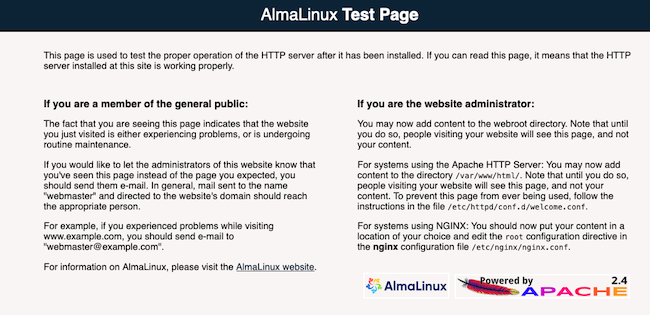
The location for the default web page for the server is
/var/www/html. If this directory is empty, Apache displays the test page from/etc/httpd/conf.d/welcome.conf. If your website has a home page, in this case,index.html, copy it into the/var/www/htmldirectory.cp path-to-home-page/index.html /var/www/htmlNote If you do not have anindex.htmlfile in/var/www/htmldirectory, you can create one. This is to confirm that the web server is serving the page from this directory.SELinux is configured to block web access to this directory. Use the
chconcommand to change the security context for the directory to ensure the web page is accessible.chcon -R -t httpd_sys_rw_content_t /var/www/htmlNavigate to the IP address of the Linode again. You should now see the web page contents for the home page of your domain.
(Optional) You should ideally create a virtual host for each site on the server. For more information on creating virtual hosts on Apache, consult the Linode guide on Apache Configuration Basics.
Learn More About AlmaLinux
AlmaLinux documentation is still evolving, but the AlmaLinux Wiki contains links to several resources along with release notes and a FAQ. There is also an AlmaLinux Forum, and a GitHub page.
More Information
You may wish to consult the following resources for additional information on this topic. While these are provided in the hope that they will be useful, please note that we cannot vouch for the accuracy or timeliness of externally hosted materials.
This page was originally published on