Install PHP 8 for Apache and NGINX on Ubuntu
Traducciones al EspañolEstamos traduciendo nuestros guías y tutoriales al Español. Es posible que usted esté viendo una traducción generada automáticamente. Estamos trabajando con traductores profesionales para verificar las traducciones de nuestro sitio web. Este proyecto es un trabajo en curso.
PHP is one of the building blocks of the modern internet. It is a free, open-source scripting language that typically runs on a web server and can be integrated into regular HTML code. PHP is fast, flexible, and can interact with databases, forms, and file systems. This guide provides a brief introduction to PHP and explains how to install, configure, upgrade, and test it.
What is PHP?
PHP was originally developed in 1994 for web development. PHP stood for Personal Home Page, but it has been updated as a recursive acronym that stands for PHP: Hypertext Pre-processor. It runs on all major operating systems, and all major web servers support it. The Zend Engine is typically used to compile PHP into source code. Taken together, the two components are known as “Zend PHP”. PHP is available at no cost under the PHP License.
PHP efficiently interacts with databases and can auto-generate files, PDFs, images, and media clips. It is compatible with many protocols and other programming languages through its extensive library. PHP supports functions, arrays, and object-oriented programming, but does not allow for the use of pointers.
The newest version of PHP is version 8. It was released in November 2020, although version 7.4 is still supported and widely used. PHP 8 delivers many new features, including just-in-time compilation, typing changes, and syntax additions. Many changes have also been made to the standard library.
PHP is mainly used for three different purposes:
- Server-side scripting: This is the most common use for PHP. PHP can run as an interpreted programming language on a web server such as Apache or NGINX. The server processes the PHP code and uses it to generate a web page or HTML response for the client.
- Command-line scripting: PHP can run as a stand-alone application using the PHP parser. The resulting scripts can be launched as cron jobs or used for text/file processing.
- Application development: PHP is less commonly used for stand-alone development. In conjunction with the PHP-GTK extension, it can create desktop or cross-platform applications, complete with a GUI.
PHP functions like most interpreted programming languages. It contains a rich selection of control structures and is easy to learn and use. The following code snippet demonstrates how PHP can be used to embed a “Hello, World!” fragment inside HTML.
- File: helloworld.html
1 2 3 4 5 6 7<body> <?php echo "Hello, World!"; ?> </body>
PHP code is introduced with <?php, and terminated with ?>. Your PHP code can also be written as a separate file and called from an HTML page. The official PHP website offers a simple tutorial that introduces the basics of coding with PHP. More advanced users should consult the Official PHP Documentation, which provides information on control structures, classes, and objects.
Advantages of PHP
PHP has become widely used in web development for the following reasons:
- It features very good performance compared to other web technologies, especially when used in conjunction with the Apache webserver. PHP loads and compiles quickly.
- PHP is an open-source technology and is available at no cost.
- It can be easily integrated into HTML code.
- PHP includes many libraries and frameworks, allowing it to work with other languages and technologies.
- It can interact with all popular databases. When used with the MySQL database, PHP can quickly execute complex queries.
- PHP is easy to learn and use. In terms of syntax, it is similar to other popular programming languages.
- It is a mature technology with a large community of users. The PHP documentation is professional and comprehensive.
- PHP integrates particularly well with WordPress, which is also written in PHP.
- Because PHP scripts run on the server, they are invisible to the client. The client only receives the end result of the transaction. This behavior improves website and server security.
PHP has only a few disadvantages. Some of these drawbacks include a lack of libraries for new specializations such as machine learning and some security vulnerabilities. However, PHP security has been improved in recent versions.
Before You Begin
If you have not already done so, create a Linode account and Compute Instance. See our Getting Started with Linode and Creating a Compute Instance guides.
Follow our Setting Up and Securing a Compute Instance guide to update your system. You may also wish to set the timezone, configure your hostname, create a limited user account, and harden SSH access. Do not follow the Configure a Firewall section yet as this guide includes firewall rules specifically for an OpenVPN server.
PHP is usually used in conjunction with a web server. An Apache or NGINX web server should already be installed on the Linode. See the Linode guides for Apache or NGINX for more information. Instructions for both servers are included in this guide. If
ufwis enabled, ensure it allows web server access.
sudo. If you are not familiar with the sudo command, see the Linux Users and Groups guide.Add the PHP Repository
The following instructions are geared toward Ubuntu version 20.04, but are generally applicable for most Linux distributions. Before proceeding, ensure all packages are updated with sudo apt update.
Most Linux distributions include a PHP module in the default system package. In most cases, however, version 7.4 is still the default. To determine the current version of the default PHP package, run the command sudo apt list php. If this displays a reference to version 8.0, the correct packages are already present.
sudo apt list php
Listing... Done
php/focal 2:7.4+75 allIf version 8 is not yet available, install the ondrej Personal Package Archive (PPA). This archive, which was developed by Ondřej Surý, provides access to all recent versions of PHP.
Add the
ondrej/phprepository using APT.sudo add-apt-repository ppa:ondrej/phpCo-installable PHP versions: PHP 5.6, PHP 7.x and most requested extensions are included. Only Supported Versions of PHP (<http://php.net/supported-versions.php>) for Supported Ubuntu Releases (<https://wiki.ubuntu.com/Releases>) are provided.Add the
ondrejPPA for Apache.sudo add-apt-repository ppa:ondrej/apache2To add the
ondrejPPA for NGINX, use the following command:sudo add-apt-repository ppa:ondrej/nginxUpgrade the new packages.
sudo apt-get updateRun the
sudo apt list phpcommand to see the default version of PHP. If the default version is now 8.0, usephpthroughout the following instructions. Otherwise, include the version when specifying the package name, for example,php8.0orphp8.0-mysql.sudo apt list phpphp/focal 2:8.0+84+ubuntu20.04.1+deb.sury.org+1 all
How to Install PHP and PHP-FPM with Apache
This section uses either php or php8.0, depending on the name of the default PHP package. If several different versions of PHP have been installed, a particular version can be identified by specifying the version number. Consult the Add the PHP Repository section of this guide for more details.
Install and Configure PHP as an Apache Module
Install the default
phppackage.sudo apt install php(Optional) Install any other PHP packages that might be required. The
php-mysqlpackage is required to run WordPress.sudo apt install php-common php-mysql php-cgi php-mbstring php-curl php-gd php-xml php-xmlrpc php-pearConfirm PHP 8.0 is installed.
php -vPHP 8.0.8 (cli) (built: Jul 1 2021 15:26:46) ( NTS ) Copyright (c) The PHP Group Zend Engine v4.0.8, Copyright (c) Zend Technologies with Zend OPcache v8.0.8, Copyright (c), by Zend Technologies
Install and Configure PHP-FPM
The PHP FastCGI Process Manager (FPM) package enhances web server performance. It accelerates page generation, reduces memory consumption, and increases web server capacity. A special Apache module for FastCGI is required to use FPM.
Install the
php-fpmpackage.sudo apt install php-fpmInstall the associated Apache module.
sudo apt install libapache2-mod-fcgidConfirm the
php8.0-fpmservice is running.sudo systemctl status php8.0-fpmphp8.0-fpm.service - The PHP 8.0 FastCGI Process Manager Loaded: loaded (/lib/systemd/system/php8.0-fpm.service; enabled; vendor pr> Active: active (running) since Thu 2021-07-29 07:30:09 UTC; 1min 30s ago Docs: man:php-fpm8.0(8)Enable the Apache modules required by FPM.
sudo a2enmod actions fcgid alias proxy_fcgiIf you have configured a virtual host for your domain, add an FPM handler to the site’s
.conffile. Otherwise, add the handler to the default000-default.conffile. The.conffiles can be found in the/etc/apache2/sites-availabledirectory. Add the lineSetHandler "proxy:unix:/var/run/php/php8.0-fpm.sock|fcgi://localhost"to theVirtualHostblock as shown here.Note For information on how to add a virtual host, see the Linode guide on How to Install Apache Web Server on Ubuntu 18.04 LTS.- File: /etc/apache2/sites-available/000-default.conf
1 2 3 4 5 6 7 8<VirtualHost *:80> ... <FilesMatch \.php$> SetHandler "proxy:unix:/var/run/php/php8.0-fpm.sock|fcgi://localhost" </FilesMatch> ... </VirtualHost>
Restart the Apache service.
sudo systemctl restart apache2
How to Install PHP and PHP-FPM with NGINX
The procedure to install PHP on NGINX is very similar to the procedure for Apache. If Apache is installed on the system, the PHP installation process might try to activate it. If this happens, stop Apache with the command sudo systemctl disable --now apache2.
Install the
php-fpmmodule.sudo apt install php-fpmNote Install thephp-fpmmodule, but do not installphp. If thephpmodule is installed first, it configures the Apache server instead of NGINX. Thephp-fpmpackage contains all core modules for PHP.(Optional) Install any additional PHP packages. The
php-mysqlpackage is required to run WordPress.sudo apt install php-common php-mysql php-cgi php-mbstring php-curl php-gd php-xml php-xmlrpc php-pearConfirm PHP 8.0 has been installed.
php -vPHP 8.0.8 (cli) (built: Jul 1 2021 15:26:46) ( NTS ) Copyright (c) The PHP Group Zend Engine v4.0.8, Copyright (c) Zend Technologies with Zend OPcache v8.0.8, Copyright (c), by Zend TechnologiesConfirm the
php-fpmservice is running.sudo systemctl status php8.0-fpmphp8.0-fpm.service - The PHP 8.0 FastCGI Process Manager Loaded: loaded (/lib/systemd/system/php8.0-fpm.service; enabled; vendor pr> Active: active (running) since Thu 2021-07-29 14:16:36 UTC; 1min 18s agoAdd the following configuration to the virtual host
.conffile for your domain. If a virtual host has not been configured, add it to thedefaultNGINX file instead. These files are located in the/etc/nginx/sites-availabledirectory.Note For more information on configuring a virtual host on NGINX, consult the Linode Guide on How to Install and Use NGINX on Ubuntu 20.04.- File: /etc/nginx/sites-available/default
1 2 3 4 5 6 7 8 9server { ... location ~ \.php$ { include snippets/fastcgi-php.conf; fastcgi_pass unix:/var/run/php/php8.0-fpm.sock; } ... }
Run the NGINX syntax test to verify the new configuration is correct.
sudo nginx -tRestart the NGINX service to apply all changes.
sudo systemctl restart nginx
Test PHP
To confirm PHP and Apache are working together, add a PHP file named phpinfo.php to the /var/www/html/ directory. The phpinfo function allows you to view technical details about the PHP installation.
Add and Test the “PHP Info” Page
To create and display the standard “PHP Info” page, follow the below steps:
Create a new file in the
var/www/html/directory namedphpinfo.php.sudo vi /var/www/html/phpinfo.phpAdd the following PHP code to this file.
- File: /var/www/html/phpinfo.php
1<?php phpinfo(); ?>
Access the
phpinfo.phpfile using a web browser. Use either the IP address of the server or the domain name of the site, for example<server_ip_address>/phpinfo.php. The “PHP Info” page should be displayed. This page contains information about the version and installation, as shown in the below screenshot. The list of.inifiles and other details might vary depending on your particular installation.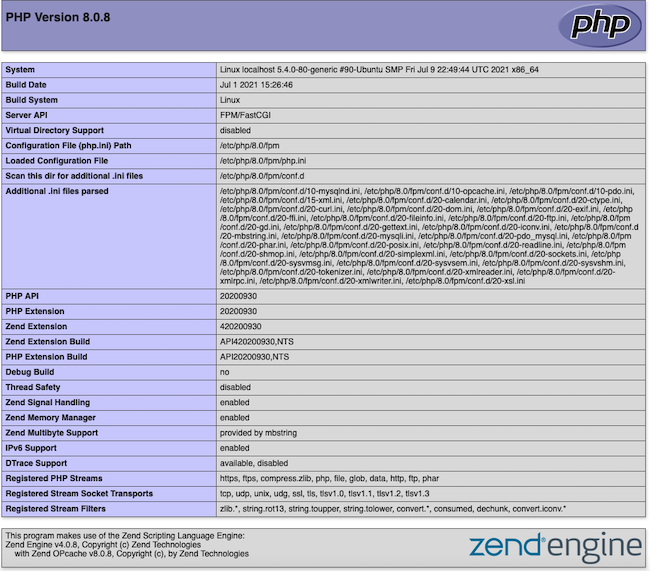
For security reasons, it is a good idea to remove this file when PHP behavior has been verified.
sudo rm /var/www/html/phpinfo.php
How to Update an Existing PHP Installation
Earlier versions of PHP can easily be upgraded to version 8. All PHP-related packages should be upgraded at the same time. Otherwise, conflicts or crashes might occur. To determine whether the PHP 8.0 packages are present on the system or not, consult the Add the PHP Repository section of this guide. If the 8.0 package is not present, the ondrej/php repository must be installed first. The steps in this section explain how to upgrade PHP and PHP-FPM from version 7.4 to 8.0, using Apache as the webserver.
If necessary, install the
ondrej/phpmodule to access PHP version 8.0.sudo add-apt-repository ppa:ondrej/php sudo add-apt-repository ppa:ondrej/apache2Generate a list of all currently installed PHP modules. All modules should be upgraded to version 8.0.
dpkg --get-selections | grep -i phplibapache2-mod-php7.4 install php install php-cgi install ... php7.4-xmlrpc installUpgrade the packages.
sudo apt-get updateInstall the new
phppackage. This forces an automatic upgrade to version 8.0.sudo apt install phpUpgrade all other PHP packages, including
php-fpm, to version 8. Include the8.0identifier when specifying the packages. The exact list depends on the specific PHP modules that are installed.sudo apt install php8.0-common php8.0-mysql php8.0-cgi php8.0-mbstring php8.0-curl php8.0-gd php8.0-xml php8.0-xmlrpc php-pear php8.0-fpmNote The Apache modulelibapache2-mod-fcgiddoes not have to be upgraded. Thephp-pearmodule does not require a version number.Verify the version of PHP and confirm version 8.0 is now installed.
php -vPHP 8.0.8 (cli) (built: Jul 1 2021 15:26:46) ( NTS ) Copyright (c) The PHP Group Zend Engine v4.0.8, Copyright (c) Zend Technologies with Zend OPcache v8.0.8, Copyright (c), by Zend TechnologiesEnsure all necessary Apache modules are re-enabled and the FPM module is properly configured.
sudo a2enmod actions fcgid alias proxy_fcgi sudo a2enconf php8.0-fpmEdit either the
.conffile for the domain, if one exists, or the default Apache.conffile. Change theSetHandlerparameter toproxy:unix:/var/run/php/php8.0-fpm.sock|fcgi://localhost.- File: /etc/apache2/sites-available/000-default.conf
1 2 3 4 5 6 7 8 9 10<VirtualHost *:80> ... <FilesMatch \.php$> SetHandler "proxy:unix:/var/run/php/php8.0-fpm.sock|fcgi://localhost" </FilesMatch> ... </VirtualHost>
Restart Apache and the
php8.0-fpm.serviceusingsystemctl.sudo systemctl restart apache2 sudo systemctl restart php8.0-fpm.serviceTo confirm a successful upgrade, follow the instructions in the Add and Test the ‘PHP Info’ Page section. The page displays information about PHP version 8.0. There should not be any references to version 7.4.
More Information
You may wish to consult the following resources for additional information on this topic. While these are provided in the hope that they will be useful, please note that we cannot vouch for the accuracy or timeliness of externally hosted materials.
This page was originally published on
