Getting Started with WebAssembly Tutorial
Traducciones al EspañolEstamos traduciendo nuestros guías y tutoriales al Español. Es posible que usted esté viendo una traducción generada automáticamente. Estamos trabajando con traductores profesionales para verificar las traducciones de nuestro sitio web. Este proyecto es un trabajo en curso.
WebAssembly — sometimes shortened to Wasm — is a safe, low-level, portable code format. It results in compact binaries that can be run in web browsers with near-native efficiency. It allows languages like C/C++ and Rust to be compiled to run on the web and to do so alongside JavaScript.
This guide introduces some key concepts behind WebAssembly and gets you started with an idea of how it can be used. Specifically, the guide gives you an example of how you can use Rust with WebAssembly.
Before You Begin
If you have not already done so, create a Linode account and Compute Instance. See our Getting Started with Linode and Creating a Compute Instance guides.
Follow our Setting Up and Securing a Compute Instance guide to update your system. You may also wish to set the timezone, configure your hostname, create a limited user account, and harden SSH access.
To make the guide more straightforward, its instructions just provide commands that work for Debian and Ubuntu Linux distribution. You may need to modify the commands given in many of the steps if you are using a different distribution.
sudo. If you are not familiar with the sudo command, see the Linux Users and Groups guide.What is WebAssembly?
WebAssembly is a binary code format that runs on a technology similar to a virtual machine. Its assembly-like code runs at near-native efficiency, and its virtual-machine model makes it portable across a wide array of environments. The WebAssembly machine can run not only on a wide variety of operating systems but also within web browsers.
The potential WebAssembly offers is still being explored and the ecosystems to support it are still being built out. WebAssembly already promises to be a strong option for developing client web applications.
WebAssembly Features for Web Programming
WebAssembly is capable of more than web applications, but its strong built-in support for web technologies makes it a compelling option for that purpose. It can make use of the same web APIs as JavaScript for working with web browsers and has thorough integration with JavaScript. WebAssembly can call JavaScript, and, likewise, JavaScript can call WebAssembly.
One of the particular features drawing attention to WebAssembly is its ability to be a compilation target for a wide range of programming languages. Suddenly, developers can use fast, low-level languages like C/C++ and Rust for client-side web programming.
WebAssembly and the Web Browser
When your web browser executes JavaScript code, it runs that code in a JavaScript virtual machine. Browsers are now including virtual machines capable of also executing WebAssembly code. WebAssembly’s code operates at a very low level, which allows the binaries executed by your browser to generally be smaller and faster than JavaScript.
Because various languages can use WebAssembly as a compilation target, the door opens for those languages’ unique performance features to be leveraged for web programming. The sheer efficiency of languages like C/C++ and Rust have made them ideal candidates to show what WebAssembly has to offer. With languages like these, developers can potentially create faster and more memory-efficient web applications compared to JavaScript.
Get Started with WebAssembly
This guide uses Rust to get started with WebAssembly and to see it in action. Based on recommended practices, the guide also uses Node.js to bundle and serve the project.
Installation Steps for Rust and WebAssembly
Install the
build-essentialpackage, which includes some prerequisites for Rust and its tools.sudo apt install build-essentialInstall rustup, an installer for Rust. Follow the prompts presented by the installation script.
curl --proto '=https' --tlsv1.2 -sSf https://sh.rustup.rs | shIf you do not already have Curl installed, install it before proceeding.
sudo apt install curlLog out of the terminal and log back in, or run the following command to load the necessary executables into your Bash path.
source $HOME/.cargo/envInstall the
wasm-packtool. This tool is used to build Rust-based WebAssembly binaries.curl https://rustwasm.github.io/wasm-pack/installer/init.sh -sSf | shInstall
cargo-generate. This tool allows you to create new Rust projects from existing Git repositories, and use them as project templates.cargo install cargo-generate --features vendored-openssl
Install Node.js
Install Node.js. The Node.js installation comes bundled with the Node Package Manager (NPM).
curl -fsSL https://deb.nodesource.com/setup_15.x | sudo -E bash - sudo apt install nodejsSet NPM to use the latest version of Node.js.
sudo npm install npm@latest -g
Create and Compile a Rust and WebAssembly Web Project
Use
cargo-generateto create a base Rust WebAssembly project. Be sure to first navigate to the directory where you would like to store your project’s directory. In this case, that is the current user’s home directory.cd ~ cargo generate --git https://github.com/rustwasm/wasm-pack-templateEnter a name for your project when prompted. This guide uses
hello-wasm-worldas the project name, so replace this name in the following steps with the name you select.Change into the project directory.
cd hello-wasm-worldThere are three files of interest here that you may want to explore.
Cargo.toml, which defines your project’s dependencies and metadata.src/lib.rs, which is the main file for the application code.src/utils.rs, which provides common utilities to facilitate Rust and WebAssembly working together.
Use
wasm-packto build your application’s executable files.wasm-pack buildThis creates several files in a
pkgsubdirectory. There is a.wasmfile, which is your application’s WebAssembly binary. The directory has several JavaScript (.js) files, which connect your WebAssembly binary and your web application’s JavaScript and DOM components.You can also find several TypeScript (
.ts) files here. If you are using TypeScript for your application, these files define types for the JavaScript parts, which allows calls into WebAssembly to be type-checked. If you are not using TypeScript, you can ignore these files.
Run the WebAssembly Web Application
Use NPM to create a
wasm-appJavaScript project within your project.npm init wasm-app wwwYou need to have Git installed for this command to work. Use the following to install Git.
sudo apt install gitNavigate into the
wwwsubdirectory, and have NPM install the project dependencies.cd www npm installOpen the
package.jsonfile (the one in thewwwsubdirectory), and add adependenciessection with an entry for your WebAssemblypkgdirectory.- File: package.json
1 2 3 4 5 6 7 8 9 10{ // [...] "dependencies": { "hello-wasm-world": "file:../pkg" }, // [...] }
Open the
index.jsfile, and change the defaulthello-wasm-packreference to your WebAssembly application’s name.- File: index.js
1 2 3 4import * as wasm from "hello-wasm-world"; wasm.greet();
Have NPM again install the project dependencies, since your WebAssembly application has been added in.
npm installRun the application.
npm run startNode.js serves the application on
localhost:8080. To visit the application remotely, you can use an SSH tunnel:On Windows, you can use the PuTTY tool to set up your SSH tunnel. Follow the appropriate section of the Using SSH on Windows guide, replacing the example port number there with 8080.
On OS X or Linux, use the following command to set up the SSH tunnel. Replace
example-userwith your username on the application server and192.0.2.0with the server’s IP address.ssh -L8080:localhost:8080 example-user@192.0.2.0
Now you can visit the application in your browser by navigating to
localhost:8080.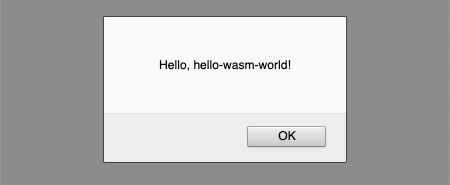
Conclusion
You now have a WebAssembly application up and running, and you are ready to continue exploring the capabilities that WebAssembly has to offer.
If you are interested in continuing to work with Rust and WebAssembly, check out the Rust and WebAssembly Book. It provides a further overview of WebAssembly and a deep dive into working with Rust and WebAssembly to build applications.
If you want to see how WebAssembly works with another language, take a look at Emscripten compiler. Emscripten allows you to compile C/C++ code into WebAssembly. Mozilla even has a guide to get you started with a basic “Hello, World!” implementation.
There are even more languages listed on the official WebAssembly website, for those looking to go deeper.
More Information
You may wish to consult the following resources for additional information on this topic. While these are provided in the hope that they will be useful, please note that we cannot vouch for the accuracy or timeliness of externally hosted materials.
This page was originally published on
