Product docs and API reference are now on Akamai TechDocs.
Search product docs.
Search for “” in product docs.
Search API reference.
Search for “” in API reference.
Search Results
results matching
results
No Results
Filters
How to Use the Phoenix Framework
Traducciones al EspañolEstamos traduciendo nuestros guías y tutoriales al Español. Es posible que usted esté viendo una traducción generada automáticamente. Estamos trabajando con traductores profesionales para verificar las traducciones de nuestro sitio web. Este proyecto es un trabajo en curso.
Phoenix offers a web development framework similar to Ruby on Rails, Django, and others. However, the Phoenix framework is more performant because it is built on Elixir. The result is a smooth developer experience coupled with high performance.
In this tutorial, learn more about the Phoenix framework and what sets it apart. Then, start developing your own application with Phoenix, beginning with the base template and extending it into your own application.
Before You Begin
If you have not already done so, create a Linode account and Compute Instance. See our Getting Started with Linode and Creating a Compute Instance guides.
Follow our Setting Up and Securing a Compute Instance guide to update your system. You may also wish to set the timezone, configure your hostname, create a limited user account, and harden SSH access.
sudo. If you’re not familiar with the sudo command, see the Linux Users and Groups guide.What Is the Phoenix Framework?
Phoenix is a web application development framework, similar in its approach to frameworks like Ruby on Rails and Django.
Like these other frameworks, the Phoenix framework is a server-side solution. And like many modern web development frameworks, Phoenix uses a model-view-controller (MVC) architectural pattern for application development.
These modern frameworks aim to increase developer efficiency, streamlining the process of constructing dynamic web applications. With the MVC pattern and a host of other tools, such frameworks make it easier for developers to structure their applications.
Phoenix does the same but adds to that a promise of high performance in its applications. Frameworks like Ruby on Rails and Django may see performance sacrifices alongside their developer-experience gains. Phoenix, by contrast, keeps both strong developer experience, and high application performance.
What Is Elixir and What Are Its Advantages?
A major feature behind the high performance of Phoenix applications is the use of the Elixir language. Elixir is a programming language built on the Erlang virtual machine (VM), which has been designed for low-latency, fault-tolerant, distributed systems.
In fact, Elixir itself was designed by a former Ruby on Rails developer. Looking to improve the performance of Ruby, José Valim turned to Erlang and built the Elixir language on its efficiency.
For this reason, Elixir shares many syntactic similarities with Ruby. Between this and the similarities between the Phoenix framework and Ruby on Rails, Phoenix stands out as an excellent alternative for Ruby/Rails developers. Phoenix offers improved performance, while the development pattern and the Elixir language offer something familiar and easier to jump into.
How to Install Phoenix
To get started with Phoenix, you need to install the framework’s application generator and its prerequisites. Below you can see how to set up everything you need, from Elixir and the Erlang VM to the Hex package manager used for installing Phoenix.
Installing Erlang and Elixir
The Phoenix framework uses the Elixir programming language. To run Phoenix, you need to have Elixir installed on your system. And, moreover, you need the Erlang VM that Elixir runs on.
Elixir maintains packages within the default repositories for most major Linux distributions. Typically you can install Elixir with a single command.
Below are commands to install Elixir for a range of distributions. You can find more covered in Elixir’s official installation guide.
On Debian and Ubuntu distributions, install Elixir from the APT package manager.
sudo apt install elixirOn Fedora distributions, install Elixir from the DNF package manager.
sudo dnf install elixir erlang
Elixir support is not directly supported on CentOS. You can find tutorials, such as Unixmen’s tutorial that walk you through the process. However, their installation path involves numerous prerequisites and building Elixir from source.
Alternatively, you could install Elixir using Docker, as per the official installation guide.
These commands also automatically install the Erlang VM alongside Elixir. You can verify that both Erlang and Elixir have been successfully installed with the command here.
elixir -vErlang/OTP 24 [erts-12.3.2.6] [source] [64-bit] [smp:1:1] [ds:1:1:10] [async-threads:1] [jit]
Elixir 1.14.1 (compiled with Erlang/OTP 24)One additional step remains. Phoenix also requires the Elixir package manager Hex for installing and managing project dependencies. You can install Hex with the following command.
mix local.hexAre you sure you want to install "https://repo.hex.pm/installs/1.14.0/hex-2.0.0.ez"? [Yn] y
* creating .mix/archives/hex-2.0.0Installing the Phoenix Application Generator
With Elixir and the Hex package manager installed, you can now install the Phoenix application generator. This generator allows you to bootstrap Phoenix projects, and it is the tool to use whenever you need to create a new Phoenix application.
Install the Phoenix application generator using the Hex package manager. You can do so with the command below.
mix archive.install hex phx_newResolving Hex dependencies...
Resolution completed in 0.041s
New:
phx_new 1.6.15
* Getting phx_new (Hex package)
All dependencies are up to date
Compiling 11 files (.ex)
Generated phx_new app
Generated archive "phx_new-1.6.15.ez" with MIX_ENV=prod
Are you sure you want to install "phx_new-1.6.15.ez"? [Yn] y
* creating /home/example-user/.mix/archives/phx_new-1.6.15Everything is now in place to set up and run a basic Phoenix application. You can see how to use the application generator to get started further below.
Installing a Database (Optional)
Web applications typically utilize a database server for persisting application information, like user profiles and page data. For that reason, this guide’s examples employ a database server to best demonstrate Phoenix in action.
The official Phoenix documentation recommends PostgreSQL for your database server, and this guide follows that recommendation.
To learn more about PostgreSQL, you can refer to our Introduction to PostgreSQL guide. You can also refer to our 8 Most Popular Databases guide to compare database solutions.
You can learn more about the databases supported by Phoenix through the official documentation on Phoenix and the module it uses by default for database connections, Ecto.
To install PostgreSQL on your system, you can follow one of our guides. See, for instance, How to Install and Use PostgreSQL on Ubuntu 20.04 or How to Install and Use PostgreSQL on CentOS 8.
Additional distributions are covered in PostgreSQL’s official installation guide.
Configuring PostgreSQL for Phoenix
You need to take a few additional configuration steps in order for PostgreSQL work appropriately with your Phoenix application. Once you have PostgreSQL installed, follow the steps below to make the necessary configurations and create a dedicated user for your Phoenix project.
Add a new user to Postgres. This example and the following use the user the name
elixirdbuserand the passwordelixirdbpass.sudo -u postgres psql -c "create user elixirdbuser with superuser password 'elixirdbpass';"Find where your Postgres instance’s HBA file is stored using the command below. This file controls how different hosts can access your Postgres instance.
The location can vary widely depending on distribution, which is why the command is necessary. For simplicity, this guide uses the location
/var/lib.pgsql/data/pg_hba.confthroughout.sudo -u postgres psql -c "show hba_file;"hba_file --------------------------------- /var/lib/pgsql/data/pg_hba.conf (1 row)Open the HBA file with your preferred text editor, and add the following
hostline above all otherhostlines. Typically, these lines start below anIPv4heading, as shown below.- File: /var/lib/pgsql/data/pg_hba.conf
1 2 3 4# [...] # IPv4 local connections: host all elixirdbuser localhost md5 # [...]
Restart the PostgreSQL service to have the configuration changes take effect.
sudo systemctl restart postgresql
How to Develop a Phoenix Application
With the Phoenix application generator and Phoenix’s prerequisites installed, you are ready to start building Phoenix applications of your own. This section of the guide shows you how.
The process is broken into two parts. The first shows you how to create a new Phoenix project using the base template. At that point, you can start running Phoenix and view the welcome page in your browser.
The second part of this guide shows you how to build on that template to start creating your own application. Here you can see a breakdown of the base structure of Phoenix applications and ways you can build your own features within that structure.
Setting Up the Template
When creating a new Phoenix application, usually you start with a basic template from which you can expand. Phoenix’s application generator gives you a straightforward command to create a new project. Each new project includes a simple welcome page and the structure for a robust Phoenix application.
Follow these steps to set up a Phoenix project template, run the base application on a development server, and access it from your web browser.
Use the Phoenix application generator to create the new project. This example command names the project
exampleapp, and the rest of this guide uses that name as well.mix phx.new exampleappChange into the new project directory created by the above step. The rest of this tutorial assumes you are in that directory for any further commands.
cd exampleapp(Optional) Configure the database using the
config/dev.exsfile. The specific settings depend on the kind of database you are using, its configuration, and its users.This tutorial assumes you followed the previous section on installing and configuring a PostgreSQL server for your Phoenix application. For this, you just need to change the
usernameandpasswordvalues in the configuration file, as seen in this excerpt from the default file.- File: config/dev.exs
1 2 3 4 5 6 7[...] config :exampleapp, Exampleapp.Repo, username: "elixirdbuser", password: "elixirdbpass", hostname: "localhost", database: "exampleapp_dev", [...]
This and the next step are optional if you want an application that does not use a database server. However, the custom application example in the next section uses this database server configuration.
(Optional) Run the command below to set up the database for your application. Phoenix uses the settings in the configuration file and automatically runs initial setup tasks on the database server.
mix ecto.create[...] The database for Exampleapp.Repo has been createdStart up the Phoenix server. With this, Phoenix builds and starts serving the basic welcome application on a development server.
mix phx.serverBy default, Phoenix serves the application on
localhost:4000. To access this remotely, you can use an SSH tunnel.On Windows, you can use the PuTTY tool to set up your SSH tunnel. Follow the PuTTY section of our guide on how to Create an SSH Tunnel for MySQL Remote Access. Use
4000as the Source port and127.0.0.1:4000as the Destination.On macOS or Linux, use the following command to set up the SSH tunnel. Replace
example-userwith your username on the remote server and192.0.2.0with the remote server’s IP address:
ssh -L4000:localhost:4000 example-user@192.0.2.0Navigate to
localhost:4000in a web browser to see the Phoenix welcome page.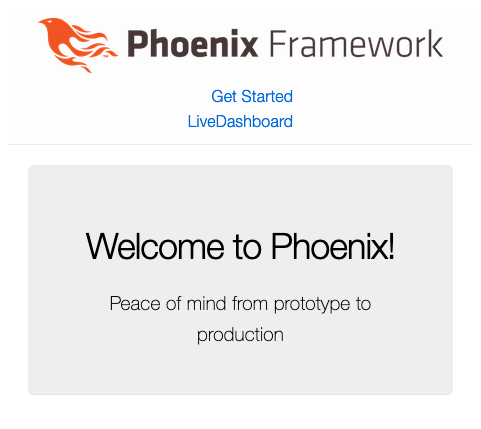
Stop the application at any time using the Ctrl + C key combination.
Creating an Application
Now that you have a project set up with the base template, you can start adding to it to make your own Phoenix application.
This tutorial develops a simple “to-do” list example application. Follow along to learn all of the parts of a Phoenix project and how you can work with those parts to make your application.
Application Structure
Your Phoenix project directory has a collection of files and subdirectories that define the project structure. You can learn more about the project structure overall in Phoenix’s official documentation.
This guide focuses mostly on the lib subdirectory. Within this directory are the parts that make up your application structure itself. Most of your development occurs here.
What follows is a breakdown of the lib directory for the default Phoenix project. This uses the exampleapp name from further above, so replace that in these examples with the actual name of your project.
exampleapp/contains your application’s models and their logicapplication.exdefines the application; generally you do not need to change this until you have more advanced applicationsmailer.exdefines a module for sending emailsrepo.exdefines an interface for the application’s database, connecting to PostgreSQL if you followed that setup above
exampleapp_web/contains your application’s modules related to the presentation, including its controllers and viewscontrollers/houses the controllers for the applicationtemplates/holds the page templates for the applicationviews/has the views for the applicationendpoint.exdefines the HTTP endpoint for your application, establishing that the server runs on port4000and enabling the LivePreview featuregettext.exprovides internalization for your applicationrouter.exreceives HTTP requests and routes them to the appropriate controllerstelemetry.excollects metrics and monitoring data on application usage; used in the LiveDashboard for analyzing application behavior and performance
Think about these files as they relate to the MVC pattern.
The router passes incoming requests to a matching controller
The controller renders a particular view via a particular template
The controller also calls for contexts (Phoenix’s grouping for models) as needed
Developing the Application
With an understanding of how a Phoenix application is structured, you can start implementing your own models, views, and controllers. This section shows you how to start making changes within the application structure.
By the end of this section, you should have a to-do list application running with Phoenix alongside the default welcome-page application.
Add the following two lines to the
scopesection of therouter.exfile.- File: lib/exampleapp_web/router.ex
1 2get "/todolist", TodoController, :home resources "/todos", TodoController, only: [:index, :show, :create, :delete]
The first line creates a path,
/todolist, for the landing page of the to-do list application. The second line creates a set ofresourcesat the/todospath.The
resourcesoption here is convenient, as it creates a set of standard RESTful endpoints at a given path. Here, the options afteronly:dictate that the path only includes the options for fetching all, fetching one, creating, and deleting the given resource type.Create a controller to handle all of the to-do list application’s interactions. You can do so by creating a
lib/exampleapp_web/controllers/todo_controller.exfile and giving it the contents shown here. Follow along with the in-code comments for explanations of each part of the code.- File: lib/example_web/controllers/todo_controller.ex
1 2 3 4 5 6 7 8 9 10 11 12 13 14 15 16 17 18 19 20 21 22 23 24 25 26 27 28 29 30 31 32 33 34 35 36 37 38 39 40 41 42 43 44 45defmodule ExampleappWeb.TodoController do use ExampleappWeb, :controller # Create an alias to easily refer to the Todo model. alias Exampleapp.Todo # Define a home endpoint, the to-do list landing page. Fetch all to-do # items, and render the page with that list of items. def home(conn, _params) do todo_items = Todo.fetch_all() render(conn, "index.html", todo_items: todo_items) end # Define an endpoint for fetching all of the to-do items. This and the # next endpoint are not used in the example application, but give good # examples for RESTful endpoints and make the application more adaptable. def index(conn, _params) do todo_items = Todo.fetch_all() json(conn, todo_items) end # Define an endpoint for fetching a single to-do item, based on its ID. def show(conn, %{"id" => todo_id}) do todo_item = Todo.fetch_item(todo_id) json(conn, todo_item) end # Define an endpoint for creating a new to-do item and pushing a # notification to the view to alert the user of successful submission. def create(conn, %{"todo" => todo_params}) do Todo.create_item(todo_params) conn |> put_flash(:info, "Item added!") |> redirect(to: "/todolist") end # Define an endpoint for deleting a to-do item based on its ID and # pushing a success notification to the view. def delete(conn, %{"id" => todo_id}) do Todo.remove_item(todo_id) conn |> put_flash(:info, "Item removed!") |> redirect(to: "/todolist") end end
You can see the controller named in the
router.exlines from the previous step. And all of the endpoints defined in the router are covered here in the controller.Create a
priv/migrations/create_items.exsfile, and give it the contents below. Running this migration script prepares the database with a table for the to-do list data.- File: priv/migrations/create_items.exs
1 2 3 4 5 6 7 8 9 10 11defmodule Exampleapp.Repo.Migrations.CreateItems do use Ecto.Migration def change do create table(:items) do add :desc, :string timestamps() end end end
Run the migration script to add the table with the fields defined in the script. Notice that only a
descfield is defined in the script. Ecto, the Phoenix database handler, automatically adds theidfield.mix ecto.migrateThe
seed.exsscript can be used to create initial data, and you can do that for the to-do list application here. Find the file in thepriv/repo/subdirectory, and give it contents like those shown below. This example script adds three to-do items to the database to start.- File: priv/repo/seeds.exs
1 2 3 4 5 6alias Exampleapp.Repo alias Exampleapp.Todo.Item Repo.insert!(%Item{desc: "First do this"}) Repo.insert!(%Item{desc: "Another thing to do"}) Repo.insert!(%Item{desc: "Something to do later"})
Now run the script to add the items.
mix run priv/repo/seeds.exsStart a new context for to-do items. A context is a specific kind of model that groups together related models.
To make a to-do context, create a
lib/exampleapp/todo.exfile, and give it the contents below. Follow the in-code comments for explanations of each part of the code.- File: lib/exampleapp/todo.ex
1 2 3 4 5 6 7 8 9 10 11 12 13 14 15 16 17 18 19 20 21 22 23 24 25 26 27 28 29 30 31 32defmodule Exampleapp.Todo do import Ecto.Query, warn: false # Create aliases for repository access and for the Item model. alias Exampleapp.Repo alias Exampleapp.Todo.Item # Define a function to fetch all to-do items from the database. def fetch_all do Repo.all(Item) end # Define a function to fetch a to-do item by its ID. def fetch_item(todo_id) do Repo.get(Item, todo_id) end # Define a function to create a new item. This implements a changeset # defined within the Item model to create the new item template. def create_item(todo_params \\ %{}) do %Item{} |> Item.changeset(todo_params) |> Repo.insert() end # Define a function to remove an item by its ID. First fetches the # matching item and then removes it. def remove_item(todo_id) do Repo.get(Item, todo_id) |> Repo.delete() end end
Create an
Itemmodel to go along with theTodocontext. The model’s file,item.ex, needs to go into thelib/exampleapp/tododirectory, associating it with theTodocontext. Give that file the contents shown here.- File: lib/exampleapp/todo/item.ex
1 2 3 4 5 6 7 8 9 10 11 12 13 14 15 16 17 18 19 20 21 22defmodule Exampleapp.Todo.Item do use Ecto.Schema import Ecto.Changeset # Define the schema for the Item model. Using the Jason encoder allows # the application to readily work with this schema for JSON content. An # id field is automatically included in the schema. @derive {Jason.Encoder, only: [:id, :desc]} schema "items" do field :desc, :string timestamps() end # Create a changeset for the Item model. This can provide casting and # validations for models. def changeset(item, item_params) do item |> cast(item_params, [:desc]) |> validate_required([:desc]) end end
Copy the
lib/exampleapp_web/view/page_view.extolib/exampleapp_web/views/todo_view.ex. Within the new file, changePageViewtoTodoView. Using a new view for the to-do list makes the application code cleaner, even if the code operates the same for now.Create a new template by adding a
lib/exampleapp_web/templates/tododirectory and creating anindex.html.heexfile within it. Give that new file the contents shown below to render the to-do list page.- File: lib/exampleapp_web/templates/todo/index.html.heex
1 2 3 4 5 6 7 8 9 10 11 12 13 14 15 16 17 18 19 20 21<section class="row"> <article class="column"> <h2>To-do List</h2> <%= if @todo_items do %> <%= for todo_item <- @todo_items do %> <p> <%= link("\u25A2", to: Routes.todo_path(@conn, :delete, todo_item.id), method: :delete) %> <%= todo_item.desc %> </p> <% end %> <% else %> <p>Nothing to do!</p> <% end %> </article> <article class="column"> <%= form_for @conn, Routes.todo_path(@conn, :create), [as: :todo], fn f -> %> <%= text_input f, :desc %> <%= submit "Add Item" %> <% end %> </article> </section>
Running the Application
Just as with the default application template, you can see the results by running the Phoenix server.
mix phx.serverNavigate to localhost:4000/todolist in your web browser to see the Phoenix application in action. You should see a to-do list with the default items added using the seed.exs script above.
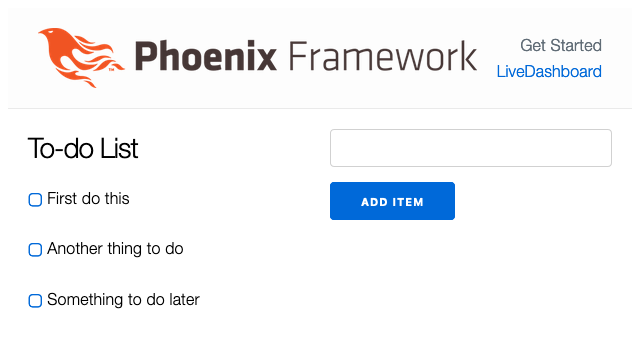
You can make some changes to the list to make sure all of the functions are working. Here, the second item has been removed using the checkbox, and another item has been added using the form on the right.
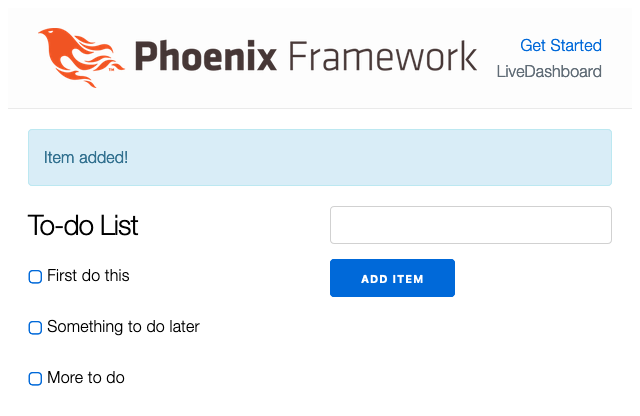
The banner at the top of the page appears so long as the application is in a development environment. This gives you access to a LiveDashboard for your application, where you can view metrics and gauge your application’s performance.
Conclusion
With that, you have the basics you need to start making web applications with Phoenix. Phoenix gives you a powerful framework for developing web applications, with a smooth developer experience and a high-performance engine.
The link below to the Phoenix documentation can help you take what you learned in this guide and keep building on it. And, if you are unfamiliar with Elixir and want to learn more about how it works, follow the link on the language provided below.
More Information
You may wish to consult the following resources for additional information on this topic. While these are provided in the hope that they will be useful, please note that we cannot vouch for the accuracy or timeliness of externally hosted materials.
This page was originally published on
