Product docs and API reference are now on Akamai TechDocs.
Search product docs.
Search for “” in product docs.
Search API reference.
Search for “” in API reference.
Search Results
results matching
results
No Results
Filters
Deploy aaPanel through the Linode Marketplace
Quickly deploy a Compute Instance with many various software applications pre-installed and ready to use.
aaPanel is a free and open source web hosting control panel. It lets you manage the server’s web server, websites, databases, FTP, and more through a simple web-based interface. Through aaPanel, you can quickly install a LEMP (NGINX) or LAMP (Apache) stack on your server and start hosting your websites.
Deploying a Marketplace App
The Linode Marketplace lets you easily deploy software on a Compute Instance using Cloud Manager. See Get Started with Marketplace Apps for complete steps.
Log in to Cloud Manager and select the Marketplace link from the left navigation menu. This displays the Linode Create page with the Marketplace tab pre-selected.
Under the Select App section, select the app you would like to deploy.
Complete the form by following the steps and advice within the Creating a Compute Instance guide. Depending on the Marketplace App you selected, there may be additional configuration options available. See the Configuration Options section below for compatible distributions, recommended plans, and any additional configuration options available for this Marketplace App.
Click the Create Linode button. Once the Compute Instance has been provisioned and has fully powered on, wait for the software installation to complete. If the instance is powered off or restarted before this time, the software installation will likely fail.
To verify that the app has been fully installed, see Get Started with Marketplace Apps > Verify Installation. Once installed, follow the instructions within the Getting Started After Deployment section to access the application and start using it.
Configuration Options
- Supported distributions: CentOS 7
- Recommended plan: All plan types and sizes can be used.
Getting Started after Deployment
Access your aaPanel App
Run the following command to obtain your login information for your aaPanel dashboard:
cat /root/.aapanel_info
Once you visit the URL and enter the login credentials you will be prompted to choose which One-Click services (LAMP/LNMP) you would like to install:
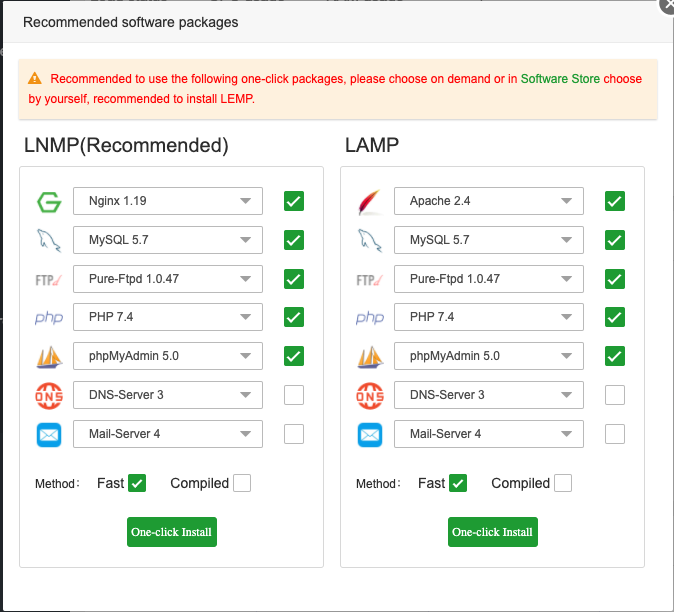
Now that you’ve accessed your dashboard, checkout the official aaPanel documentation to learn how to further configure your instance.
More Information
You may wish to consult the following resources for additional information on this topic. While these are provided in the hope that they will be useful, please note that we cannot vouch for the accuracy or timeliness of externally hosted materials.
This page was originally published on
