Product docs and API reference are now on Akamai TechDocs.
Search product docs.
Search for “” in product docs.
Search API reference.
Search for “” in API reference.
Search Results
results matching
results
No Results
Filters
Deploy ClusterControl through the Linode Marketplace
Quickly deploy a Compute Instance with many various software applications pre-installed and ready to use.
ClusterControl (by developer Severalnines) is a unified console to manage the full database lifecycle of the most popular open-source databases (on-premise or in the cloud). Provision, monitor and manage highly available database clusters in minutes with dashboards, backups, notifications, reports and automated recovery.
**Supported databases: MySQL, MariaDB Server, MariaDB Galera, Percona Server, Percona XtraDB, PostgreSQL, Redis, MS SQL Server 2019, TimescaleDB, and MongoDB
Deploying a Marketplace App
The Linode Marketplace lets you easily deploy software on a Compute Instance using Cloud Manager. See Get Started with Marketplace Apps for complete steps.
Log in to Cloud Manager and select the Marketplace link from the left navigation menu. This displays the Linode Create page with the Marketplace tab pre-selected.
Under the Select App section, select the app you would like to deploy.
Complete the form by following the steps and advice within the Creating a Compute Instance guide. Depending on the Marketplace App you selected, there may be additional configuration options available. See the Configuration Options section below for compatible distributions, recommended plans, and any additional configuration options available for this Marketplace App.
Click the Create Linode button. Once the Compute Instance has been provisioned and has fully powered on, wait for the software installation to complete. If the instance is powered off or restarted before this time, the software installation will likely fail.
To verify that the app has been fully installed, see Get Started with Marketplace Apps > Verify Installation. Once installed, follow the instructions within the Getting Started After Deployment section to access the application and start using it.
Configuration Options
- Supported distributions: Ubuntu 20.04 LTS
- Recommended plan: All plan types and sizes can be used.
ClusterControl Options
- MySQL Root Password (required): MySQL Root Password.
- CMON User Password (required): CMON user password.
- Email address (required): Enter the email address to use for generating the SSL certificates.
Custom Domain (Optional)
If you wish to automatically configure a custom domain, you first need to configure your domain to use Linode’s name servers. This is typically accomplished directly through your registrar. See Use Linode’s Name Servers with Your Domain. Once that is finished, you can fill out the following fields for the Marketplace App:
Linode API Token: If you wish to use the Linode’s DNS Manager to manage DNS records for your custom domain, create a Linode API Personal Access Token on your account with Read/Write access to Domains. If this is provided along with the subdomain and domain fields (outlined below), the installation attempts to create DNS records via the Linode API. See Get an API Access Token. If you do not provide this field, you need to manually configure your DNS records through your DNS provider and point them to the IP address of the new instance.
Subdomain: The subdomain you wish to use, such as www for
www.example.com.Domain: The domain name you wish to use, such as example.com.
Would you like to use a free Let’s Encrypt SSL certificate?: Select yes to generate a free Let’s Encrypt certificate and enabled secure HTTPS traffic. This uses the default rDNS value for the new instance or the custom domain, if one is specified.
") within any of the App-specific configuration fields, including user and database password fields. This special character may cause issues during deployment.Getting Started after Deployment
Access your ClusterControl App
To access your ClusterControl instance, Open a browser and navigate to the domain you created during in the beginning of your deployment or your Linode rDNS domain https://203-0-113-0.ip.linodeusercontent.com. Replace https://203-0-113-0.ip.linodeusercontent.com with your Linode’s RDNS domain.
From there you will see the welcome screen where you can enter the requested information to setup your ClusterControl instance:
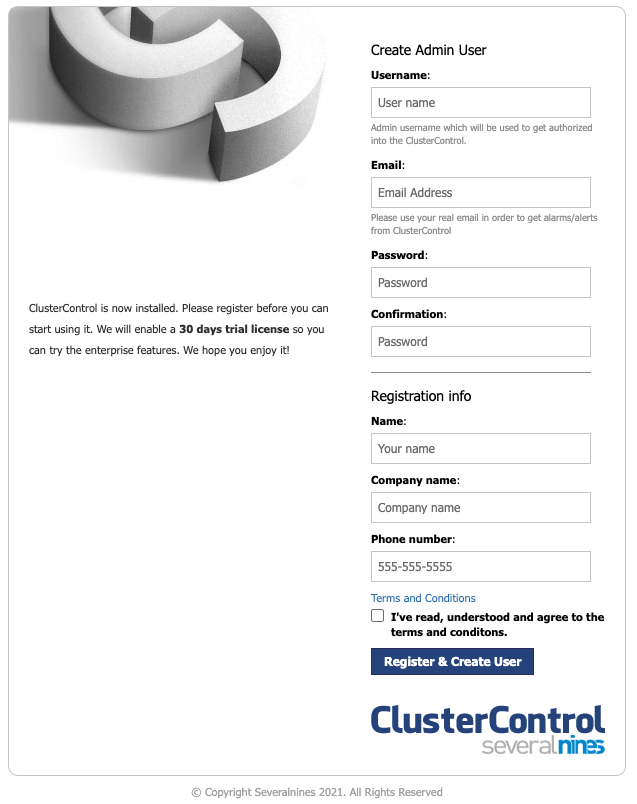
Now that you’ve accessed your dashboard, checkout the official ClusterControl documentation to learn how to further configure your instance.
More Information
You may wish to consult the following resources for additional information on this topic. While these are provided in the hope that they will be useful, please note that we cannot vouch for the accuracy or timeliness of externally hosted materials.
This page was originally published on
