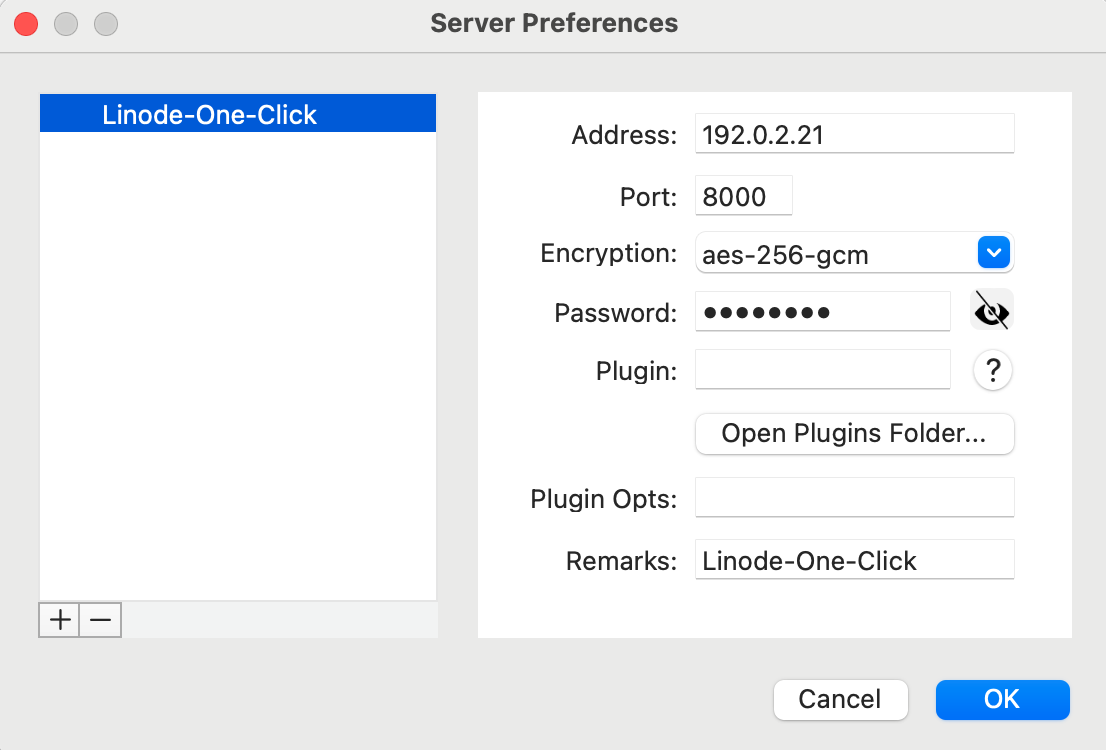Product docs and API reference are now on Akamai TechDocs.
Search product docs.
Search for “” in product docs.
Search API reference.
Search for “” in API reference.
Search Results
results matching
results
No Results
Filters
Deploy Shadowsocks through the Linode Marketplace
Quickly deploy a Compute Instance with many various software applications pre-installed and ready to use.
Shadowsocks is a lightweight SOCKS5 web proxy tool primarily used to bypass network censorship and blocking on certain websites and web protocols. A full setup requires a Linode server to host the Shadowsocks daemon, and a client installed on PC, Mac, Linux, or a mobile device. Unlike other proxy software, Shadowsocks traffic is designed to be both indiscernible from other traffic to third-party monitoring tools, and also able to disguise itself as a normal direct connection. Data passing through Shadowsocks is encrypted for additional security and privacy.
Deploying a Marketplace App
The Linode Marketplace lets you easily deploy software on a Compute Instance using Cloud Manager. See Get Started with Marketplace Apps for complete steps.
Log in to Cloud Manager and select the Marketplace link from the left navigation menu. This displays the Linode Create page with the Marketplace tab pre-selected.
Under the Select App section, select the app you would like to deploy.
Complete the form by following the steps and advice within the Creating a Compute Instance guide. Depending on the Marketplace App you selected, there may be additional configuration options available. See the Configuration Options section below for compatible distributions, recommended plans, and any additional configuration options available for this Marketplace App.
Click the Create Linode button. Once the Compute Instance has been provisioned and has fully powered on, wait for the software installation to complete. If the instance is powered off or restarted before this time, the software installation will likely fail.
To verify that the app has been fully installed, see Get Started with Marketplace Apps > Verify Installation. Once installed, follow the instructions within the Getting Started After Deployment section to access the application and start using it.
Configuration Options
- Supported distributions: Ubuntu 20.04 LTS
- Recommended minimum plan: All plan types and sizes can be used, though consider the amount of traffic needed for the VPN and select a plan with enough Outbound Network Transfer to handle the expected traffic.
Shadowsocks Options
- Shadowsock Password (required): Enter a strong password for your Shadowsocks user.
") within any of the App-specific configuration fields, including user and database password fields. This special character may cause issues during deployment.Getting Started after Deployment
Once the Shadowsocks server is up and running, you must install the Shadowsocks Client on any device or devices that you’d like to have connect to the service. There are currently client services available for Windows, Mac OS X, Linux, Android, and iOS.
For a full set of instructions on how to install Shadowsocks on Windows and Mac OS X, see the Install a Shadowsocks Client section of our guide for Creating a Shadowsocks Server Manually.
When the client has completed the installation process, ensure that you’re setting up your client to connect using the following unique information:
| Configuration | Description |
|---|---|
| Address | Your linodes IPv4 address. Can be found in the Linodes section of Cloud Manager. |
| Port | The Shadowsocks Marketplace App connects through port 8000 by default. |
| Encryption | Set to use the aes-256-gcm encryption mode. |
| Password | This is the Shadowsocks Password field you created when initially deploying your app. |
After configuration, your Server Preferences should be similar to the following image:

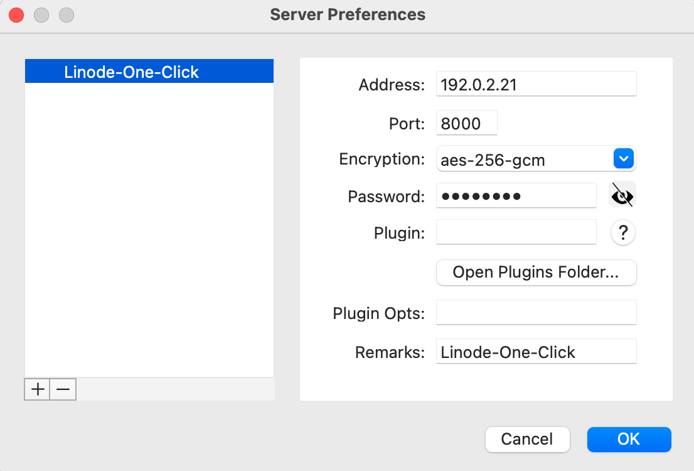
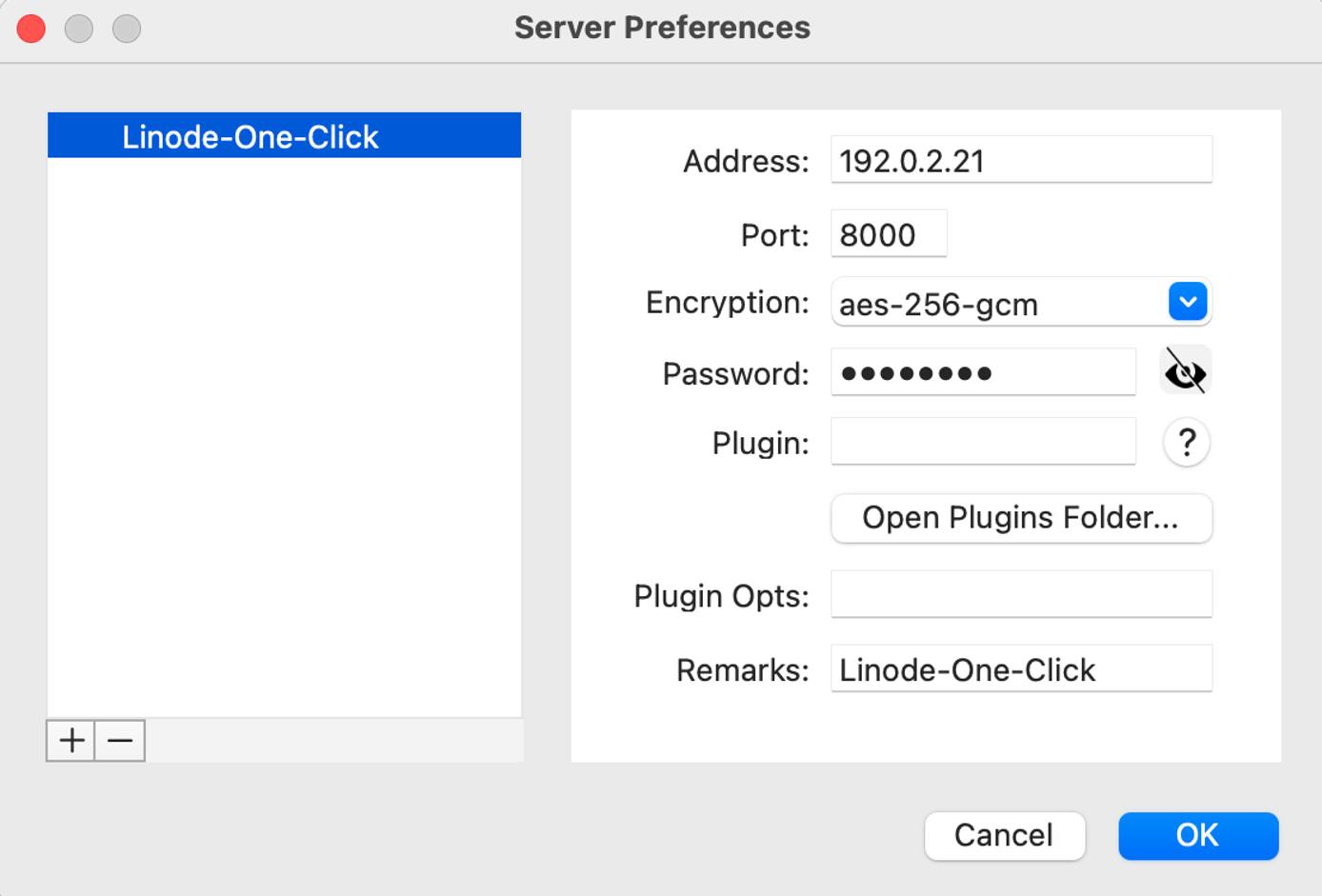
More Information
You may wish to consult the following resources for additional information on this topic. While these are provided in the hope that they will be useful, please note that we cannot vouch for the accuracy or timeliness of externally hosted materials.
This page was originally published on