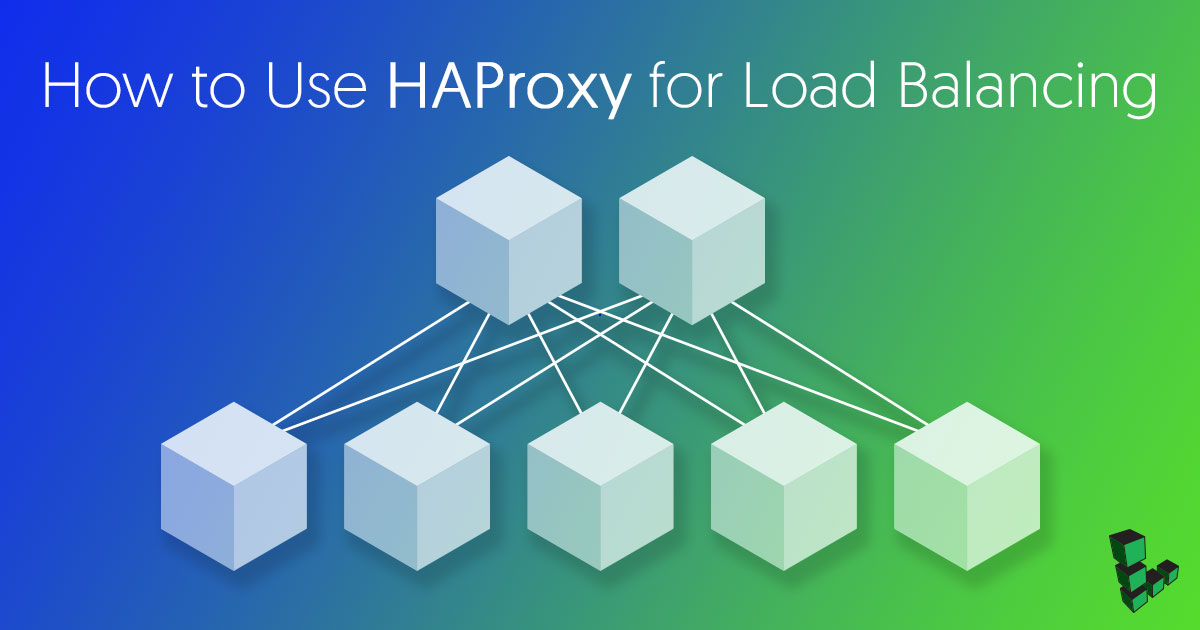Using HAProxy for Load Balancing
Traducciones al EspañolEstamos traduciendo nuestros guías y tutoriales al Español. Es posible que usted esté viendo una traducción generada automáticamente. Estamos trabajando con traductores profesionales para verificar las traducciones de nuestro sitio web. Este proyecto es un trabajo en curso.

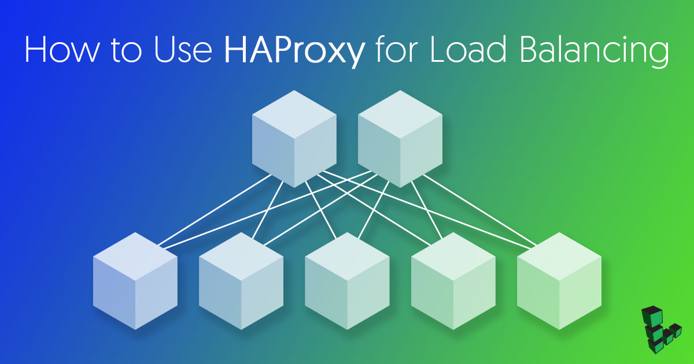

What is HAProxy?
HAProxy (High Availability Proxy) is a TCP/HTTP load balancer and proxy server that allows a webserver to spread incoming requests across multiple endpoints. This is useful in cases where too many concurrent connections over-saturate the capability of a single server. Instead of a client connecting to a single server which processes all of the requests, the client will connect to an HAProxy instance, which will use a reverse proxy to forward the request to one of the available endpoints, based on a load-balancing algorithm.
This guide will describe the installation and configuration of HAProxy for load-balancing HTTP requests, but the configuration can be adapted for most load-balancing scenarios. The setup is simplified from a typical production setup and will use a single HAProxy node with two web server nodes which will service the requests forwarded from the HAProxy node.
Before You Begin
This guide will use
sudowherever possible. Complete the sections of our Securing Your Server guide to create a standard user account, harden SSH access and remove unnecessary network services.Update your system:
sudo apt-get update && sudo apt-get upgradeThis guide uses private IP addresses in the example configurations. Refer to our Linux Static IP Configuration guide to add private IP addresses and internally network your Linodes.
sudo. If you’re not familiar with the sudo command, see the Users and Groups guide.Installation
HAProxy is included in the package management systems of most Linux distributions:
Ubuntu 17.04:
sudo apt-get install haproxyFedora 26:
sudo yum install haproxy
Initial Configuration
Review the default configuration file at
/etc/haproxy/haproxy.cfg, which is created automatically during installation. This file defines a standard setup without any load balancing:- File: /etc/haproxy/haproxy.cfg
1 2 3 4 5 6 7 8 9 10 11 12 13 14 15 16 17 18 19 20 21 22 23 24 25 26 27 28 29 30 31 32 33 34 35 36 37global log /dev/log local0 log /dev/log local1 notice chroot /var/lib/haproxy stats socket /run/haproxy/admin.sock mode 660 level admin stats timeout 30s user haproxy group haproxy daemon # Default SSL material locations ca-base /etc/ssl/certs crt-base /etc/ssl/private # Default ciphers to use on SSL-enabled listening sockets. # For more information, see ciphers(1SSL). This list is from: # https://hynek.me/articles/hardening-your-web-servers-ssl-ciphers/ # An alternative list with additional directives can be obtained from # https://mozilla.github.io/server-side-tls/ssl-config-generator/?server=haproxy ssl-default-bind-ciphers ECDH+AESGCM:DH+AESGCM:ECDH+AES256:DH+AES256:ECDH+AES128:DH+AES:RSA+AESGCM:RSA+AES:!aNULL:!MD5:!DSS ssl-default-bind-options no-sslv3 defaults log global mode http option httplog option dontlognull timeout connect 5000 timeout client 50000 timeout server 50000 errorfile 400 /etc/haproxy/errors/400.http errorfile 403 /etc/haproxy/errors/403.http errorfile 408 /etc/haproxy/errors/408.http errorfile 500 /etc/haproxy/errors/500.http errorfile 502 /etc/haproxy/errors/502.http errorfile 503 /etc/haproxy/errors/503.http errorfile 504 /etc/haproxy/errors/504.http
The
globalsection defines system level parameters such as file locations and the user and group under which HAProxy is executed. In most cases you will not need to change anything in this section. The user haproxy and group haproxy are both created during installation.The
defaultssection defines additional logging parameters and options related to timeouts and errors. By default, both normal and error messages will be logged.If you wish to disable normal operation messages from being logged you can add the following after
option dontlognull:option dontlog-normalYou can also choose to have the error logs in a separate log file:
option log-separate-errors
Configure Load Balancing
When you configure load balancing using HAProxy, there are two types of nodes which need to be defined: frontend and backend. The frontend is the node by which HAProxy listens for connections. Backend nodes are those by which HAProxy can forward requests. A third node type, the stats node, can be used to monitor the load balancer and the other two nodes.
Open
/etc/haproxy/haproxy.cfgin a text editor and append the configuration for the front end:- File: /etc/haproxy/haproxy.cfg
1 2 3 4frontend haproxynode bind *:80 mode http default_backend backendnodes
Note Throughout this guide, replace203.0.113.2with the IP address of your frontend node. 192.168.1.3 and 192.168.1.4 will be used as the IP addresses for the backend nodes.This configuration block specifies a frontend node named haproxynode, which is bound to all network interfaces on port 80. It will listen for HTTP connections (it is possible to use TCP mode for other purposes) and it will use the back end backendnodes.
Add the back end configuration:
- File: /etc/haproxy/haproxy.cfg
1 2 3 4 5 6 7 8backend backendnodes balance roundrobin option forwardfor http-request set-header X-Forwarded-Port %[dst_port] http-request add-header X-Forwarded-Proto https if { ssl_fc } option httpchk HEAD / HTTP/1.1\r\nHost:localhost server node1 192.168.1.3:8080 check server node2 192.168.1.4:8080 check
This defines backendnodes and specifies several configuration options:
- The
balancesetting specifies the load-balancing strategy. In this case, theroundrobinstrategy is used. This strategy uses each server in turn but allows for weights to be assigned to each server: servers with higher weights are used more frequently. Other strategies includestatic-rr, which is similar toroundrobinbut does not allow weights to be adjusted on the fly; andleastconn, which will forward requests to the server with the lowest number of connections. - The
forwardforoption ensures the forwarded request includes the actual client IP address. - The first
http-requestline allows the forwarded request to include the port of the client HTTP request. The second adds the proto-header containing https ifssl_fc, a HAProxy system variable, returns true. This will be the case if the connection was first made via an SSL/TLS transport layer. Option httpchkdefines the check HAProxy uses to test if a web server is still valid for forwarding requests. If the server does not respond to the defined request it will not be used for load balancing until it passes the test.- The
serverlines define the actual server nodes and their IP addresses, to which IP addresses will be forwarded. The servers defined here are node1 and node2, each of which will use the health check you have defined.
Add the optional stats node to the configuration:
- File: /etc/haproxy/haproxy.cfg
1 2 3 4 5 6listen stats bind :32700 stats enable stats uri / stats hide-version stats auth someuser:password
The HAProxy stats node will listen on port 32700 for connections and is configured to hide the version of HAProxy as well as to require a password login. Replace
passwordwith a more secure password. In addition, it is recommended to disable stats login in production.Here is the complete configuration file after modifications:
- File: /etc/haproxy/haproxy.cfg
1 2 3 4 5 6 7 8 9 10 11 12 13 14 15 16 17 18 19 20 21 22 23 24 25 26 27 28 29 30 31 32 33 34 35 36 37 38 39 40 41 42 43 44 45 46 47 48 49 50 51 52 53 54 55 56 57 58global log /dev/log local0 log /dev/log local1 notice chroot /var/lib/haproxy stats socket /run/haproxy/admin.sock mode 660 level admin stats timeout 30s user haproxy group haproxy daemon # Default SSL material locations ca-base /etc/ssl/certs crt-base /etc/ssl/private # Default ciphers to use on SSL-enabled listening sockets. # For more information, see ciphers(1SSL). This list is from: # https://hynek.me/articles/hardening-your-web-servers-ssl-ciphers/ # An alternative list with additional directives can be obtained from # https://mozilla.github.io/server-side-tls/ssl-config-generator/?server=haproxy ssl-default-bind-ciphers ECDH+AESGCM:DH+AESGCM:ECDH+AES256:DH+AES256:ECDH+AES128:DH+AES:RSA+AESGCM:RSA+AES:!aNULL:!MD5:!DSS ssl-default-bind-options no-sslv3 defaults log global mode http option httplog option dontlognull timeout connect 5000 timeout client 50000 timeout server 50000 errorfile 400 /etc/haproxy/errors/400.http errorfile 403 /etc/haproxy/errors/403.http errorfile 408 /etc/haproxy/errors/408.http errorfile 500 /etc/haproxy/errors/500.http errorfile 502 /etc/haproxy/errors/502.http errorfile 503 /etc/haproxy/errors/503.http errorfile 504 /etc/haproxy/errors/504.http frontend haproxynode bind *:80 mode http default_backend backendnodes backend backendnodes balance roundrobin option forwardfor http-request set-header X-Forwarded-Port %[dst_port] http-request add-header X-Forwarded-Proto https if { ssl_fc } option httpchk HEAD / HTTP/1.1\r\nHost:localhost server node1 192.168.1.3:8080 check server node2 192.168.1.4:8080 check listen stats bind :32700 stats enable stats uri / stats hide-version stats auth someuser:password
Running and Monitoring
Restart the HAProxy service so that the new configuration can take effect:
sudo service haproxy restart
Now, any incoming requests to the HAProxy node at IP address 203.0.113.2 will be forwarded to an internally networked node with an IP address of either 192.168.1.3 or 192.168.1.4. These backend nodes will serve the HTTP requests. If at any time either of these nodes fails the health check, they will not be used to serve any requests until they pass the test.
In order to view statistics and monitor the health of the nodes, navigate to the IP address or domain name of the frontend node in a web browser at the assigned port, e.g., http://203.0.113.2:32700. This will display statistics such as the number of times a request was forwarded to a particular node as well the number of current and previous sessions handled by the frontend node.
More Information
You may wish to consult the following resources for additional information on this topic. While these are provided in the hope that they will be useful, please note that we cannot vouch for the accuracy or timeliness of externally hosted materials.
This page was originally published on