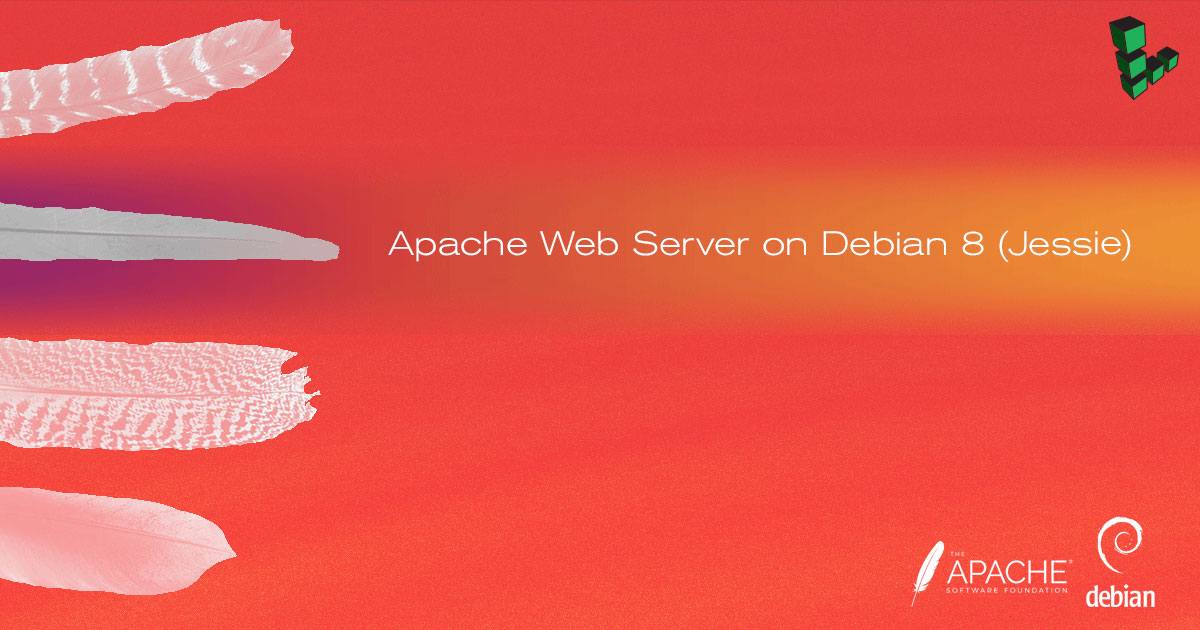Product docs and API reference are now on Akamai TechDocs.
Search product docs.
Search for “” in product docs.
Search API reference.
Search for “” in API reference.
Search Results
results matching
results
No Results
Filters
Apache Web Server on Debian 8 (Jessie)
Traducciones al EspañolEstamos traduciendo nuestros guías y tutoriales al Español. Es posible que usted esté viendo una traducción generada automáticamente. Estamos trabajando con traductores profesionales para verificar las traducciones de nuestro sitio web. Este proyecto es un trabajo en curso.
DeprecatedThis guide has been deprecated and is no longer being maintained.

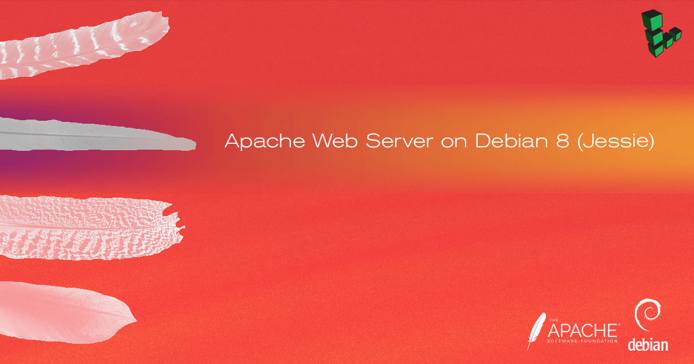
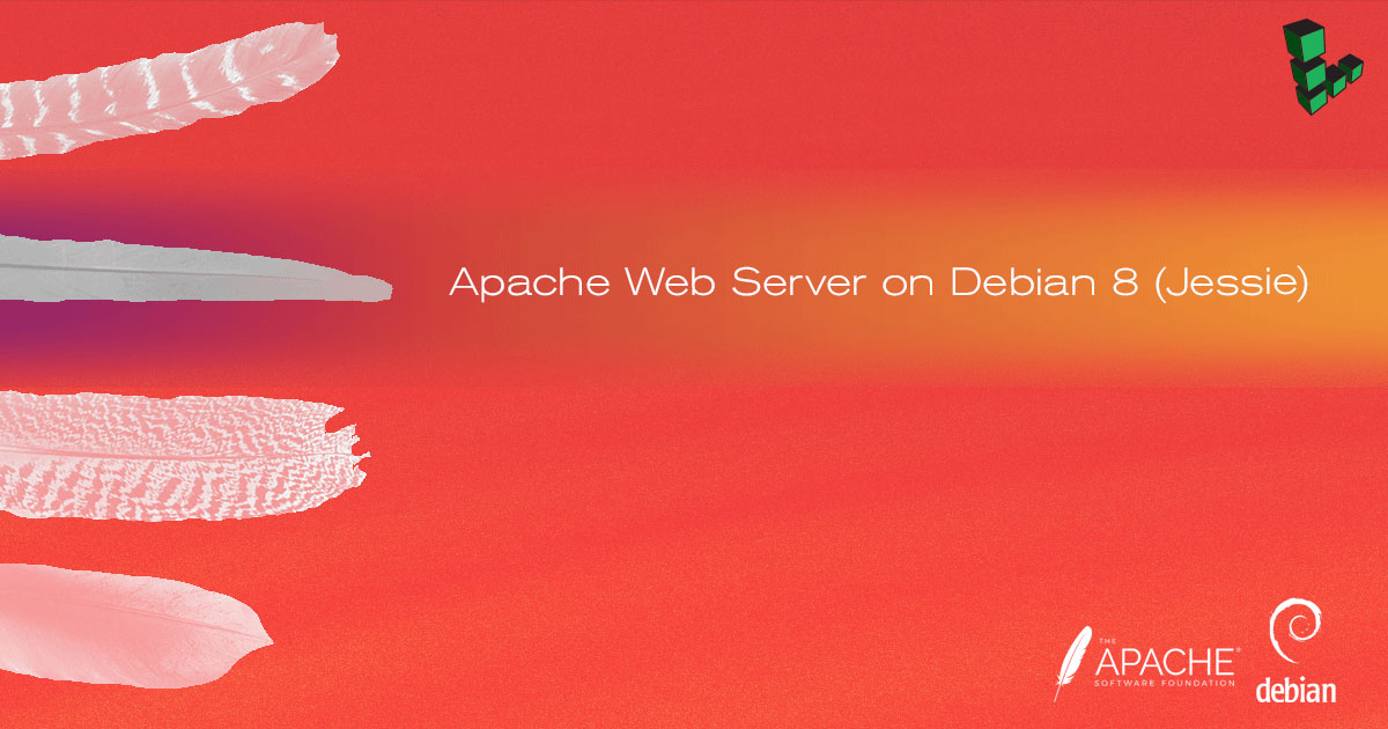
The Apache HTTP Web Sever (Apache) is an open source web application for deploying web servers. This guide explains how to install and configure an Apache web server on Debian 8.
If instead you would like to install a full LAMP (Linux, Apache, MySQL and PHP) stack, please see the LAMP on Debian 8 guide.
sudo. If you’re not familiar with the sudo command, you can check our Users and Groups guide.Before You Begin
Ensure that you have followed the Getting Started and Securing Your Server guides, and the Linode’s hostname is set.
To check your hostname run:
hostname hostname -fThe first command should show your short hostname, and the second should show your fully qualified domain name (FQDN).
Update your system:
sudo apt-get update && sudo apt-get upgrade
Install Apache
Install the Apache 2 web server, its documentation, and a collection of utilities:
sudo apt-get install apache2 apache2-doc apache2-utils
Configure the Multi-Processing Module
Apache 2.4 offers various multi-processing modules (MPMs) to handle connections. The default MPM is the event module, although the prefork module is still recommended if you’re using standard PHP.
The Prefork Module
Open
/etc/apache2/mods-available/mpm_prefork.confin your text editor and edit the values as needed. The following is optimized for a 2GB Linode:- File: /etc/apache2/mods-available/mpm_prefork.conf
1 2 3 4 5 6 7 8 9 10 11 12 13 14# prefork MPM # StartServers: number of server processes to start # MinSpareServers: minimum number of server processes which are kept spare # MaxSpareServers: maximum number of server processes which are kept spare # MaxRequestWorkers: maximum number of server processes allowed to start # MaxConnectionsPerChild: maximum number of requests a server process serves <IfModule mpm_prefork_module> StartServers 4 MinSpareServers 20 MaxSpareServers 40 MaxRequestWorkers 200 MaxConnectionsPerChild 4500 </IfModule>
On Debian 8, the event module is enabled by default. This will need to be disabled, and the prefork module enabled:
sudo a2dismod mpm_event sudo a2enmod mpm_preforkRestart Apache:
sudo systemctl restart apache2
The Event Module
If you choose to keep the event module enabled, these settings are suggested for a 2GB Linode.
Open
/etc/apache2/mods-available/mpm_event.confin your text editor and edit the values as needed:- File: /etc/apache2/mods-available/mpm_event.conf
1 2 3 4 5 6 7 8 9 10 11 12 13 14 15 16# event MPM # StartServers: initial number of server processes to start # MinSpareThreads: minimum number of worker threads which are kept spare # MaxSpareThreads: maximum number of worker threads which are kept spare # ThreadsPerChild: constant number of worker threads in each server process # MaxRequestWorkers: maximum number of worker threads # MaxConnectionsPerChild: maximum number of requests a server process serves <IfModule mpm_event_module> StartServers 2 MinSpareThreads 25 MaxSpareThreads 75 ThreadLimit 64 ThreadsPerChild 25 MaxRequestWorkers 150 MaxConnectionsPerChild 3000 </IfModule>
Restart Apache:
sudo systemctl restart apache2
Configure Apache for Virtual Hosting
Apache supports name-based virtual hosting, which allows you to host multiple domains on a single server with a single IP. Although there are different ways to set up virtual hosts, the method below is recommended.
Disable the default Apache virtual host:
sudo a2dissite 000-default.confCreate an
example.com.conffile in/etc/apache2/sites-availablewith your text editor, replacing instances ofexample.comwith your own domain URL in both the configuration file and in the file name:- File: /etc/apache2/sites-available/example.com.conf
1 2 3 4 5 6 7 8<VirtualHost *:80> ServerAdmin webmaster@example.com ServerName example.com ServerAlias www.example.com DocumentRoot /var/www/example.com/public_html/ ErrorLog /var/www/example.com/logs/error.log CustomLog /var/www/example.com/logs/access.log combined </VirtualHost>
Repeat this process for any other domains you host.
Note If you would like to enable Perl support, add the following lines above the closing
</VirtualHost>tag:- File: /etc/apache2/sites-available/example.com.conf
1 2Options ExecCGI AddHandler cgi-script .pl
Create directories for your websites and websites’ logs, replacing
example.comwith your own domain information:sudo mkdir -p /var/www/example.com/public_html sudo mkdir /var/www/example.com/logsRepeat the process if you intend on hosting multiple websites on your Linode.
Enable the site:
sudo a2ensite example.com.confRestart Apache:
sudo systemctl restart apache2
Apache Mods and Scripting
Install Apache Modules
One of Apache’s strengths is its ability to be customized with modules. The default installation directory for Apache modules is the /etc/apache2/mods-available/ directory.
List available Apache modules:
sudo apt-cache search libapache2*Install any desired modules:
sudo apt-get install [module-name]All mods are located in the
/etc/apache2/mods-avaiabledirectory. Edit the.conffile of any installed module if needed, then enable the module:sudo a2enmod [module-name]To disable a module that is currently enabled:
a2dismod [module-name]
Optional: Install Support for Scripting
The following commands install Apache support for server-side scripting in PHP, Ruby, Python, and Perl. Support for these languages is optional based on your server environment.
To install:
Perl support:
sudo apt-get install libapache2-mod-perl2Python support:
sudo apt-get install libapache2-mod-pythonPHP support:
sudo apt-get install php5 php-pear
More Information
You may wish to consult the following resources for additional information on this topic. While these are provided in the hope that they will be useful, please note that we cannot vouch for the accuracy or timeliness of externally hosted materials.
This page was originally published on