Open source self-hosted web radio tool.
Start and manage your own web radio station in a few minutes with an all-in-one radio management suite and web DJ tool. Set up a station’s programming with playlists, DJ or streamer accounts, and tracking listener requests. Get detailed analytics on your station’s listeners over time, including granular details like a song’s impact on your listener count.
Start broadcasting your own radio station by deploying the AzuraCast One-Click App on Linode.
Demo Video by Lead Developer Buster Neece on Linode’s YouTube Channel
Software Included
The AzuraCast One-Click App will install the following software on your Linode.
| SOFTWARE | DESCRIPTION |
|---|---|
| Liquidsoap | An AutoDJ that keeps the tunes streaming. |
| Icecast 2.4 (Icecast-KH on supported systems) | A broadcasting frontend. |
| SHOUTcast 2 DNAs | An alternate broadcasting frontend. |
| NGINX | A webserver a proxy. |
| MariaDB | A database. |
| PHP 7 | General purpose programming language used for the website. |
| InfluxDB | A database for capturing time-series based statistics. |
| Redis | A database for session management and caching |
Getting Started After Deployment
1. Navigate to the IP address of the Linode you used to deploy the AzuraCast One-Click App in your browser. You can find the IP address for your Linode on the Linode detail page in the Cloud Manager.
2. The first thing you want to do is create a Super Administrator account that has has system-wide permissions.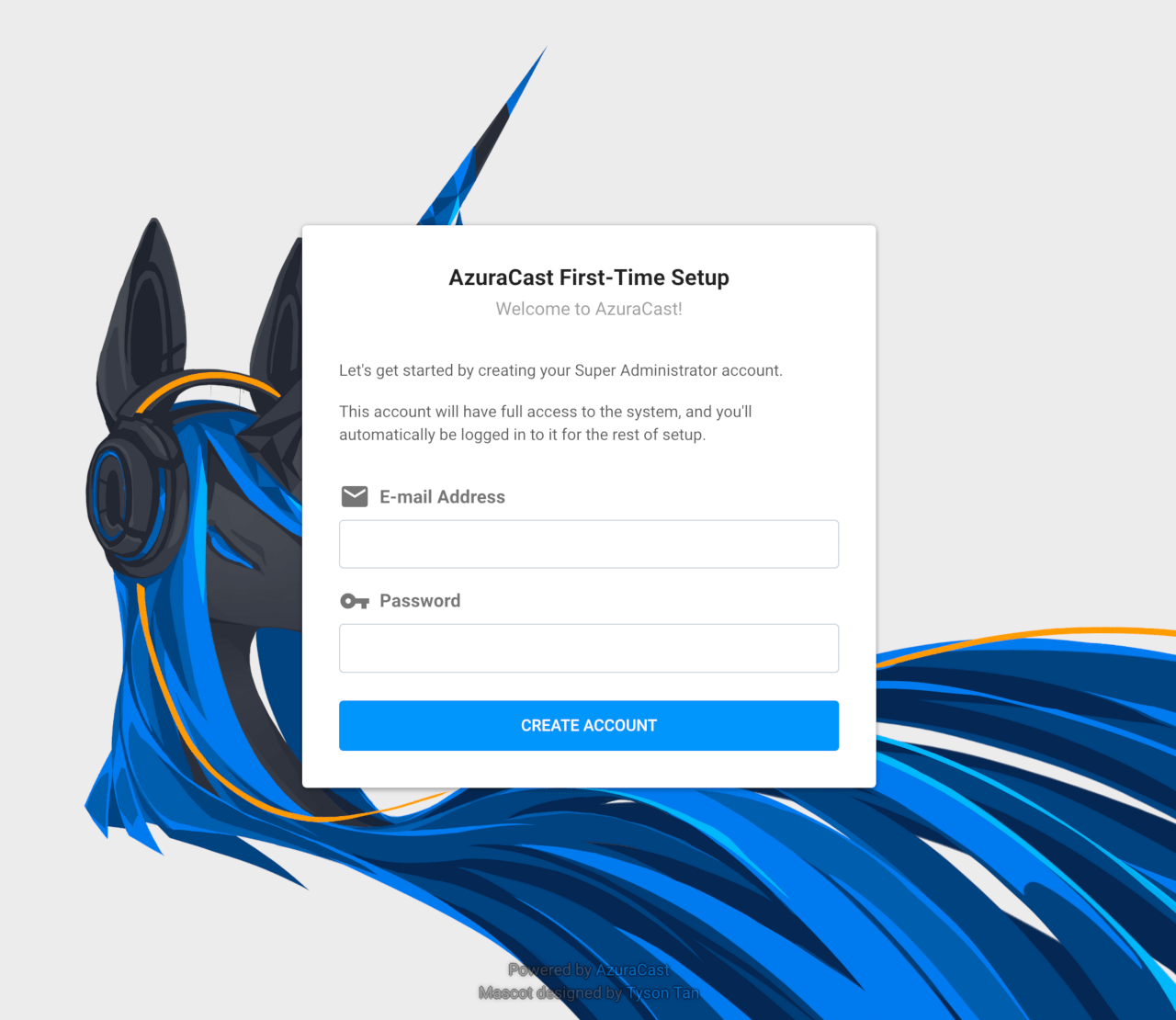
3. Next, AzuraCast prompts you to create a new radio station. Fill out the required fields, then click the Save Changes button at the bottom of the screen to continue.
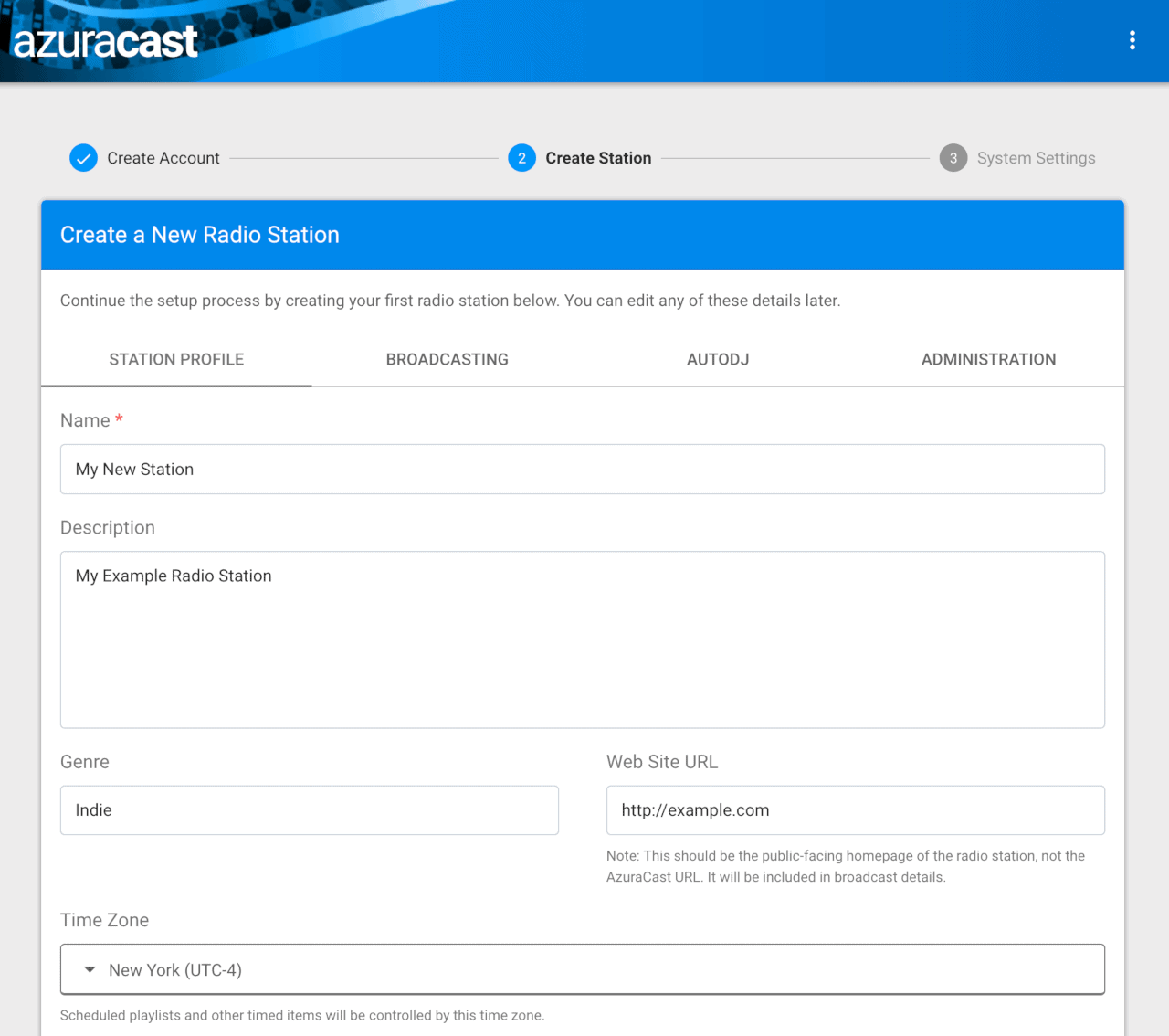
4. On the next page you can set other settings including using a custom URL if you have one set up. Learn more about using a custom URL with Linode DNS in our DNS Manager guide. When you are finished, click the Save Changes button at the bottom of the screen to continue.
5. Your station is now ready. On the following page, you are taken to the control panel, and you are ready to start broadcasting your station.
6. To manage the station you just created click the Manage button in the Station Overview section. This will open the Station Dashboard for the station you created during setup.
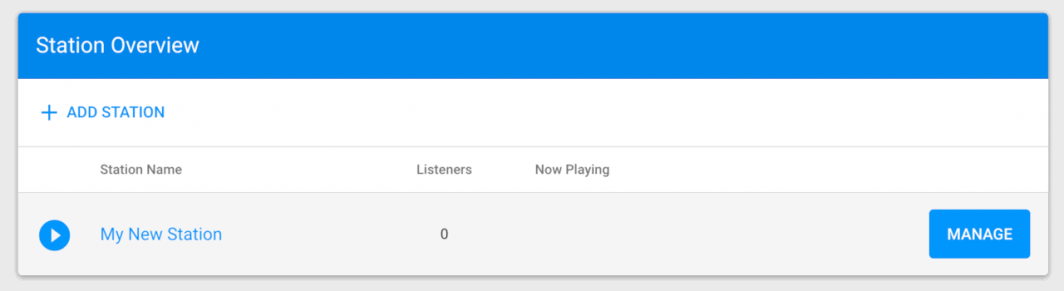
7. Here you can control your station, add songs, add DJs, take requests, and more.
Note
Currently, Linode does not manage software and systems updates for One-Click Apps. It is up to the user to perform routine maintenance on software deployed in this fashion.
You may wish to consult the following resources for additional information on this topic. While these are provided in the hope that they will be useful, please note that we cannot vouch for the accuracy or timeliness of externally hosted materials.
The AzuraCast One-Click App was built by Linode. For support regarding app deployment, contact Linode Support via the information listed in the sidebar. For support and to get the latest information on app updates, visit the GitHub Repository.
