Die populärste Open-Source-Datenbank der Welt.
Konfigurieren und Bereitstellen eines relationalen Datenbankverwaltungssystems, das von Unternehmen und kleinen Betrieben gleichermaßen verwendet wird. MySQL bzw. MariaDB für Linux-Distributionen wird hauptsächlich für Web- und Serveranwendungen verwendet, u. a. als Komponente der branchenüblichen LAMP- und LEMP-Stacks. MySQL/MariaDB ist eine beliebte Wahl für stark wachsende Umgebungen und die Entwickler, die diese betreuen, aufgrund der Zuverlässigkeit, der sofort einsatzbereiten Sicherheit und der Flexibilität im Hinblick auf die Skalierung.
Starten Sie den RDS Ihrer Wahl mit der One-Click-App für die MySQL-/MariaDB-Datenbank von Linode und beginnen Sie mit dem Aufbau Ihrer eigenen Datenbank.
MySQL/MariaDB-Optionen
| Feld | Beschreibung |
|---|---|
| MySQL oder MariaDB | Wählen Sie aus, welchen Datenbankdienst Sie verwenden möchten. Erforderlich. |
| MySQL-Root-Passwort | Das Root-Passwort für Ihre MySQL-Datenbank. Erforderlich. |
| MySQL-Benutzer | Der Benutzer für Ihre MySQLDB-Datenbank. Erforderlich. |
| MySQL-Benutzer-Passwort | Das Benutzerkennwort für Ihre MySQL-Datenbank. Erforderlich. |
| Datenbank erstellen | Die Datenbank auf Ihrem MySQL. Erforderlich. |
| Eingeschränkte sudo-Nutzer für eine Linode erstellen | Dies ist das begrenzte Nutzerkonto, das für die Linode erstellt werden soll. Dieses Konto hat sudo-Benutzerrechte. |
| Passwort für den eingeschränkten sudo-Benutzer | Legen Sie ein Passwort für den eingeschränkten sudo-Nutzer fest. Das Passwort muss komplex genug sein für ein sicheres Passwort. Dieses Kennwort kann - ähnlich wie ein root Passwort - zum Ausführen aller Aktionen auf dem Server verwendet werden, also machen Sie es lang, kompliziert und eindeutig. |
| Der öffentliche SSH Schlüssel, der für den Zugriff auf die Linode verwendet werden soll | Wenn Sie den SSH-Zugang nicht über ein Passwort, sondern über einen öffentlichen Schlüssel (empfohlen) vornehmen möchten, geben Sie hier den öffentlichen Schlüssel ein. |
| Root-Zugriff über SSH deaktivieren? | Auswählen Yes um das Root-Konto für die Anmeldung am Server über SSH zu sperren. Wählen Sie No um dem Root-Konto die Anmeldung über SSH zu ermöglichen. |
| Ihr Token für die Linode-API | Ihr Linode API Token wird zum Erstellen von DNS-Einträgen benötigt. Wenn dies zusammen mit dem subdomain und domain Felder, versucht die Installation, DNS-Einträge über die Linode-API zu erstellen. Wenn Sie kein Token haben, aber möchten, dass die Installation DNS-Einträge erstellt, müssen Sie einen erstellen bevor Sie fortfahren. |
| Subdomain | Die Subdomain, für die das Installationsprogramm während des Setups einen DNS-Eintrag erstellen soll. Der angegebene Vorschlag lautet www. Die Subdomain sollte nur angegeben werden, wenn Sie auch eine domain und API Token. |
| Domain | Der Domainname, unter dem Sie Ihre Moodle-Site hosten möchten. Das Installationsprogramm erstellt während der Einrichtung einen DNS-Eintrag für diese Domäne, wenn Sie dieses Feld zusammen mit Ihren API Token. |
Linode Optionen
| Konfiguration | Beschreibung |
|---|---|
| Wählen Sie ein Bild aus | Ubuntu 20.04 LTS ist derzeit das einzige Image, das von der MySQL Marketplace App unterstützt wird, und es ist auf der Linode-Erstellungsseite vorausgewählt. Erforderlich. |
| Region | Die Region, in der Sie Ihre Linode ansiedeln möchten. Im Allgemeinen ist es am besten, einen Standort zu wählen, der Ihnen am nächsten ist. Weitere Informationen zur Auswahl eines Rechenzentrums finden Sie im Leitfaden How to Choose a Data Center. Sie können auch MTR-Berichte erstellen, um einen tieferen Einblick in die Netzwerkrouten zwischen Ihnen und jedem unserer Rechenzentren zu erhalten. Erforderlich. |
| Linode Plan | Die Hardware-Ressourcen Ihrer Linode. Der Linode-Tarif, auf dem Sie Ihre MySQL/MariaDB bereitstellen, sollte die geschätzte Arbeitslast berücksichtigen. Wenn Sie eine einfache Webseite einrichten, können Sie eine Linode-Instanz mit 1 GB (Nanode) oder 2 GB verwenden. Wenn Sie eine robustere Webanwendung bereitstellen möchten, sollten Sie einen Tarif mit höheren RAM- und CPU-Zuweisungen in Betracht ziehen. Wenn Sie nach der Bereitstellung Ihrer Anwendung feststellen, dass Sie mehr oder weniger Hardware-Ressourcen benötigen, können Sie Ihre Linode jederzeit auf einen anderen Tarif umstellen. Erforderlich. |
| Linode-Etikett | Der Name für Ihre Linode, der für alle Linodes auf Ihrem Konto eindeutig sein muss. Mit diesem Namen identifizieren Sie Ihren Server im Dashboard des Cloud Managers. Erforderlich. |
| Root-Passwort | Das primäre administrative Passwort für Ihre Linode-Instanz. Dieses Passwort muss angegeben werden, wenn Sie sich über SSH bei Ihrer Linode anmelden. Das Passwort muss die Anforderungen an die Komplexitätsstärke für ein sicheres Passwort erfüllen. Ihr Root-Passwort kann verwendet werden, um jede Aktion auf Ihrem Server durchzuführen, also machen Sie es lang, komplex und einzigartig. Erforderlich. |
Erste Schritte nach der Bereitstellung
Zugriff auf MySQL/MariaDB
- Melden Sie sich per SSH bei Ihrer Linode an und erstellen Sie ein eingeschränktes Benutzerkonto.
- Melden Sie sich ab und melden Sie sich wieder als Ihr eingeschränktes Benutzerkonto an.
- Aktualisieren Sie Ihren Server:
sudo apt-get update && apt-get upgrade
Verwendung von MySQL/MariaDB
Das Standardwerkzeug für die Interaktion mit MySQL ist das mysql Client, der sich mit dem mysql-server Paket. Der MySQL-Client wird über ein Terminal verwendet.
Root-Anmeldung
- So melden Sie sich bei MySQL als Root-Benutzer an:
sudo mysql -u root -p - Wenn Sie dazu aufgefordert werden, geben Sie das MySQL-Root-Passwort ein, das Sie beim Start der One-Click-App festgelegt haben. Sie erhalten dann einen Begrüßungs-Header und die MySQL-Eingabeaufforderung wie unten dargestellt:
MariaDB [(none)]> - Um eine Liste von Befehlen für die MySQL-Eingabeaufforderung zu erzeugen, geben Sie ein
\h. Sie werden dann sehen:
List of all MySQL commands:
Note that all text commands must be first on line and end with ';'
? (\?) Synonym for `help'.
clear (\c) Clear command.
connect (\r) Reconnect to the server. Optional arguments are db and host.
delimiter (\d) Set statement delimiter. NOTE: Takes the rest of the line as new delimiter.
edit (\e) Edit command with $EDITOR.
ego (\G) Send command to mysql server, display result vertically.
exit (\q) Exit mysql. Same as quit.
go (\g) Send command to mysql server.
help (\h) Display this help.
nopager (\n) Disable pager, print to stdout.
notee (\t) Don't write into outfile.
pager (\P) Set PAGER [to_pager]. Print the query results via PAGER.
print (\p) Print current command.
prompt (\R) Change your mysql prompt.
quit (\q) Quit mysql.
rehash (\#) Rebuild completion hash.
source (\.) Execute an SQL script file. Takes a file name as an argument.
status (\s) Get status information from the server.
system (\!) Execute a system shell command.
tee (\T) Set outfile [to_outfile]. Append everything into given outfile.
use (\u) Use another database. Takes database name as argument.
charset (\C) Switch to another charset. Might be needed for processing binlog with multi-byte charsets.
warnings (\W) Show warnings after every statement.
nowarning (\w) Don't show warnings after every statement.
For server side help, type 'help contents'
MariaDB [(none)]>4. Gewähren Sie den Zugriff auf die Datenbank, die Sie beim Starten der One-Click-App für MySQL-Benutzer. In diesem Beispiel heißt die Datenbank webdatawird der Benutzer webuser, und das Passwort des Benutzers lautet password. Achten Sie darauf, dass Sie Ihr eigenes Passwort eingeben. Dieses sollte sich von dem Root-Passwort für MySQL unterscheiden:
GRANT ALL ON webdata.* TO 'webuser' IDENTIFIED BY 'password';
5. Zum Beenden von MySQL/MariaDB geben Sie ein:
exitErstellen einer Beispieltabelle
- Melden Sie sich wieder an als MySQL-Benutzer die Sie beim Start der One-Click-App festgelegt haben. Im folgenden Beispiel wird die MySQL-Benutzer ist
webusersudo mysql -u webuser -p - Erstellen Sie eine Beispieltabelle namens
customers. Dadurch wird eine Tabelle mit einem Kunden-ID-Feld vom TypINTfür Integer (automatisch inkrementiert für neue Datensätze, wird als Primärschlüssel verwendet), sowie zwei Felder zum Speichern des Kundennamens. Im folgenden Beispielwebdataist die Datenbank, die Sie beim Starten der One-Click-App erstellt haben.use webdata;create table customers (customer_id INT NOT NULL AUTO_INCREMENT PRIMARY KEY, first_name TEXT, last_name TEXT);
3. So zeigen Sie den Inhalt der von Ihnen erstellten Tabelle an:describe customers; Die Ausgabe würde sein:
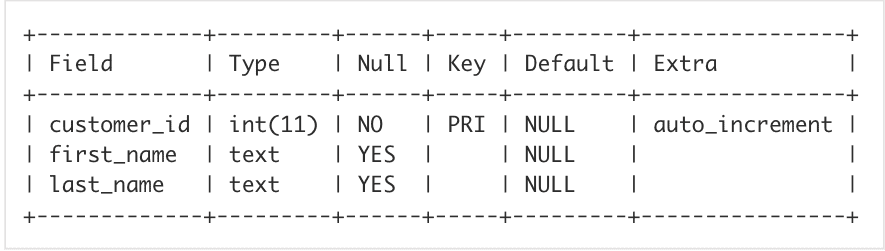
4. Beenden Sie anschließend MySQL/MariaDB.exit
Die MySQL / MariaDB Datenbank One-Click-App wurde von Linode erstellt. Für Support bezüglich der App-Bereitstellung kontaktieren Sie den Linode-Support über die in der Seitenleiste aufgeführten Informationen. Für Support bezüglich des Tools oder der Software selbst, besuchen Sie den MySQL-Support.
