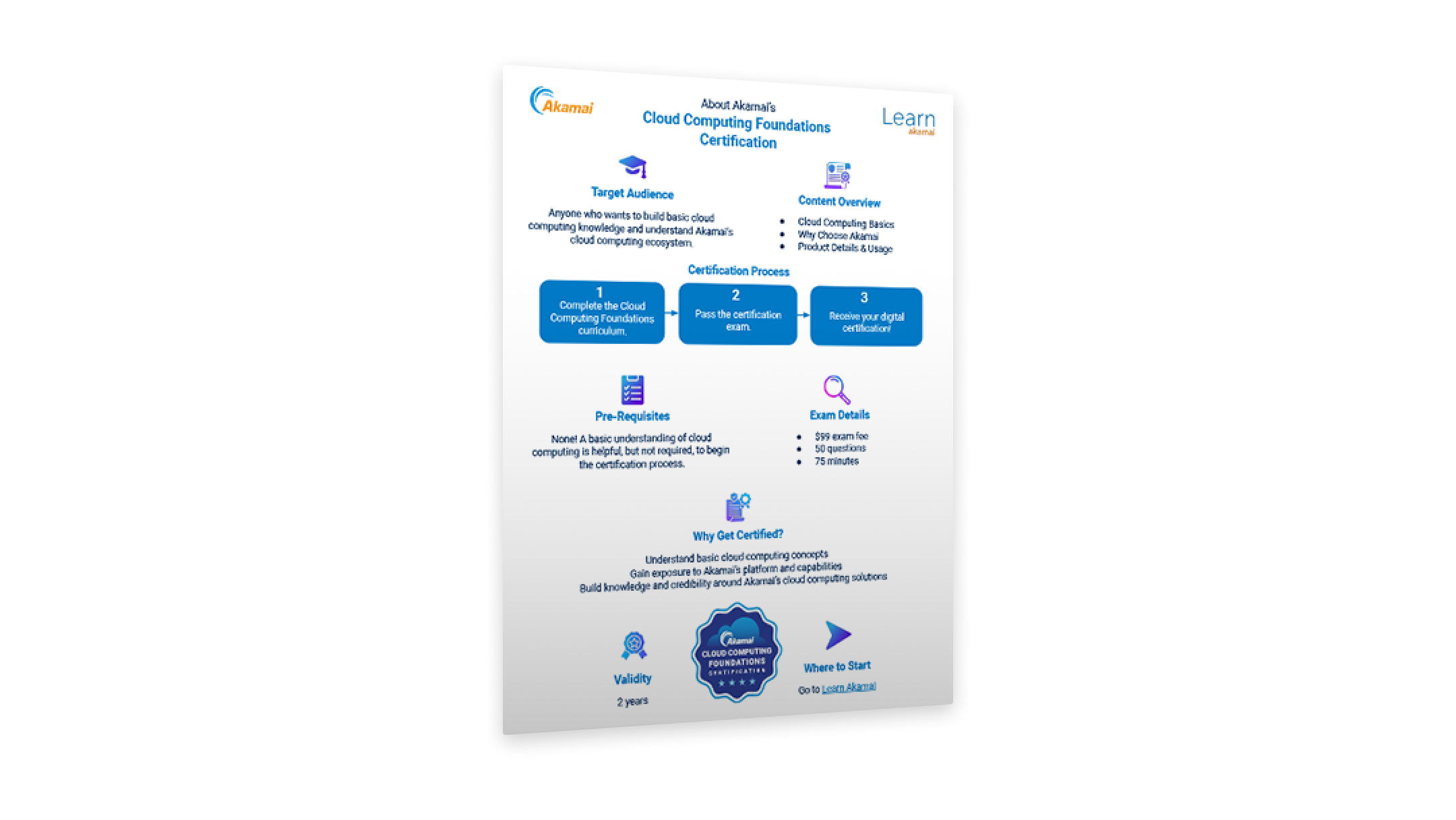Latest updates and content
Get started with guides and tutorials
Explore our extensive library of Linux and cloud computing guides and tutorials with new content published regularly.
Tools and integrations
Discover essential API tools, libraries, and integrations to streamline your cloud development and automate workflows.
Community resources
Access community resources to connect, share, and support your cloud development projects.