Open source metrics and monitoring for real-time insights.
Free industry-standard monitoring tools that work better together. Prometheus is a powerful monitoring software tool that collects metrics from configurable data points at given intervals, evaluates rule expressions, and can trigger alerts if some condition is observed. Use Grafana to create visuals, monitor, store, and share metrics with your team to keep tabs on your infrastructure.
Deploying the Prometheus & Grafana Marketplace Apps
The Linode Marketplace allows you to easily deploy software on a Linode using the Linode Cloud Manager.
- Log in to the Cloud Manager and select the Marketplace link from the left navigation menu. This displays the Linode Compute Create page with the Marketplace tab pre-selected.
- Under the Select App section, select the app you would like to deploy.
- Fill out all required Options for the selected app as well as any desired Advanced Options (which are optional). See the Configuration Options section for details.
- Complete the rest of the form as discussed within the Getting Started > Create a Linode.
- Click the Create Linode button. Once the Linode has provisioned and has fully powered on, wait for the software installation to complete. If the Linode is powered off or restarted before this time, the software installation will likely fail. To determine if the installation has completed, open the Linode’s Lish console and wait for the system login prompt to appear.
- Follow the instructions within the Getting Started After Deployment section.
Software installation should complete within 5-10 minutes after the Linode has finished provisioning.
Configuration Options
Prometheus & Grafana Options
Here are the additional options available for this Marketplace App:
| Field | Description |
|---|---|
| Admin Email for the Server | This email is require to generate the SSL certificates. Required |
| Your Linode API Token | Your Linode API Token is needed to create DNS records. If this is provided along with the subdomain and domain fields, the installation attempts to create DNS records via the Linode API. If you don’t have a token, but you want the installation to create DNS records, you must create one before continuing. |
| Subdomain | The subdomain you wish the installer to create a DNS record for during setup. The suggestion given is www. The subdomain should only be provided if you also provide a domain and API Token |
| Domain | The domain name where you wish to host your Wazuh instance. The installer creates a DNS record for this domain during setup if you provide this field along with your API Token. |
| The limited sudo user to be created for the Linode | This is the limited user account to be created for the Linode. This account has sudo user privileges. |
| The password for the limited sudo user | Set a password for the limited sudo user. The password must meet the complexity strength validation requirements for a strong password. This password can be used to perform any action on your server, similar to root, so make it long, complex, and unique. |
| The SSH Public Key that will be used to access the Linode | If you wish to access SSH via Public Key (recommended) rather than by password, enter the public key here. |
| Disable root access over SSH? | Select Yes to block the root account from logging into the server via SSH. Select No to allow the root account to login via SSH. |
General Options
For advice on filling out the remaining options on the Create a Linode form, see Getting Started > Create a Linode. That said, some options may be limited or recommended based on this Marketplace App:
- Supported distributions: Ubuntu 20.04 LTS
- Recommended plan: All plan types and sizes can be used.
Getting Started after Deployment
Access Grafana and Prometheus
To access the front end interfaces for either Grafana or Prometheus, first obtain the credentials. Then, open your web browser and navigate to the Location URL of the app you wish to access. In the login prompt that appears, enter the username and password as shown in the credentials.txt file.
Obtain the Credentials
- Log in to your new Compute Instance using one of the methods below:
- Lish Console: Within the Cloud Manager, navigate to Linodes from the left menu, select the Compute Instance you just deployed, and click the Launch LISH Console button. Log in as the
rootuser. See Using the Lish Console. - SSH: Log in to your Compute Instance over SSH using the
rootuser. See Connecting to a Remote Server Over SSH for assistance.
- Lish Console: Within the Cloud Manager, navigate to Linodes from the left menu, select the Compute Instance you just deployed, and click the Launch LISH Console button. Log in as the
- Once logged in, run the following command:
cat /root/credentials.txt - This displays the credentials and endpoint URL for both Prometheus and Grafana, as shown in the example output below.
################## Prometheus ##################Location: https://192-0-2-1.ip.linodeusercontent.com/prometheusUsername: prometheusPassword: htyjuykuyhjyrkit648648#$#%^GDGHDHTTNJMYJTJ__gr9jpoijrpo ############### Grafana ###############Location: https://192-0-2-1.ip.linodeusercontent.comUsername: adminPassword: ewtghwethetrh554y35636#$_0noiuhr09h)
Add Prometheus as a Data Source to Grafana
- Log in to the Grafana frontend. See Access Grafana and Prometheus.
- On the main menu, hover over the gear icon to open the Configuration menu. Then click Data Sources.
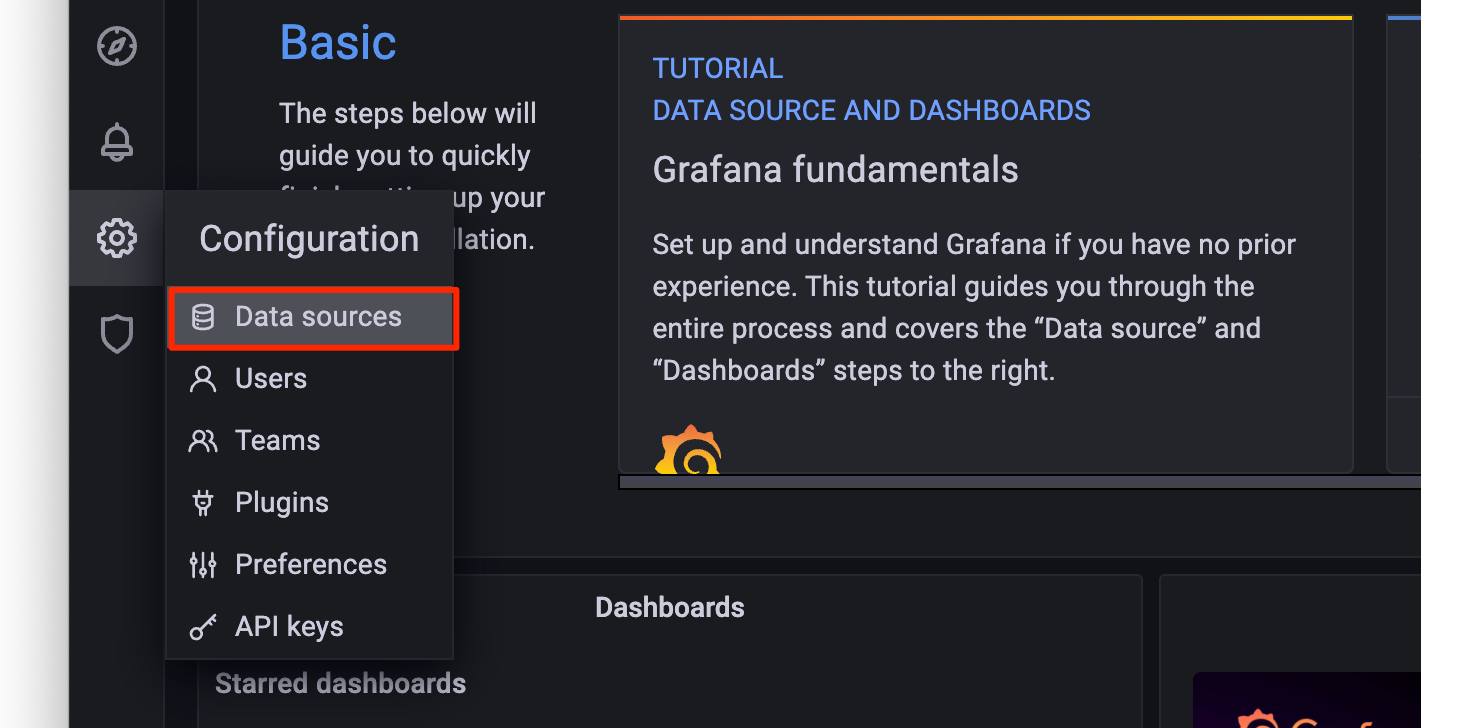
- Within the Data sources page that appears, click the Add data source button.
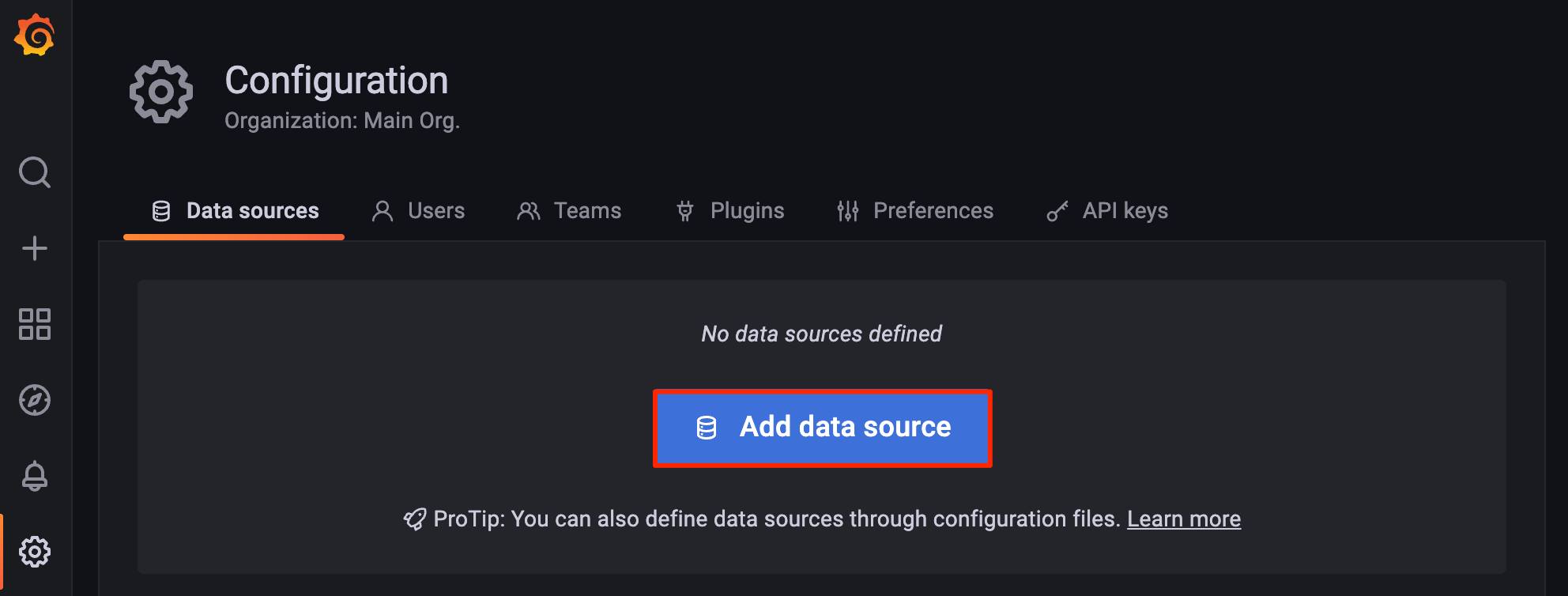
- Select Prometheus from the Time series database section of the Add data source page.
- A data source labeled Prometheus is automatically created and its configuration settings are now visible. Within the URL field, enter
http://localhost:9090/prometheus. The rest of the settings can be adjusted as needed.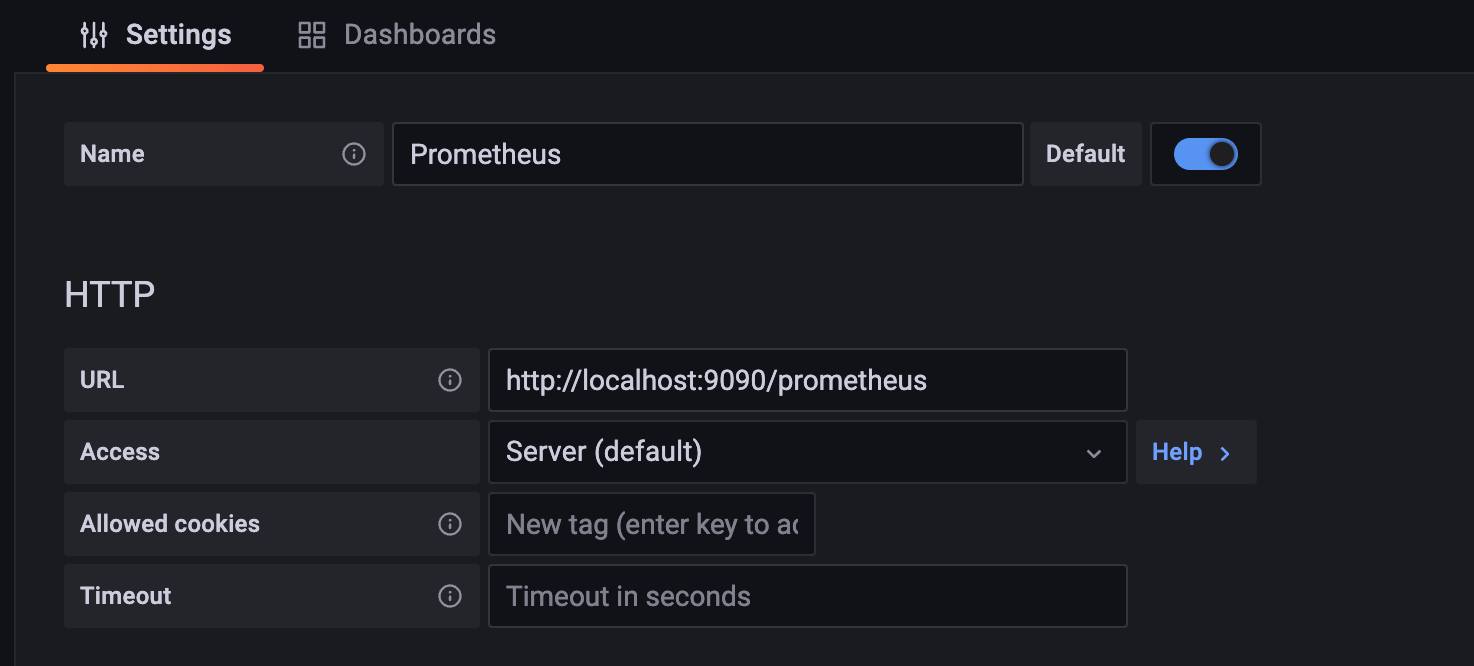
Now that the Prometheus Data Source is set, you can browse the available Grafana dashboards to see which dashboard fits your needs. Review the official Prometheus and Grafana documentation to learn how to further utilize your instance.
The Prometheus & Grafana Marketplace App was built by Linode. For support regarding app deployment, contact Linode Support via the information listed in the sidebar. For support regarding the tool or software itself, visit Prometheus Community or Grafana Community.
