Next-generation web server with cPanel and WHM.
The LiteSpeed cPanel app automatically installs WHM/cPanel, performance LiteSpeed Web Server, and WHM LiteSpeed Plugin.
LiteSpeed Web Server Features:
- HTTP/2, QUIC, HTTP/3
- Event Driven Architecture
- Apache Drop-in Replacement
- LSCache Engine with ESI
- Server-Level reCAPTCHA
- One-Click Cache Acceleration
WHM LiteSpeed Plugin Features:
- Version management
- One-click switch between Apache and LiteSpeed Web Server
- Build PHP with LSAPI
- Quick PHP suExec and LiteSpeed cache setups
- License management
Auto configuration:
- Enable PHP_SUEXEC
- Enable EasyApache integration
- Switch to LiteSpeed Web Server
- Cache Root Setup
- Disable Apache mod_ruid2
- Apache port offset 0
Your LiteSpeed cPanel App installation will automatically receive a free 15-day trial license on both LiteSpeed and cPanel. You must purchase a new LiteSpeed and cPanel/WHM license before the end of this trial period. At the end of your trial period your license will expire.
Note: cPanel requires a valid license to use the software beyond the initial 15 day free trial period. To purchase a license, visit cPanel’s website and select a plan that fits your needs. Licenses are not available directly through Linode.
LiteSpeed offers both free and paid plans. Visit LiteSpeed’s website to view available plans and pricing information.
Deploying the LiteSpeed cPanel Marketplace App
Software installation should complete within 10-15 minutes after the Linode has finished provisioning.
General Options
For advice on filling out the remaining options on the Create a Linode form, see Getting Started > Create a Linode. That said, some options may be limited or recommended based on this Marketplace App:
- Supported distributions: CentOS 7, AlmaLinux 8
- Recommended plan: All plan types and sizes can be used.
Getting Started After Deployment
Accessing the LiteSpeed App
- Once your cPanel app has finished its installation, open a browser and navigate to
http://192.0.2.0:2087/. Replace192.0.2.0with your Linode’s IP address.
This will bring you to the Web Hosting Manager (WHM) login page. Enterrootas the username and the root password you created when deploying your app. Click the Log In button.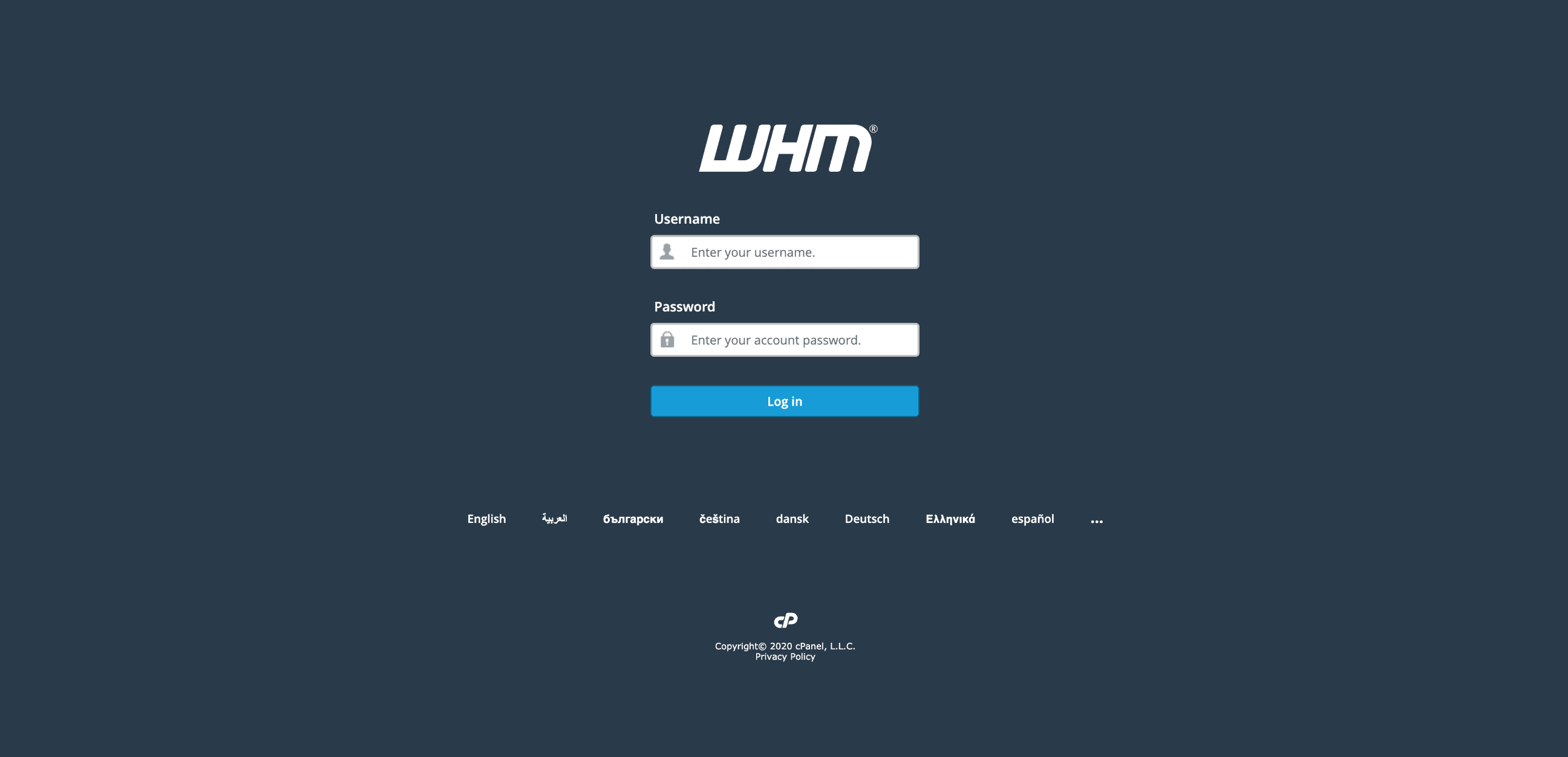
- You will be presented with cPanel and WHM’s terms. Read through the terms and click on Agree to All if you agree and would like to continue.
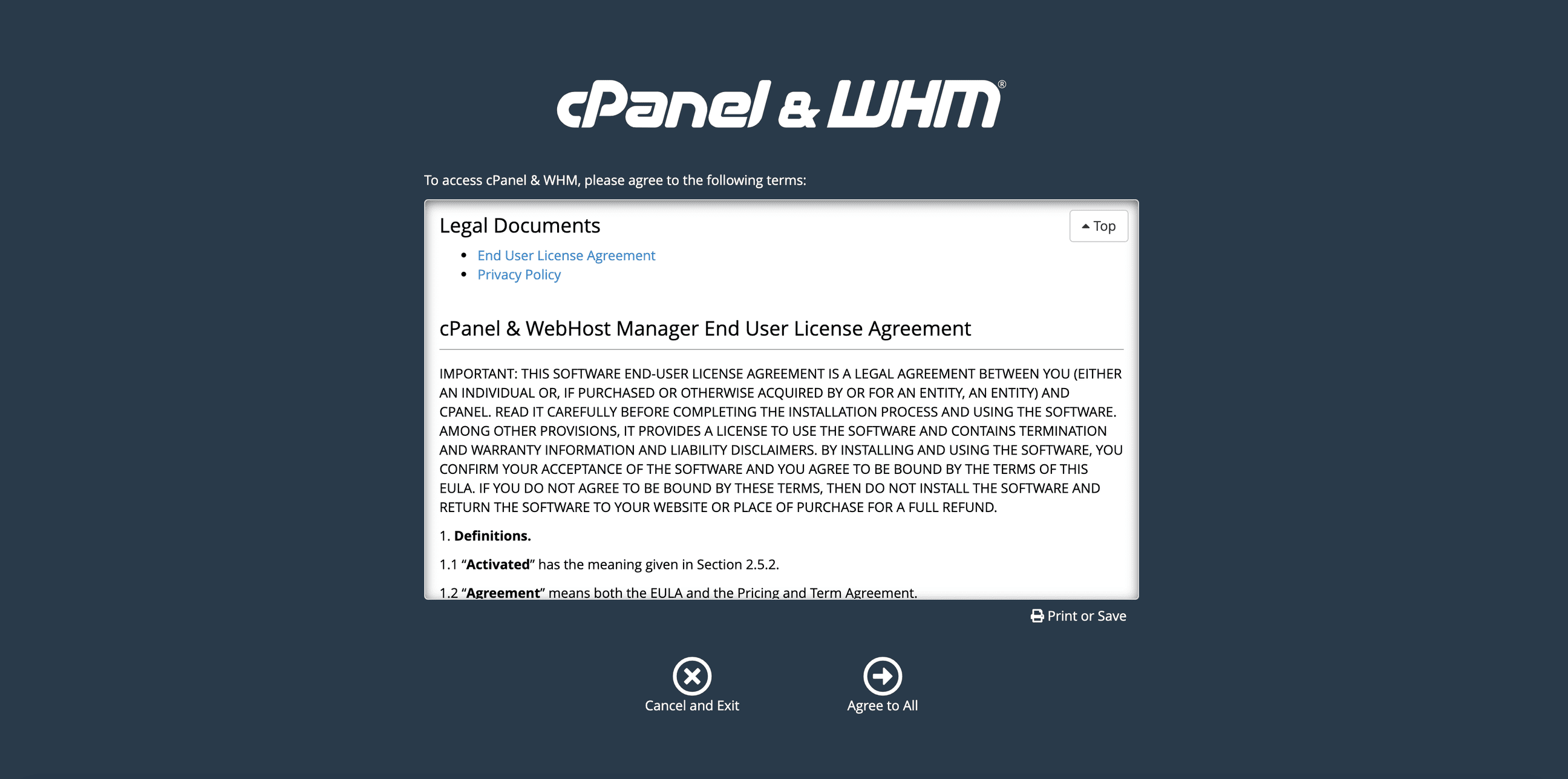
- You will be prompted to enter in an email address to receive status and error notifications. Enter in your preferred email address.
You will also be prompted to provide nameserver’s for your cPanel instance to use. By default, cPanel will fill in the values for you. Update the values with the nameservers you would like to use. If you are managing your own nameservers, enter them into the form or, if you will be using Linode’s DNS manager, enter in Linode’s nameservers into the form. Click Finish to complete the initial login process.
Note: Linode’s nameservers are the following:ns1.linode.com. ns2.linode.com. ns3.linode.com. ns4.linode.com. ns5.linode.com
See our How do I set up DNS on cPanel? community question and answer for details related to cPanel and Linode nameservers. - You will be brought to your WHM’s home page where you can continue to configure your cPanel instance.
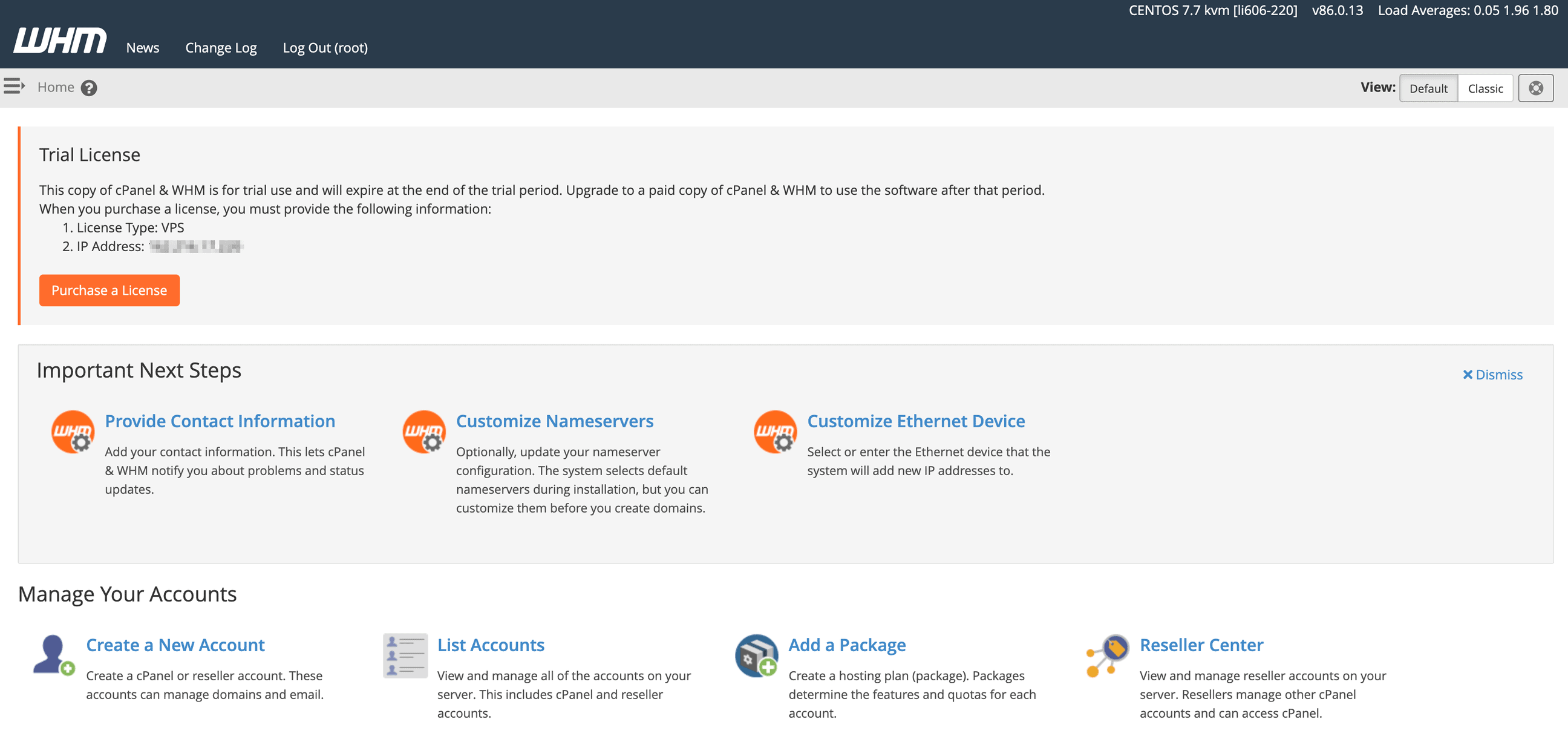
Now that you’ve accessed your LiteSpeed instance, checkout the official LiteSpeed documentation to learn how to further utilize your LiteSpeed instance.
The LiteSpeed cPanel App was built for Linode by LiteSpeed Technologies. For support regarding app deployment, contact Linode Support. For LiteSpeed application support, contact LiteSpeed directly.
