Open source comprehensive office suite.
ONLYOFFICE Docs is an open-source office suite that comprises web-based viewers and collaborative editors for text documents, spreadsheets, and presentations providing high compatibility with OOXML files (.docx, .xlsx, .pptx). Other popular formats such as .doc, .odt, .rtf, .txt, .pdf, .xls, .ods, .csv, .ppt, .odp, etc. are also supported.
This version of ONLYOFFICE Docs is a free community edition distributed under GNU AGPL v3.0. As long as you respect the license, you can use the editors for free.
Deploying a Marketplace App
The Linode Marketplace allows you to easily deploy software on a Compute Instance using the Cloud Manager. See Get Started with Marketplace Apps for complete steps.
- Log in to the Cloud Manager and select the Marketplace link from the left navigation menu. This displays the Linode Create page with the Marketplace tab pre-selected.
- Under the Select App section, select the app you would like to deploy.
- Complete the form by following the steps and advice within the Creating a Compute Instance guide. Depending on the Marketplace App you selected, there may be additional configuration options available. See the Configuration Options section below for compatible distributions, recommended plans, and any additional configuration options available for this Marketplace App.
- Click the Create Linode button. Once the Compute Instance has been provisioned and has fully powered on, wait for the software installation to complete. If the instance is powered off or restarted before this time, the software installation will likely fail.
- To verify that the app has been fully installed, see Get Started with Marketplace Apps > Verify Installation. Once installed, follow the instructions within the Getting Started After Deployment section to access the application and start using it.
Estimated deployment time:
- Supported distributions: Ubuntu 22.04 LTS
- Recommended minimum plan: All plan types and sizes can be used.
ONLYOFFICE Docs Options
- JSON Web Token Validation: Specifies the enabling the JSON Web Token validation by the ONLYOFFICE Docs. This value set to true by default
- JSON Web Token Secret Key: Defines the secret key to validate the JSON Web Token in the request to the ONLYOFFICE Docs. Default random value
- ONLYOFFICE Docs Version: Specifies the ONLYOFFICE Docs version. Check available versions on hub.docker onlyoffice/documentserver. Keep empty for install latest.
- SSL Certificates: If set to ‘true’ ssl certificates will be generated automatically.
- Domain: The Domain name for which SSL certificates will be generated. If no value is entered the Linode’s default rDNS will be used.
- Sub Domain: The sub domain for which SSL certificates will be generated. Optional.
Getting Started After Deployment
Accessing ONLYOFFICE Docs
- Open your web browser and navigate to the custom domain you entered during deployment, your Compute Instance’s rDNS domain (such as
192-0-2-1.ip.linodeusercontent.com), or IP address. See the Managing IP Addresses guide for information on viewing the rDNS value. - The ONLYOFFICE Docs welcome page includes a command to retrieve the randomly generated JSON validation token, and an example document management system to test the application.
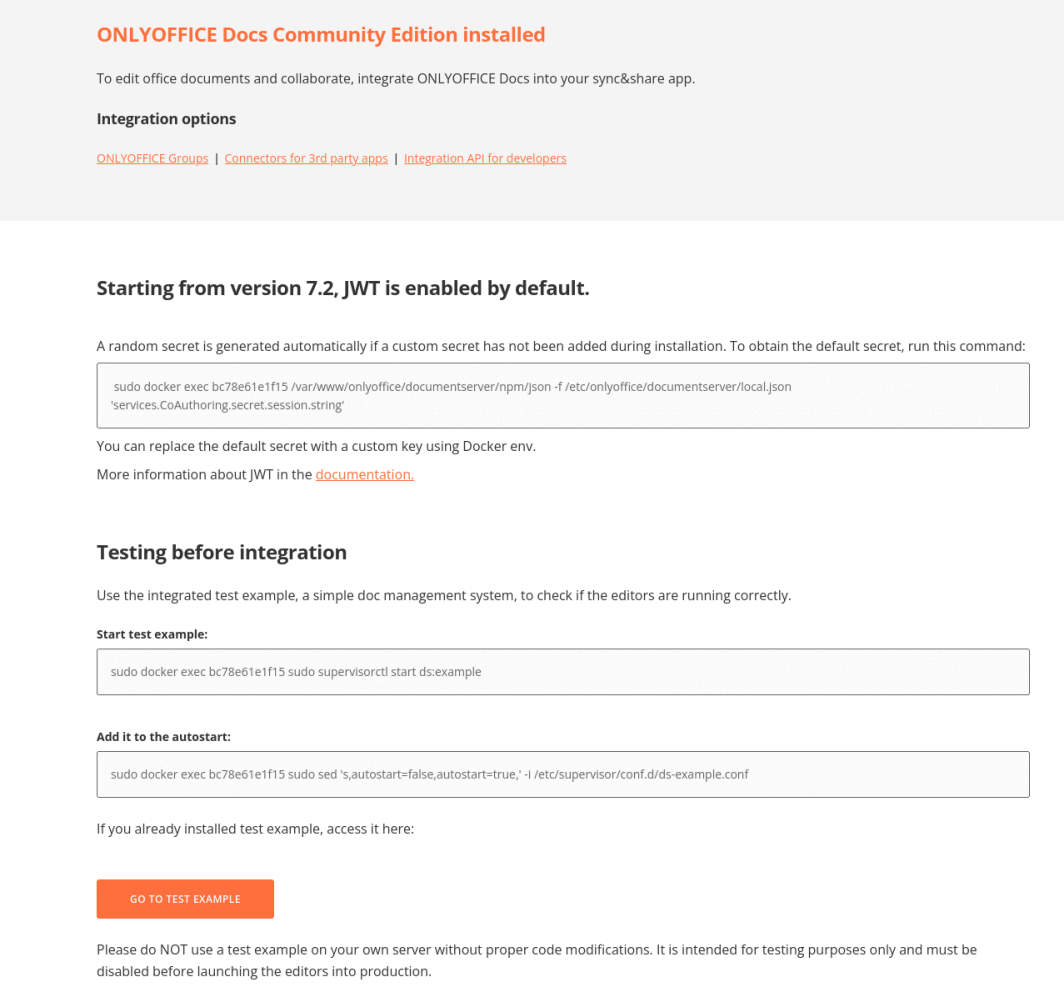
For more information on ONLYOFFICE configurations please see the documentation.
The ONLYOFFICE Docs Marketplace app was built for Linode by ONLYOFFICE. For support regarding app deployment, contact Linode Support. For support regarding the tool or software itself, use the information in the sidebar to contact their support or search the ONLYOFFICE community forum.
