User-friendly web application firewall.
Harden your web applications and APIs against OWASP Top 10 attacks. Haltdos makes it easy to manage WAF settings and review logs in an intuitive web-based GUI.
Deploying a Marketplace App
The Linode Marketplace allows you to easily deploy software on a Compute Instance using the Cloud Manager. See Get Started with Marketplace Apps for complete steps.
- Log in to the Cloud Manager and select the Marketplace link from the left navigation menu. This displays the Linode Create page with the Marketplace tab pre-selected.
- Under the Select App section, select the app you would like to deploy.
- Complete the form by following the steps and advice within the Creating a Compute Instance guide. Depending on the Marketplace App you selected, there may be additional configuration options available. See the Configuration Options section below for compatible distributions, recommended plans, and any additional configuration options available for this Marketplace App.
- Click the Create Linode button. Once the Compute Instance has been provisioned and has fully powered on, wait for the software installation to complete. If the instance is powered off or restarted before this time, the software installation will likely fail.
- To verify that the app has been fully installed, see Get Started with Marketplace Apps > Verify Installation. Once installed, follow the instructions within the Getting Started After Deployment section to access the application and start using it.
Estimated deployment time:
- Supported distributions: Ubuntu 22.04 LTS, Debian 11
- Recommended minimum plan: A 2GB Shared CPU Linode is recommended for Haltdos Community WAF.
Getting Started After Deployment
- Open your web browser and navigate to port 9000 on your Linode’s IP address. This will look like
https://$IPADDRESS:9000
Warning: Haltdos uses a self-signed TLS/SSL certificate. It is likely that your web browser will display a security warning. You need to accept this risk and bypass the warning to continue.
- The initial registration page should appear, requesting you to enter user registration and account information, as well as complete email OTP to proceed with the Haltdos Community WAF configuration.
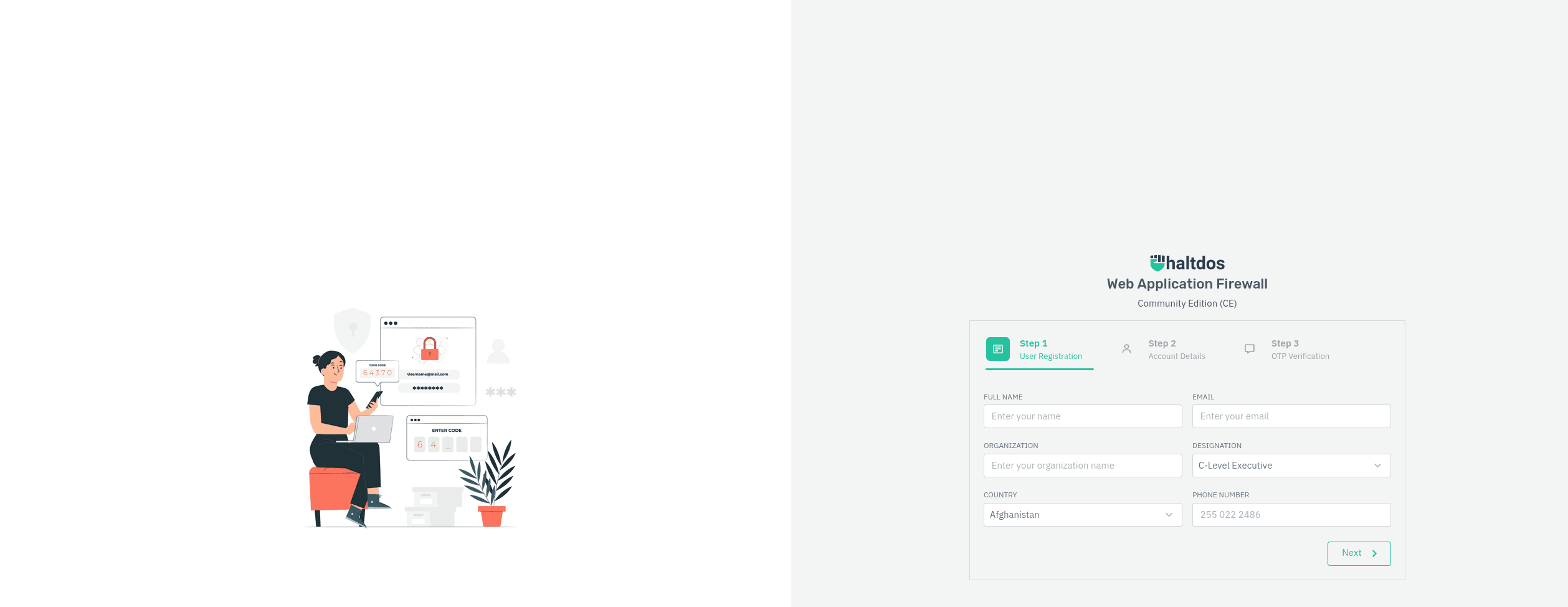
- Once registration is complete, you can start using the Haltdos Community WAF.
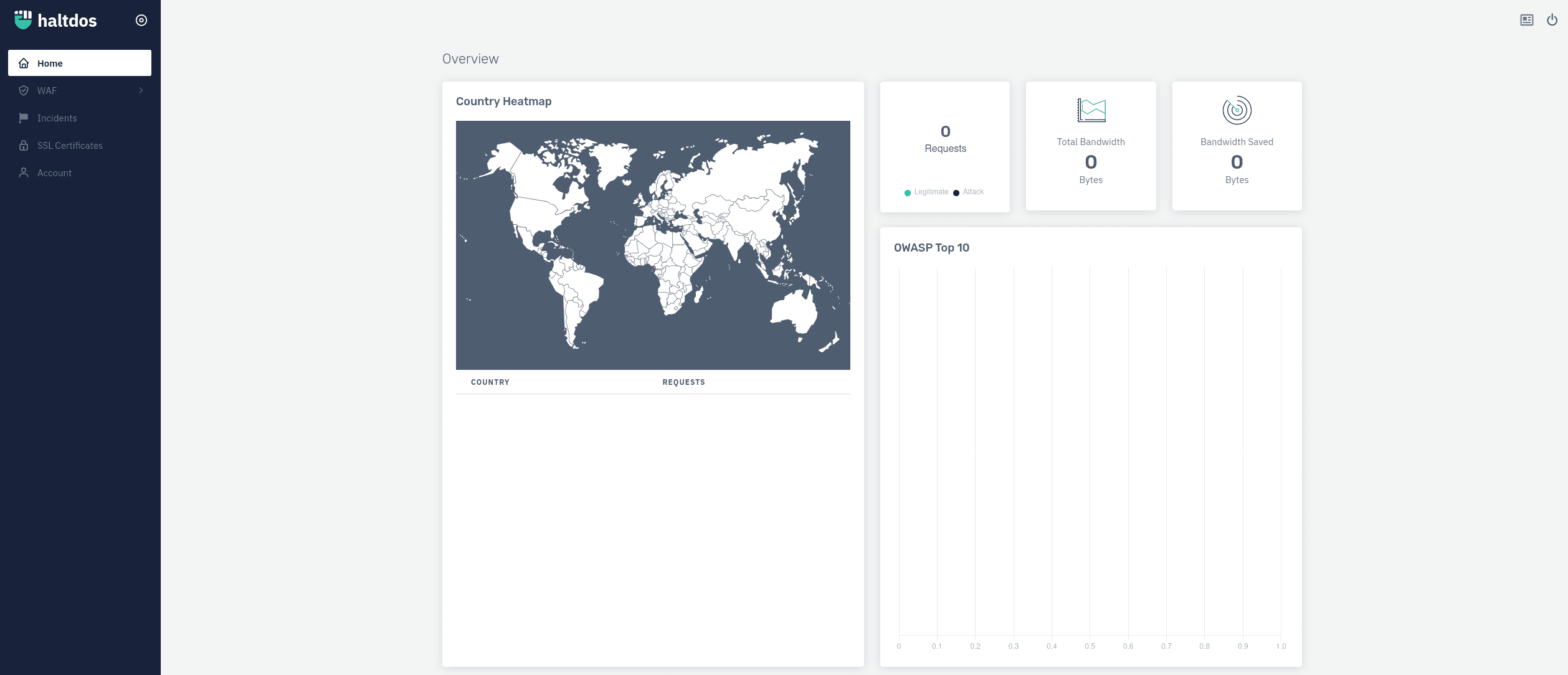
For more information on configuring Haltdos Community WAF please see the documentation.
The Haltdos Community WAF Marketplace app was built for Linode by Haltdos. For support regarding app deployment, contact Linode Support. For support regarding the tool or software itself, use the information in the sidebar to read their documentation or email Haltdos directly.
