Peppermint is a ticket management system that allows teams and solo users to create and track tickets, whilst also tracking to-do’s and more. Te goal is to allow people to have access to a ticket management system that is free and nice to use.
Additional features include markdown-based notebooks and markdown supported text input.
Peppermint is still in alpha in terms of features, but is stable for everyday use.
| CONFIGURATION | DESCRIPTION |
|---|---|
| Select an Image | Debian 10 and Ubuntu 20.04 LTS are currently the only images supported by the Peppermint Marketplace App. |
| Region | The region where you would like your Linode to reside. In general, it’s best to choose a location that’s closest to you. For more information on choosing a DC, review the How to Choose a Data Center guide. You can also generate MTR reports for a deeper look at the network routes between you and each of our data centers. Required. |
| Linode Plan | Your Linode’s hardware resources. Peppermint can be supported on any size Linode, but we suggest you deploy your Peppermint App on a Linode plan that reflects how you plan on using it. If you decide that you need more or fewer hardware resources after you deploy your app, you can always resize your Linode to a different plan. |
| Linode Label | The name for your Linode, which must be unique between all of the Linodes on your account. This name will be how you identify your server in the Cloud Manager’s Dashboard. |
| Root Password | The primary administrative password for your Linode instance. This password must be provided when you log in to your Linode via SSH. The password must meet the complexity strength validation requirements for a strong password. Your root password can be used to perform any action on your server, so make it long, complex, and unique. |
After providing all required Linode Options, click on the Create button. Your Peppermint App will complete installation anywhere between 2-5 minutes after your Linode has finished provisioning.
Getting Started After Deployment
Access Your Peppermint App
After Peppermint has finished installing, you can access your server with your Linode’s IPv4 address. Copy your Linode’s IPv4 address from the Linode Cloud Manager, and then connect to the server using your Linode’s IPv4 address and port 5001.
For example, 192.0.2.0:5001.
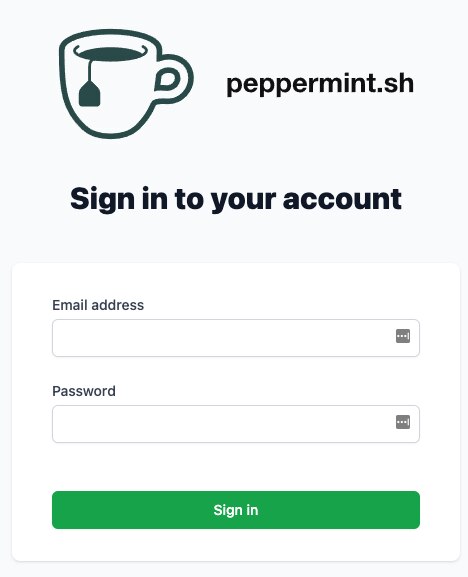
The default credentials to login to your Peppermint Ticket Management Panel are:
email: admin@admin.com
password: 1234
Once you login to the Peppermint Ticket Management Panel, you will want to update the email and password, you can do so by clicking View Profile in the sidebar and selecting Password.
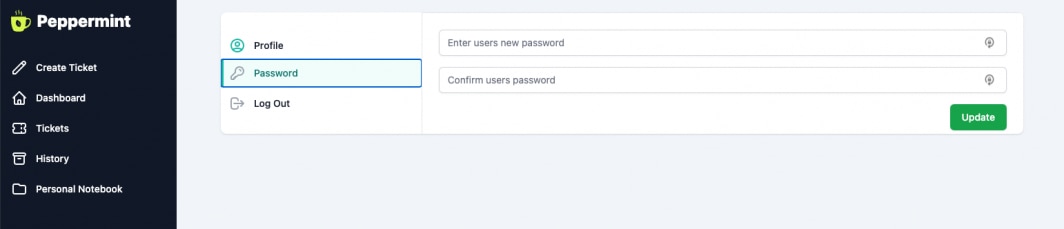
For more on Peppermint, check out the following resources:
The Peppermint Marketplace App was built for Linode by Peppermint Lab. For support regarding app deployment, contact Linode Support. For support regarding the tool or software itself, use the information in the sidebar to report the issue on GitHub or join their Discord.
