LAMP stack and single user control panel to simplify app deployment in the cloud.
Easily deploy and maintain a range of LAMP web and system applications in one simple UI. Features on the free plan include domain management, FTP Users management, and DNS zone management. Upgrade to Webuzo Premium to manage MySQL/Maria databases, access Let’s Encrypt certificates, and script customization.
Webuzo Options
| FIELD | DESCRIPTION |
|---|---|
| The limited sudo user to be created for the Linode | This is the limited user account to be created for the Linode. This account has sudo user privileges. |
| The password for the limited sudo user | Set a password for the limited sudo user. The password must meet the complexity strength validation requirements for a strong password. This password can be used to perform any action on your server, similar to root, so make it long, complex, and unique. |
| The SSH Public Key that will be used to access the Linode | l be used to access the Linode If you wish to access SSH via Public Key (recommended) rather than by password, enter the public key here. |
| Disable root access over SSH? | Select Yes to block the root account from logging into the server via SSH. Select No to allow the root account to login via SSH. |
Getting Started After Deployment
The Webuzo application is now being served on your Linode, however it still requires a few additional steps to fully complete the installation process.
- The Webuzo setup wizard is served on port 2004, to access it, navigate to the IP address of your server followed by port 2004. For example,
http://203.0.113.0:2004, replacing the IP address with values for your server.
- At the setup screen, fill in the fields and click the Install button. The installation may take a few minutes to fully complete.
- Once installation is completed, Webuzo Congratulates you on completing the setup and displays a confirmation screen.

Here you find two links. One for the Admin Panel and one for the page where you can begin installing applications. The second is called the Enduser Panel, which can also be accessed from the Admin Panel. Both require you to login using the username and password you just created on the setup screen.
Admin Panel:http://your.ip.address:2004
Enduser Panel:http://your.ip.address:2002 - The Admin Panel allows you to change settings for what scripts and apps you are able to install and provides the option to update them as needed.

- The Enduser Panel allows you to install a number of applications. It is sorted into sections based on application category.
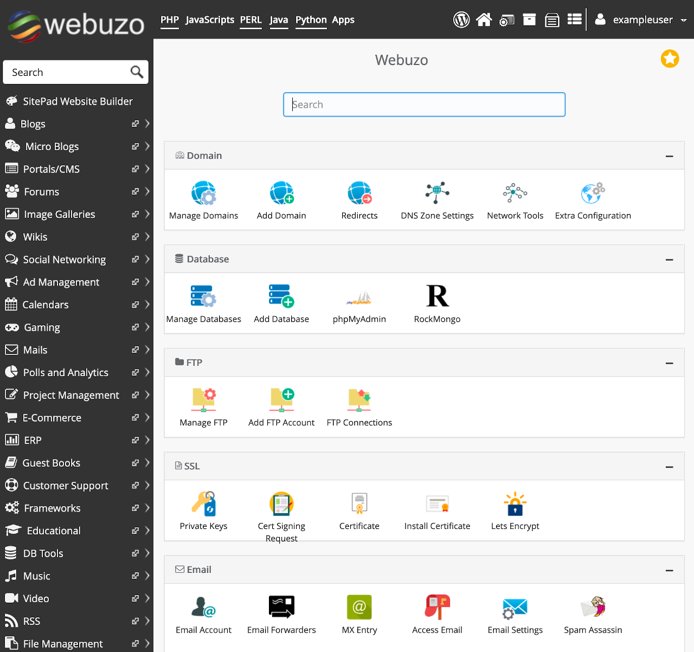
Note
Currently, Linode does not manage software and systems updates for Marketplace Apps. It is up to the user to perform routine maintenance on software deployed in this fashion.
The Webuzo One-Click App was built by Linode. For support regarding app deployment, contact Linode Support via the information listed in the sidebar. For support regarding the tool or software itself, visit Softaculous Support.
